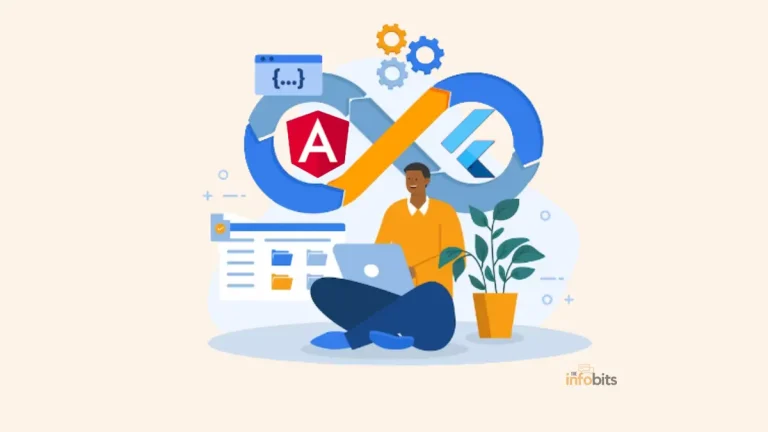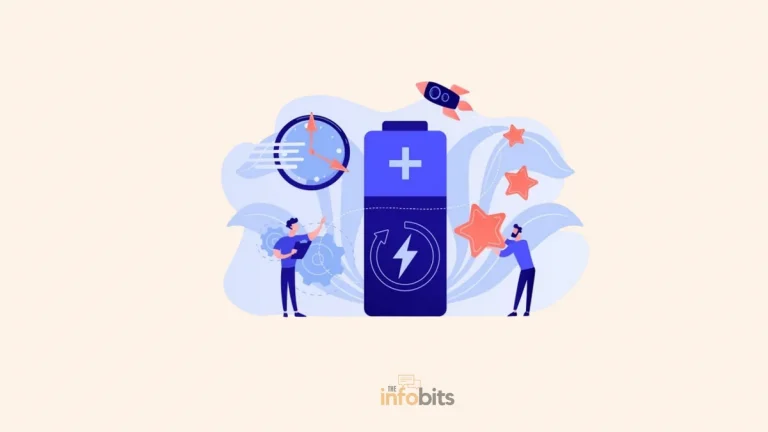TV vs Monitor: Can We Use a Monitor as a TV?
Before 2005, PC monitors and televisions were markedly different. They differ in various connections, signal reception techniques, and so on.
Today’s PC monitors and televisions have equivalent appearance and function. However, the difference between a monitor and a TV is clear and vivid.
Even though TV and computer monitors can be used interchangeably, you cannot use their full functionality if you use them for functions they were not designed for.
While TVs and monitors use the same basic technology, their specifications differ, making them better suited to different applications.
If you want to do video editing, for example, need a monitor rather than a television. If you’re looking for a display in your home theatre system or want to play console games, you’ll need a TV.
A TV and a monitor both provide high-definition displays for movies, gaming, and productivity. There is some overlap in terms of price, size, and utility.
Let’s take a closer look at the major differences between modern TVs and monitors right now.
What Is the Difference Between a TV and a Monitor?
Televisions and monitors share many similarities. Both are visual output devices that can be used interchangeably.
Monitors and televisions are both electronic devices that display video content. A monitor is analogous to a television set. TVs and monitors differ in a variety of ways due to their distinct functions. The vast majority of these will be covered further in this article.
What differentiates them is what they are designed to do.
Usage
Monitors are typically designed to sit on a desk and be viewed closely. A monitor is a PC component that displays the video and graphics produced by the computer’s video card.
It is a computer peripheral that works in conjunction with other devices such as a keyboard and a printer to perform tasks such as typing and printing.
The monitor’s main goal in its development was to ensure that the image was accurate and stable. If you work with images professionally (picture or video editing in general), you should invest in a monitor.
A monitor’s color accuracy is simply superior. You’ll need an Adaptive-Sync monitor if you’re a gamer. Monitors, while smaller than standard televisions, do not need to be as large.
They are designed for up-close viewing and produce a clearer, more detailed image than a television.
If you sit as close to your TV as you do to your computer, you’ll notice that the image on the TV is less sharp and hazier. This is because monitors have a higher pixel density per inch than televisions.
As a result, they can display extremely fine details, which is especially useful when working with text. Televisions are designed to be viewed from a few feet away, so they don’t need to produce such fine picture details.
Also a television, on the other hand, is typically a stand-alone display designed for viewing from a distance. TVs have frequency tuners and other features that allow them to receive cable and satellite programming.
Televisions receive and convert broadcast signals into images, videos, and sound. These televisions are now available in a variety of sizes, and as the size of the TV increases, so does the price.
The TV channel frequency tuner, audio speaker, and monitor are combined to create a resultant appliance that is called a television.
The TV tuner aids in the reception of television signals through a variety of methods, such as cable television, broadcasting, and satellite dish systems.
The RF carries both audio and video signals. The video signal is received by the display panel, and the audio signal is sent to the speakers.
The television also allows you to change channels, adjust the volume, and so on. A television is ideal for watching movies. Reading on a TV is also quite comfortable when using 4:4:4 chroma subsampling (which your computer uses by default).
In total, a monitor is used for productive work such as content creation, while a TV is used for content consumption.
Size
One of the most noticeable differences between monitors and TVs is their size.
Monitors are commonly much smaller. This is because they are viewed from such a close distance. Televisions are significantly larger than normal because they are designed to be viewed from a distance.
The distance between the diagonal corners is commonly used to calculate screen size. Computer displays typically range from 15 to 38 inches in size, but TVs smaller than 32 inches are uncommon.
Although televisions come in a variety of sizes, buyers prefer large-screen TVs because they provide better visibility and cover a larger area and angle.
A monitor that is too large would be extremely inconvenient. Large monitors, on the other hand, are ideal for gaming because they give the impression that the viewer is moving away from their position along with the gaming atmosphere.
People frequently watch TV from a distance because their displays are larger and brighter. If you have a newer 4K TV that you will be watching from a closer distance, use caution when adjusting the brightness.
Monitors are getting bigger and bigger every year, so this isn’t such a big deal anymore. Televisions today range in size from 24 inches diagonally to 200 inches or more.
Monitors, on the other hand, are commonly available in sizes ranging from 15, 19.5, 21, 24, 27, 32, and up to 38 inches.
Aspect Ratio
In the case of a TV or a monitor, the aspect ratio, which is related to image or video size, is a significant aspect.
It is the ratio of the width to the height of the display screen. Aspect ratios on monitors can vary, but TVs typically have a widescreen 16:9 aspect ratio.
A standard monitor’s aspect ratio is either 4:3 or 16:9. Depending on the monitor’s intended function and available space, a user may prefer a specific aspect ratio.
Because most television shows and movies are produced in a widescreen format, 16:9 televisions are appropriate.
Previously, monitors and televisions were built in a square format with a 4:3 aspect ratio. Because HDTV content has grown in popularity, TVs are now built in a rectangular shape, resulting in a 16:9 aspect ratio.
Cost
In general, the price will be higher for a larger screen. As a result, larger TVs are frequently more expensive than smaller monitors.
There are a few exceptions that necessitate the use of specialized monitors.
Some monitors have enhanced color accuracy (for image editing) or gaming-specific requirements (like a 240Hz refresh rate). Some of these monitors may be more expensive than comparable-sized televisions.
Display Type
Monitors and televisions both have a variety of screen sizes. The most common types are LCD (Liquid Crystal Display), LED (Light-Emitting Diode), OLED (Organic Light-Emitting Diode), and QLED (Quantum Light-Emitting Diode).
QLED and OLED technologies are significantly more recent. While QLED and OLED TVs are becoming more common, there are still a limited number of monitors available with these types of panels.
The process by which light is created in pixels varies between these screen types. Backlights are required for LCD and LED panels, but OLED and QLED technologies can individually illuminate each pixel.
Related: NanoCell vs OLED: Which TV Technology Is Better?
Resolution and Image Quality
Both monitors and televisions are available in a variety of resolutions. Resolution refers to the sharpness of a given image. It is the number of pixels on the entire screen. Pixel Per Inch (PPI) or Pixel Density are terms used to describe resolution.
When it comes to TVs or monitor displays, pixel density is the most important factor to consider. Resolutions include 1280×720 (720p), 1920×1080 (1080p), 3840×1960 (4K), and now 7680×4320 (8K).
Pixel density refers to the number of pixels in a single square inch of screen. As the pixel density increases, the image will become crisper and sharper.
Because of the viewing distance of televisions, pixel density does not need to be as high because the image is crisper when you are further away from the screen.
As the screen size grows larger, the resolution of the screen decreases. Displays with a 3840×2160 resolution are now available.
The resolution of a television is lower due to its size. 4K and 8K TV resolutions will be good, but not as good as 4K and 8K monitor resolutions. These are appropriate for gaming as well as office work.
TVs have resolutions ranging from 1366×768 pixels (commonly referred to as HD Ready) to 1080p, 4K, and even 8K. Monitors are available in several resolutions, including 720p, 1080p, 1440p, and 4K.
Higher-resolution ultrawide and super ultrawide displays, such as 2560×1080 for a 21:9 aspect ratio, are possible.
The majority of televisions have 16:9 or 4:3 aspect ratios. Because televisions are designed to improve your viewing experience. As a result, the visuals shown on television are enhanced.
Video Upscaling
TVs have superior video upscaling capabilities because most TV video content is 576i (SD) or 1080i (HD).
As a result, we can view upscaled versions of SD or HD videos on a 4K television.
Upscaling on monitors is poor because the GPUs in the PCs are not designed for that purpose.
Refresh Rate
A screen’s refresh rate is the number of times it refreshes in one second. The refresh rate is also an important consideration when discussing the difference between a monitor and a TV.
A 60Hz refresh rate means the screen refreshes 60 times per second. Most televisions have a refresh rate of 60Hz (and sometimes up to 120Hz), which is sufficient for most broadcasts and streaming content.
This is critical when it comes to the frame rate of the source video, especially in games. The refresh rate should be at least as fast as the video frame rate.
If the video frame rate and screen refresh rate are not synchronized, frames will be missing and motion will appear blurrier.
As a result, computer monitors have fast refresh rates. Some gaming monitors have refresh rates as high as 360Hz, though 120Hz is becoming more common.
If your refresh rate is higher, your response time will be faster, and in-game playback will be smoother. The refresh and frame rates on the televisions are low.
Only monitor displays currently have such high refresh rates. If you want 144 Hz or 240 Hz, you’ll need a monitor.
Input Lag and Response Time
Input lag is the amount of time it takes for input (such as clicking on a mouse or controller) to be recorded on your monitor or TV (also known as input delay). The refresh rate is proportional to the input latency.
The faster the display registers inputs, the higher the refresh rate. Most computer monitors prefer low input latency, whereas televisions prefer smooth video.
TVs have lower refresh rates (for example, 60Hz) and process visual input much slower than computer displays, resulting in higher input latency.
While the differences in milliseconds may not appear to be significant, You will notice them if you are doing anything that requires a quick reaction, such as online gaming.
Many TVs, however, have a “game mode” that reduces visual post-processing lag to reduce input latency.
The time between a change in input and a change in display on a computer monitor is quite short (a few milliseconds). Even high-end televisions have tens of milliseconds of latency.
This is critical if you play “Twitch response” video games. Input lag is frequently confused with response time.
Response time is the amount of time it takes for each pixel on the screen to change from light to dark and vice versa. Image ghosting occurs when the reaction time is too slow for the screen’s refresh rate.
This will give the impression that fast-moving objects appear vague. To avoid ghosting in displays, a response time of 1 millisecond or less is recommended.
The response time of most monitors is 8 milliseconds, 4 milliseconds, or even 1 milliseconds.
Even the most expensive televisions, however, have response times of 40, 60, or even 100 milliseconds. Although rare, some televisions have a fast response time, such as 4 ms.
Viewing Angle
The viewing angle describes how far you can move away from the center of the screen before the image becomes distorted.
This varies by model, so keep that in mind if you need a TV that can be viewed from various angles. Because computer displays are frequently seen directly in front of them, the viewing angle isn’t as important as it once was.
The viewing angle of the monitor is approximately 110 degrees. Televisions have a wider viewing angle and can be seen from any angle due to their 160-degree viewing range.
An IPS screen has a wider viewing angle than a VA panel. Curved monitor designs first appeared around 2009. Curved displays provide a more comfortable viewing angle.
Integrated Functionalities or Accessories
Many monitors include additional features or built-in connectors. There is no longer a need for a separate hub, camera, microphone, or pair of speakers because these devices are now integrated into the display.
All televisions have good built-in speakers. This feature is available on some monitors also. They are, however, typically poor tweeters.
TVs have AV in, AV out, a component in, antenna in, HDMI, VGA, Type-A USB, Ethernet, audio in and out via 3.5mm sockets, and so on.
Monitors, on the other hand, come equipped with HDMI, VGA, Display Port, DVI, Type-C USB, and Thunderbolt ports.
Color Balance
The color balance on televisions is “optimal” for watching movies and other media, but actual color “accuracy” on computer monitors is more important.
To use a TV with a computer, you usually have to navigate through a slew of menus and disable plenty of picture enhancement features.
Monitors have better color accuracy than televisions because televisions boost saturation and contrast, making the image more appealing to the eye.
Monitors show everything exactly as it is. It is not supersampled, it is not made more fluid, and the colors are not enhanced.
As a result, no matter what you look at on a computer monitor, you’ll get the most accurate reproduction of the original video or image content with no distortion.
Do you intend to watch 25fps TV shows? You’ll have the impression that you’re a part of it. It’s not a blotchy soap opera rip-off with blotchy skin tones and the like.
On television, the ability to turn those enhanced settings off completely is not available. As a result, they are ineffective as a reference screen.
For image and video editing, even low-cost office monitors outperform TVs.
Operating System
Smart televisions include Android, WebOS, Linux, and other operating systems. These operating systems are full-fledged pieces of independent software with a wide range of capabilities.
However, no monitors include an operating system and rely solely on firmware for basic operation.
As a result, television is a separate device that can be used on its own. A computer monitor, on the other hand, is not a standalone device.
Difference Between Monitor and TV: At a Glance
| Characteristics | Monitors | Monitors |
|---|---|---|
| Use | Close viewing, a PC peripheral | Distant Viewing, a stand-alone device |
| Size | Small | Large |
| Resolution | High | Low |
| Response time | Less | More |
| Viewing angle | Up to 110 degree | Up to 160 degree |
| Image quality | Sharp & clear | Smooth & rich |
| TV tuner | Don’t have a TV tuner | Have a built-in TV tuner |
| OS | Don’t have a fully functional OS | Have an OS with multiple functionalities |
| Refresh Rate | A monitor’s refresh rate is good. | Television has a moderate refresh rate. |
Related: How to Disable Comments on YouTube Videos?
Do You Need a Monitor or TV?
We now understand the differences between a monitor and a television. So choosing between a monitor and a television should be straightforward.
Consider the screen size, resolution, available ports, refresh rate, and input latency, and purchase a screen that can perform the functions you require.
Consider what you want to achieve with the screen before making a decision.
Do you like fast-paced online games, for example? Or do you prefer to watch movies in the comfort of your own home?
Which one you use is determined by your preferences and needs. TVs and monitors can work together to provide an extra screen for your computer or a larger display for presentations and video.
Frequently Asked Questions
Is it OK to use a TV as a PC monitor?
Yes, in a word. Functionally, there is no problem. You may need a suitable input cable, depending on your PC’s outputs and your HDTV’s inputs, and you’ll need to verify a few settings. However, because a PC monitor is very close to your eyes, using a TV as a computer monitor for an extended period is not recommended. High response time on a TV also reduces your productivity at work or in gaming.
Why you shouldn’t use a 4K TV as a computer monitor?
Usually, the main potential difficulty has been input latency. Some televisions use extensive signal processing, adding 50ms or even 100ms to the signal before it displays on the screen. This is unimportant when watching video content, but it is a significant disadvantage on an interactive PC display.
What are the pros and cons of using a TV as a computer monitor?
The biggest advantage is that you may obtain a larger screen for less money than you would if you purchased a separate monitor. The biggest disadvantage is that the image quality may be worse. Another disadvantage is that if your computer is connected to a TV, you may not be able to use all of its functions.
We hope you found this post useful, and please like and follow us on Facebook and Twitter for regular updates.
We also request that you bookmark this page for future usage. Sign up for our free newsletter as well to receive new information in your inbox regularly and stay technically up to date.