How to Disable Comments on YouTube Videos?
We may share our videos with the rest of the world on YouTube, and it’s always fascinating to hear from our viewers.
However, these feedback comments are occasionally loaded with low-quality or inappropriate remarks, which can lead to a shady reputation for our videos and deprive honest visitors of our channel.
The majority of us do not want to go with this scenario, and we are compelled to disable or remove comments on YouTube videos.
We’ll teach you how to disable comments on your YouTube videos and even live streaming on YouTube.
Why Should You Be Forced to Disable Comments on YouTube?
We believe you got the answer to this question in the introduction paragraph. If situations are beyond your control, consider whether blocking comments on your YouTube videos is the best decision for your channel.
Of course, the YouTube comments area is a fantastic opportunity to engage with your audience and gain feedback on what you’re uploading. The comments on YouTube are often as fascinating as the videos themselves.
Viewers can share their opinions and ideas in this interactive zone. Though other means, such as social media, might provide feedback, nothing beats leaving a message immediately beneath the video.
The comments area is quite important when it comes to developing your channel.
At the same time, if the bulk of YouTube comments are trolls and created by bots, your channel’s reputation will suffer. You may receive some unpleasant comments from time to time, or the comments section may include improper content.
The majority of these spam comments are for the respective creators’ personal or commercial interests and bring no value to the other users.
When spammers take over your YouTube comments section to promote their services, it devalues the message you intend to send to your audience and undermines their faith in your YouTube videos.
Though you can filter YouTube comments in YouTube Studio and pin noteworthy comments to the top, the procedure is time-consuming and, as you can imagine, not worth it.
Disabling comments is a simple and effective approach in this context. You have the right to be free of any irritating commercial messages as well as selfish, pointless, and spam comments by disabling or turning off the comments area.
By disabling YouTube comments, anybody may view, like, share, or dislike your video but not be able to leave a comment.
YouTube presently offers automatic spam moderation, although this isn’t reliable. Some users may still be able to put spam comments on your video on YouTube.
When a video is made private, or when the channel or video’s intended audience is children, YouTube comments are automatically blocked. YouTube implemented this strategy in response to the Children’s Online Privacy Protection Act (COPPA).
They are legally binding on all YouTube creators, regardless of location.
YouTube has made it easy to remove inappropriate, irrelevant, and insulting comments, allowing you to focus on the people who matter most.
This post will show you how to utilize YouTube settings to disable, turn off, or hide unhelpful and nasty comments. This will assist in reducing the damage that these people may inflict on you and your YouTube community.
How to Turn Off Comments on YouTube for Your Existing Videos?
On your previously released YouTube videos, you may block comments on as many as you wish in bulk.
If the video contains comments, deleting the comment option will not permanently remove them. This implies that if you enable comments again, the previous ones will return.
To turn off comments on your existing YouTube videos, follow these steps:
=> Sign in to your YouTube channel
=> In the top-right corner, click your channel icon
=> Choose YouTube Studio from the list menu
=> Select Content from the left-hand menu.
=> Check the boxes to the left of each video that you want to edit. To select all, click the checkbox next to the Video header in the top row. Here, you can disable comments for selected or all existing videos.
=> Click on Edit from the top menu bar that appears above the table.
=> Make a selection of Comments.
=> Select Disable comments from the dropdown context menu.
=> Click on Update Videos on the right side of the top bar.
Depending on how many videos you’re disabling comments on, this might take some time. Wait until you are instructed, and after the procedure is done, no one may comment on the existing videos.
How to Turn Off Comments on New Youtube Videos?
By altering the default comment option, you may disable comments for all future videos you publish.
You can always enable comments on these videos later if you wish, but making them the default eliminates the need to alter the settings for each video manually.
To turn off comments on your new YouTube videos by default, do the following:
=> Sign in to your YouTube account.
=> In the top-right corner, click your channel icon.
=> Choose YouTube Studio from the listed options.
=> Select Settings from the left-hand menu.
=> Select Community from the left-hand menu in the newly opened popup window.
=> Click over the Defaults tab.
=> Then you will get all the options to control comments on your channel under Comments on your channel.
=> Here, set the Disable Comments option, and the comments on your new videos will be disabled.
=> Save the settings.
By completing the preceding steps, you will disable the commenting options for all of your new videos.
Related: What Is the Difference Between a Monitor and a TV?
How to Turn Off Comments on Your Live YouTube Stream?
It’s a great idea to communicate with your audience via a YouTube live stream. To facilitate this two-way discussion, YouTube has a live chat tool that shows alongside your streams.
Users may communicate with you and other users in real-time, which contributes to the development of a feeling of community.
However, like with other videos, these live chat comments may be unpleasant at times. During live streaming, it is extremely impossible to delete or regulate these comments, especially if a significant number of people are chatting at the same time.
You can turn off the live chat option by following the below steps.
=> Click on the Create button just to the left of the channel icon.
=> Select Go Live to start your live stream.
=> Select Webcam from the left-hand navigation when setting up your live stream.
=> Give your stream a name if you haven’t already.
=> Switch to the Customization tab after that.
=> Toggle off Live Chat beneath the Live Chat header. This disables the live chat option, which means no one can message you while you’re streaming.
Alternatively, you could keep the live chat open but limit who can participate.
=> Look beneath the Participant modes header for this. You can toggle between Anyone (anyone who has a YouTube account) and Subscribers (someone who has followed your channel for a set amount of time).
Don’t be worried if you change your mind. During your live stream, you may return to this window and enable the live chat.
How to Enable YouTube Comments on Your Channel?
Assume you change your mind after disabling YouTube comments. You’re curious about how to enable YouTube comments. Follow the steps below to enable comments on YouTube.
=> Sign in to your YouTube account.
=> In the top-right corner, click your channel icon.
=> Choose YouTube Studio from the listed options.
=> Select Settings from the left-hand menu.
=> Select Community from the left-hand menu in the newly opened popup window.
=> Click over the Defaults tab.
=> Then you will get all the options to control comments on your channel under Comments on your channel.
=> Here set Allow all comments and the comments on your new videos will be disabled.
=> Save the settings.
Keep in mind that you may change your settings if you want to hold specific improper YouTube comments for review or all comments for review while learning how to enable YouTube comments.
It’s vital to know that the setting for how to enable comments on YouTube applies to all of the videos on your channel.
How to Turn on Comments on YouTube on All Videos?
Follow the instructions below to learn how to enable comments on YouTube:
=> Sign in to your YouTube channel
=> In the top-right corner, click your channel icon
=> Choose YouTube Studio from the list menu
=> Select Content from the left-hand menu.
=> Check the boxes to the left of each video that you want to edit. To select all, click the checkbox next to the Video header in the top row. Here, you can disable comments for selected or all existing videos.
=> Click on Edit from the top menu bar that appears above the table.
=> Make a selection of Comments.
=> Select Allow all comments from the dropdown context menu.
=> Click on Update Videos on the right side of the top bar.
By updating this setting, you will be able to allow comments on all of your YouTube videos.
How To Delete YouTube Comments?
This section describes how to delete any comment you’ve left on your YouTube videos, as well as how to delete a comment you’ve left on someone else’s video.
How Do You Delete Specific YouTube Comments from Your Video?
If you believe that some of the YouTube comments on your video violate the regulations, you can delete them yourself by following these steps.
=> Go to YouTube Studio as described in the previous steps
=> Navigate to the YouTube video where you wish to remove the unwanted comment.
=> Click on the Comments on the left pane
=> Find the specific comments you want to remove from the right window.
=> On the right-hand side of the comment, click the three vertical dots.
=> Select “Remove” from the option that appears.
=> After you click, you’ll get an on-screen warning that says “Comment removed“.
When you delete a comment, any spam or troll answers are also immediately removed. This action will instantly remove the comment from your channel, as well as any responses to it.
How To Delete Your Comments on Others ’ videos?
YouTube allows you to delete comments that you believe are offensive, abusive, or unacceptable to other users. You may also delete any comments you think are no longer relevant.
=> Go to YouTube and look for the video where you left a comment.
=> If you can’t find the video, click on Comment History to see a list of all the comments you’ve made up to this point.
=> Find the comment you want to delete in the comment area.
=> On the right-hand side of the comment, click the three vertical dots.
=> Select “Delete” from the option that appears. YouTube will prompt you to confirm whether you want to delete the remark permanently or rescind the action once you click.
=> To confirm the operation, tap “Delete“.
=> Your comment from the video will be permanently deleted, as shown by an on-screen warning that says “Comment Deleted“.
=> Please keep in mind that deleting your comment will also result in the deletion of any replies to it.
Unfortunately, there is no way to delete all of the comments you’ve made on various channels from your YouTube account at once. If you want to delete anything you’ve ever made on YouTube, scroll through your comment history and discover each one.
How To Edit Your YouTube Comments?
If you’re a frequent YouTube user, you’ve probably left hundreds of comments on numerous channels. However, there might have been mistakes in your comment, particularly if you typed it fast.
You may also wish to revise your remark by including some relevant information. In such instances, it’s a good idea to follow these steps to edit your YouTube comments.
=> Go to Comment History to get a list of all the comments you’ve made up to this point.
=> Locate the comment you’d want to change.
=> Scroll down to your comment in the video.
=> On the right-hand side of the comment, click the three vertical dots.
=> Select “Edit” from the menu that appears. You will be able to modify your comment once you click.
=> When you’re finished, click “SAVE” on the right-hand side to save your updated YouTube comment.
When you change a YouTube comment, the date you originally submitted it is not overwritten.
When you save your changes, your comment will display with the phrase “modified” beside the date of posting, indicating that it has been altered in some way.
How To Block Comments On YouTube?
Trolls on YouTube are growing at an astonishing rate. Certain people may publish spam or unpleasant comments on your YouTube videos deliberately.
You can prevent certain users from leaving offensive comments on YouTube.
Use the methods outlined below to restrict viewers from posting comments on your videos before they get too widespread.
=> Select “Comments” on the left side of the dashboard screen in YouTube Creator Studio.
On your YouTube channel, you’ll see a list of all public comments posted up to this point.
=> Go to any comment made by the individual you want to block. To get to their YouTube homepage, click on their name.
=> Select “ABOUT” from the user’s homepage top menu.
=> Click the Flag symbol on the right-hand side, then pick “Block User” from the drop-down box.
A confirmation dialogue box will pop up, requesting confirmation of the activity.
=> To finish your action, click “SUBMIT. That troll will no longer disturb you.
How to Hide a Specific Person from Commenting on Your YouTube Channel?
When you choose to ban someone from your YouTube channel, their comments are removed from the videos.
For the same reason, users may be hidden or blocked. They will also be unable to make comments on any of your YouTube videos.
Neither of these options (hiding and blocking users) will prevent them from seeing the comments on your videos. It will prevent them from engaging in conversations, particularly live chats.
=> Select “Settings” on the left side of the dashboard in YouTube Creator Studio.
=> Select “Community” from the left side of the opening Settings window.
=> “Hidden users” may be found under the “Automated Filters” tab.
=> You must put the channel URL of the user you want to hide in the space below.
Another method for preventing a person from commenting on your YouTube channel is given below.
=> In YouTube Creator Studio, go to the left side of the dashboard and choose “Comments“.
=> To hide comments from a user, click the three vertical dots beside the comment.
=> Select “Hide user from channel” from the option that appears.
Other Factors That Make Your YouTube Comments Inaccessible
There are a few reasons why comments on your YouTube videos may be automatically blocked, even if you haven’t opted to deactivate them.
The most prevalent reason, as discussed previously in this article, is that one. Your channel and videos are labeled “Made for Kids.”
To comply with the Children’s Online Privacy Protection Act (COPPA), YouTube prohibits comments on any videos meant for children (either because they are the primary audience or because the video’s themes appeal to them.
Similarly, if your video involves content for children but does not violate YouTube’s regulations, comments on it may be disabled. If this is the case, you cannot re-enable comments on your video.
You won’t be able to read comments on your videos if you’re viewing YouTube in Restricted Mode. This can be disabled by selecting your profile picture > Restricted Mode > Off.
Similarly, if your YouTube account is supervised by a parent/guardian, you cannot allow comments.
Furthermore, automatically created Art Tracks (a song without a music video) do not enable comments.
Finally, YouTube blocks comments on all of your private videos. To modify your video’s privacy settings, go to YouTube Studio, choose Content, and then pick Unlisted or Public from the Visibility option.
Conclusion
Receiving positive feedback on each video encourages the creators and ensures that the community receives more high-quality material.
As a result, avoid making annoying or harmful remarks on social media platforms such as YouTube.
You now understand how to remove spam comments from your YouTube videos. If you haven’t completely erased the comments, it’s merely a few clicks away to restore them to your videos.
Nothing, of course, prevents you from commenting on other people’s videos if they haven’t disabled them as well. So, go forth into the YouTube world and healthily express yourself.
Frequently Asked Questions
Can you turn off comments on the YouTube app?
Yes. Both the Android and iOS versions of the YouTube app allow you to disable comments.
Why are comments turned off on YouTube?
There are primarily two reasons why YouTube comments are disabled. In the first case, to minimize any potential issues, YouTube may deactivate comments if enough people report a specific video. The second reason is that YouTube allows content creators to enable or disable comments on their videos.
We hope you found this article helpful, and do like and follow us on Facebook and Twitter for regular updates.
Sign up for our free newsletter as well to receive fresh information right in your inbox and stay informed technically.

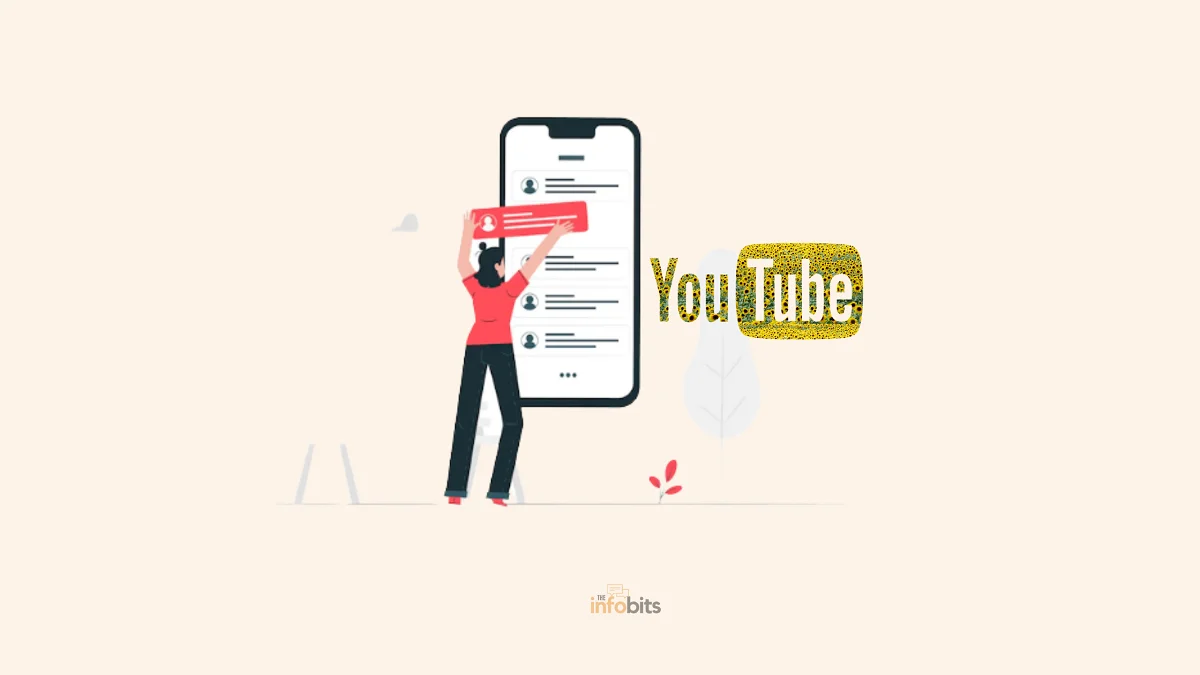
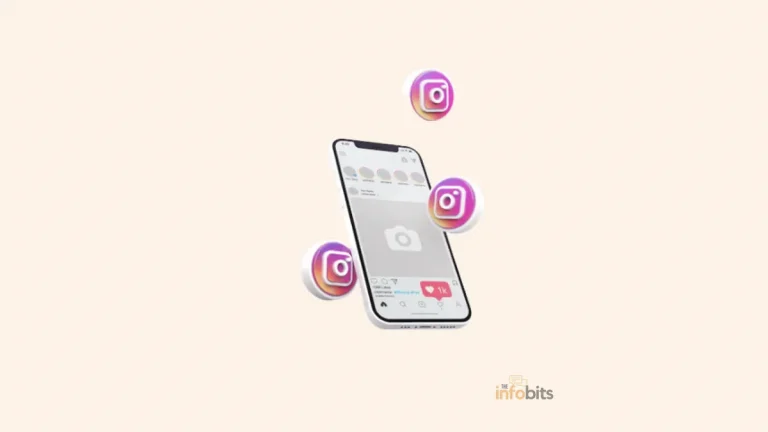
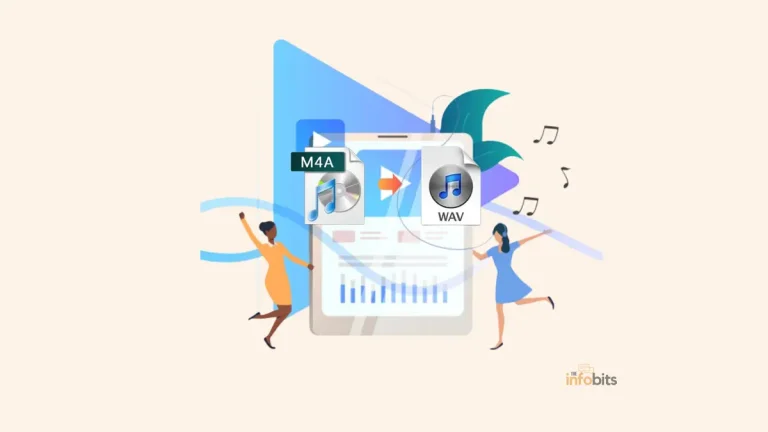
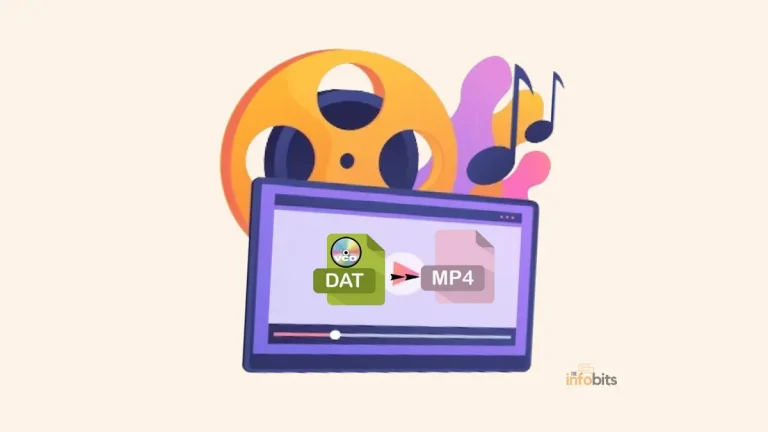
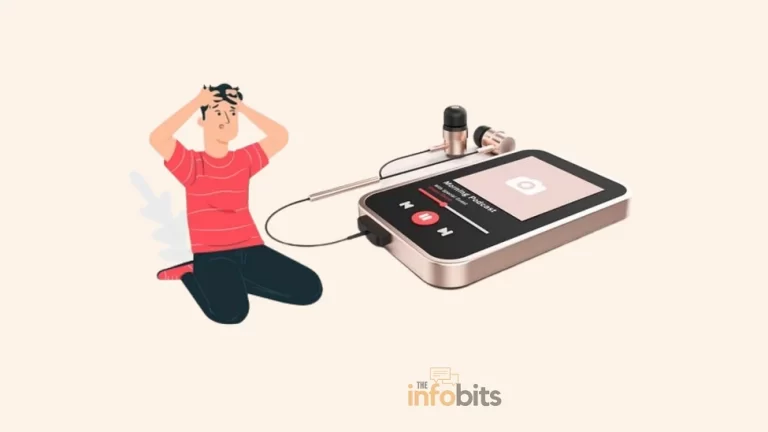

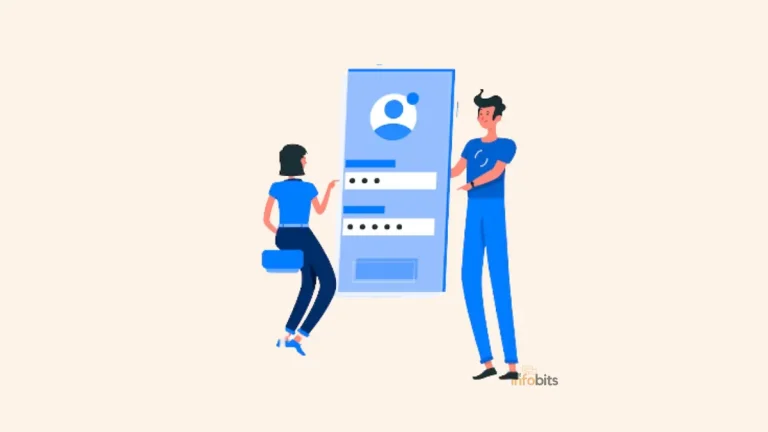
While I would not suggest disabling comments on your videos, maybe a filter for such profanity can work. Most of the time, users are keen on seeing what other people think about the video and it helps them realize if is a good or a waste of time. Just my 2 cents 🙂