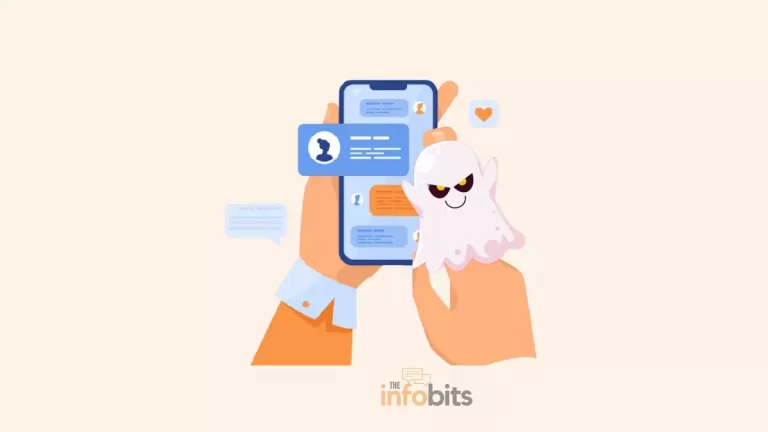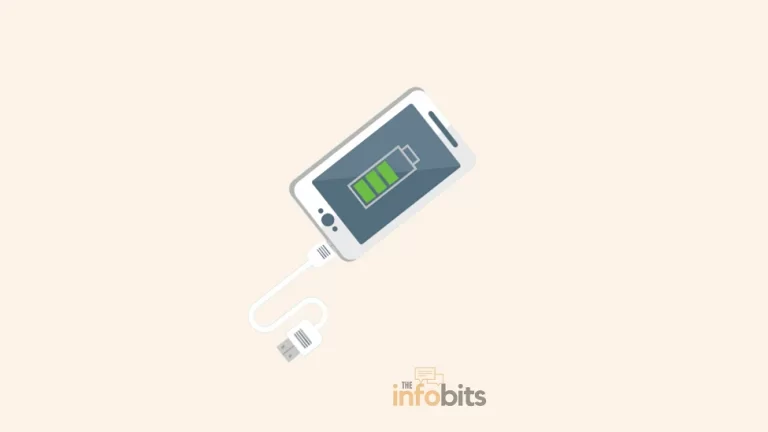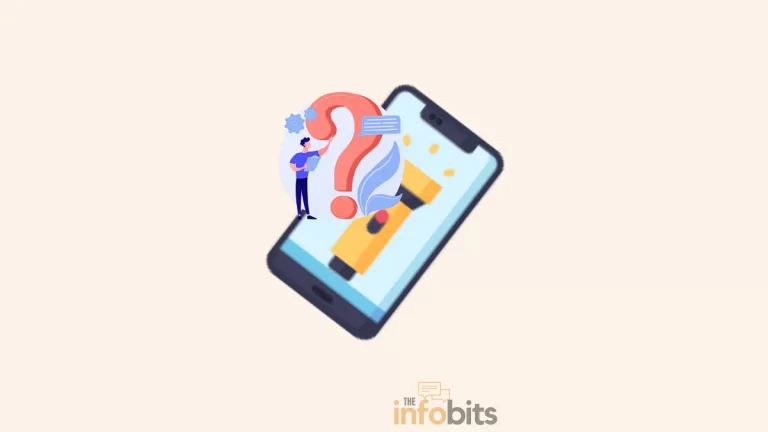How to Get Liquid Out of Charging Port on Your Phone?
Moisture in the charging port can be produced by several circumstances, some of which are obvious and others that are not. They include phone submersion in water, environmental humidity, rain, and sweating.
Humidity or water may enter your smartphone’s charging port at any time. Dust, lint, dirt, and water or moisture might cause your phone’s charging port to fail.
Water-resistant gadgets are more popular than ever, but they are still vulnerable to water damage. Any device can fail, especially if the charging port is damp.
This may happen when you’re cooking, exercising, or even showering, and it’s always possible if your phone is nearby.
On the internet, there are several methods for removing water from a charging port. However, the vast majority of them can wreak havoc on the gadget.
So, what should you do if you discover water in your USB port?
Follow the steps indicated below to ensure that your phone recovers safely if you find liquid in the charger port.
How Do You Get Water Out of Your Charging Port?
Don’t be alarmed if you accidentally drop your phone in the water or get the port wet in any other manner.
There are a few things you can do right away to save your phone from significant damage. Using these techniques to drain water from a charging port is the most secure alternative.
Before continuing with the procedures to dry up the phone’s USB port, we recommend that you read our article on how to fix a phone that has fallen in the water.
1. Ensure That the Phone’s Exterior Is Clean
To begin, switch off your phone and gently tap it by holding the USB port downwards to drain any extra water. Then, dry the device’s exterior using a dry cloth or a microfiber towel (available on Amazon).
If there are any larger droplets of water in the charging port, gently shake or tap the device with the port side down. Everything depends on whether or not it has been thoroughly moist.
If it has been completely wet, including the port, the first thing we should do when we pick it up is thoroughly examine it to see if we can properly dry the mobile port so that there are no drops anywhere on your phone.
We must prioritize drying the smartphone charging port since it is more prone to short circuits when wet.
2. Allow the Phone to Dry Naturally
For at least one hour, place your smartphone in a dry spot with the charging port facing down. This will allow air to flow into the port, forcing any excess water to drain naturally.
Then, in a well-ventilated area, lay the device flat, display-side down, and allow it to dry naturally for some more time Depending on the amount of moisture in the port, this might take anywhere from 30 minutes to several hours.
To speed up the drying process, position your phone’s USB port in front of a fan or even near an open window (if it’s not raining season).
If you don’t have a fan or don’t feel comfortable putting your phone near a window, you may always allow it to air out for a few hours, preferably in a dry, warm spot like an open cupboard.
Heat bulbs and heaters should be avoided since they may raise the temperature of your phone to unsafe levels, cause the phone’s exterior casing to melt, or cause other heat-related issues.
The water in the charging port will naturally evaporate in 1 to 2 hours. Avoid exposing your phone to direct sunlight as well, since this may cause it to overheat.
If you suspect your USB-C or Lightning cable is wet, place it somewhere dry and open it to the air for an hour.
3. Pay Attention to Any Warning or Advice Messages on Your Phone
If moisture is detected in the USB port of your phone, it will most likely notify you. So, if you receive a warning notification, don’t ignore it.
The USB error message you see may change depending on the issue and the phone manufacturer. They should not be ignored, even if they are variations on notifications like “Unplug charger” or “Liquid or debris detected.”
When attempting to plug a charger or auxiliary device into a wet Android smartphone, the notice “Disconnect cable: Moisture has been detected” or “Unplug Charger: Moisture has been detected” may display.
When a charger is connected to a wet Apple device, the message “Charging not available: Liquid detected in the Lightning connector” or “Liquid detected in the Lightning connector” appears.
If you connect a non-power item to the USB port, such as a headphone, you may see a message saying “Disconnect to allow the connection to dry.”
4. Place Your Phone in Rice
This is a somewhat controversial solution. In our opinion, if done correctly, it is an effective option. Placing your phone in rice might help to remove moisture.
Rice is a water-absorbent, thus it can help you remove water from your phone if it becomes wet. It is better to perform this overnight because it takes a long time.
It is a tried and tested process. The main thing to remember here is to not place the phone straight in the rice. When rice comes into touch with liquids, it swells and becomes tough to remove from your phone’s charging port or headphone socket.
Furthermore, dust particles in the rice may reach the charging port or the phone’s internal components. To prevent these issues, look for a closed container or a bowl and wrap the phone in a paper cover before placing it in a rice-filled bowl.
In this case, a phone-drying silica gel bag (Amazon product link) might also come in helpful. Fill the rice bowl with enough rice to completely around, but not directly in, the wrapped phone.
Although it may be tempting to remove your phone after only a few minutes, wait at least 24 hours for the rice to absorb the liquid.
A moist USB port is typically not a significant issue that may be resolved by allowing your phone to dry naturally or by positioning it in front of a fan.
If, on the other hand, your phone’s moisture warning indication is taking a long time to disappear, the rice solution is typically an excellent and effective alternative.
Things to Avoid When Your Smartphone USB Port Is Wet
Along with the methods for drying up your phone’s USB port, there are a few things you should never do to avoid causing further problems. When moisture is in your phone’s USB port, these things may aggravate the situation.
1. Do Not Plugin Your Phone
The most important thing to avoid when your USB port is wet is charging your phone. Most smartphone warning signs will tell you not to charge your phone if moisture is detected in the USB port, and you should do so for two reasons.
To begin, connecting your phone to an electrical power source when there is moisture in the connection port may result in a potentially fatal electrical short circuit. So, before connecting your phone to a power source, be sure the moisture alarm has gone away.
Second, exposing your charger to water may cause it to break, so you should let it rest and dry before recharging it, even if the phone has a low battery.
Related: Why Cell Phone Blows Up and How Can Prevent It?
2. Do Not Blow into the USB Port on Your Smartphone
When there’s water in your USB port, one of your first instincts is to blow it dry. Blowing air into the port may cause more moisture to enter the device and short-circuit the internal components.
As a result, it is not a good idea. Because sprayed compressed air is so cold, it can increase the amount of moisture in the port. Moisture is formed when cold air condenses, as you may be aware.
3. Avoid Random Shaking of the Phone
Shaking your phone at random will not remove the dampness. You could imagine that shaking will eliminate the water particles.
However, this random shaking may compromise our objective to dry out the phone, and moisture may move to the phone’s inner side.
The easiest way to dry a wet USB port is to use a continual flow of natural air, as discussed above. Don’t overwork yourself by shaking your phone because it’s unlikely to help much.
4. Keep the Phone from Being Heated or Warmed
The heating of the phone is the next thing that should be avoided. Many electronic devices are heat resistant to some extent, while other components, such as the screen, battery, and seals, are more heat-sensitive.
As a result, uncontrolled heating may result in phone damage. Hairdryers and ovens should not be used to dry water in the port since they might cause damage to the port and its components. Also, avoid exposing the phone to direct sunlight.
How Do You Know There Is No Moisture in the Charging Port?
Moisture sensors are incorporated into both Apple and Android smartphones, and they will notify you if moisture is detected in the charging port while the phone is connected to a charger or an auxiliary device.
Even if you have no idea how water got into your charging port, this will trigger a liquid-detection alert.
As we previously discussed, there are a few easy techniques for quickly drying your phone or tablet. So, follow these procedures right away to get water out of any device’s charging port.
Summary
Moisture in your USB port is an all-too-common occurrence in our everyday lives, but it doesn’t have to be a significant or expensive problem if you follow these easy measures.
The best strategy to avoid getting water on your phone is to keep it away from damp environments such as the bathroom, toilet, rain, sweating, and so on.
Most of the time, moisture or other components in the charging port do not influence wireless charging.
So, if your phone supports wireless charging, you can use it to charge it while your USB charging isn’t working. Before using the wireless charger, ensure that the gadget is dry and that no warning messages are shown on the phone.
If your charging port is dry but your smartphone is still not working properly, it might be due to water damage.
When water enters the device’s internal systems, it causes water damage. If none of the above remedies worked and you suspect the charging port is damaged, contact customer support.
Frequently Asked Questions
How do I get liquid out of my charger port?
If you pour liquid into your charging port, the first thing you should do is switch off your device and, if feasible, remove the battery. This will assist in keeping the equipment in good working order. Then, gently shake or blow any surplus liquid out of the port.
You can then attempt to blow away any residual liquid with a can of compressed air. Spray the air into the port while holding the can upside down, being careful not to harm any components. You may also gently scrape the interior of the port with a toothbrush or a tiny brush with soft bristles to remove any dirt.
How long does water take to get out of the charging port?
It’s impossible to predict how long it will take for water to drain entirely from a charging port since it depends on various factors, including the amount of water spilled, the size and shape of the port, and the humidity and temperature of the surrounding environment.
To reduce the danger of harm to your equipment, remove as much water as possible as fast as feasible. Depending on the conditions, this might take many hours or days.
To accelerate the drying process, use a cool-setting hair dryer or a fan to blast air into the port. However, avoid using too much heat or force, since this might result in burns.
What happens if you override the wet charging port?
Attempting to use a phone with a wet charging port is typically not a good idea, since the water might create electrical shorts or damage to the item’s components. This can cause the device to malfunction or fail.
How long does it take for the charging port to dry?
In most circumstances, drying time might take up to 24 hours. If your phone is still not charging after drying out, disconnect the cable from the adapter and the adapter from the power socket, then reconnect them.
Can I dry the charging port with a hair dryer?
Even on the lowest setting, the heat from a hair dryer can harm the circuit board components in your phone. Furthermore, the pushed air may drive moisture further into the phone’s inside. It’s best to keep the phone upright in a jar of silica gel or just in an upright position.
We hope you found this information useful for you, and please like and follow us on Facebook and Twitter for regular updates.
We also request that you bookmark this page for future reference. Sign up for our free newsletter as well to receive new information in your inbox regularly and stay technically up to date.
Disclosure: If you follow our links to a retailer’s website and make a purchase, we will get an affiliate commission on some, but not all, of the items or services we promote. This will cause no price change for you.