How To Fix Ghost Touch On An Android Device?
Is your Android phone performing all of the taps and touches by itself?
While touchscreen smartphones have become more common and the quality of materials used to manufacture them has improved, many modern smartphones still suffer from a frustrating problem known as “ghost touch.”
Ghost touch or ghost typing is a serious problem on both Android and iOS devices. It may be even more frustrating than a physically shattered screen during normal smartphone usage.
You may notice that your touchscreen begins to work on its own as a result of the ghost touch problem. It may occur randomly on the screen at times, or it may occur at a specific location on the display.
Don’t worry if you’re experiencing “ghost touch” on your Android phone; you’re not alone; many Android users are experiencing the same issue.
In this article, we’ve compiled a list of the most likely causes of the ghost touch problem, as well as potential solutions for resolving the unsettling ‘Android ghost touch’ issue so you can regain control of your phone.
Related: How to fix ghost touch on iPhone or iPad?
What Is Ghost Touch On Android?
Ghost touch occurs when your screen responds to unmanned taps or inputs that you aren’t performing, or when a sector of your phone screen is completely unresponsive to your touch (or touch bugs).
In this state, your phone acts independently and responds to touches that you aren’t making. The ghost touch can be felt as random touches, freezing a section or various parts of the screen, or total screen freezing.
All of this could have happened if you kept your phone away from yourself or if you did not touch it.
When you keep your phone in your pocket, the display may open on its own and perform random touches and taps.
The precise outcome of the ‘ghost’ clicks varies depending on the device and the cause, though it appears to be more common in some than others.
What Causes Ghost Touch on Android?
A ghost touch issue on your Android phone could be caused by several factors. It is caused by both software and hardware issues.
Ghost touch issues may arise if you touch your phone’s screen with dirty hands or if your phone’s screen becomes dirty. When you charge your phone with a faulty charger, you may experience ghost touch issues.
Let us start by saying that, while the ghost touch problem can be caused by a variety of external factors. Ordinary users like you and me can usually resolve it with basic troubleshooting.
Of course, there may be times when a trip to the service center is unavoidable, particularly if the underlying cause is a hardware failure.
Before we get into the solution for the Android ghost touch problem, we need to figure out what’s wrong with your phone.
According to our experience and the feedback of various Android users, the majority of the time the cause is a hardware issue rather than a software problem.
Let us go over the possible explanations.
1. Touchscreens That Are Dirty or Wet
Your smartphone detects touches by sensing a shift in the electrical field that travels across the screen. If there are elements on your screen that can change this field, you may encounter the ghost touch problem.
This is most likely if you’re using your phone while it’s wet or if your hands are wet. This can also be caused by dry residue and dust on the touchscreen.
2. The Charging Cord or Charger Is of Poor Quality
This is probably the most common cause of ghost touch on Android.
If your phone’s screen begins to tap when you connect it to a charger, the charger or charging cable may be the source of the problem.
It’s possible that the charger is incompatible with your smartphone or is poorly built.
3. Software Problems
As previously stated, a software issue is rarely the cause of this problem. Even so, a faulty software code could instruct the smartphone processor to perform the touches on the screen incorrectly.
The Android operating system is in charge of converting phone touchscreen touches into operating system actions. When there are sophisticated system errors in the software, a ghost touch may occur.
The error could have been caused by recent software updates in any app code or in the Android OS itself. Some areas of your phone’s screen may freeze or begin responding to random touches as a result of this.
4. Extremely Cold Weather or Overheating
A smartphone’s operating temperature should be at a specific level as designated by the manufacturer. For the screen to function properly, the phone must be in a good-temperate environment.
Heat causes electromagnetic interference, which is one of the primary causes of ghost touch on a smartphone’s touchscreen.
The ghost touch problem may occur if the device becomes too hot or is used in an area with a high ambient temperature.
You may notice a ghost touch in your device if it is operating at a very low or very high ambient temperature, or if it is overheating due to excessive usage.
5. Improper Screen Protector
If your Android phone has an ineffective screen protector, you may experience ghost touch, especially if it is not securely adhered to the screen.
When a particle of dirt becomes trapped between the screen protector and the phone, it can cause a ghost touch. As long as the dirt particle is present, touch input will continue, and you may notice a ghost touch on the screen.
This can also be accomplished by a screen protector that is not precisely positioned on the screen of an Android device.
When you use tampered glass (screen protector), it may cause this issue by interfering with the digital operation of your device. This could be the cause of your phone getting warm.
6. Inadequately Sized Protection Case
For a variety of reasons, a poorly designed phone cover may cause your phone to ghost-touch itself.
When hard protection cases are not properly fitted, they make firm contact with portions of the screen instead of sticking to the bezels.
Second, a tight case, particularly one made of hard materials, can exert enough pressure on the phone to slightly bend the screen or the entire phone.
The minor distortion, in this case, may cause the touch panel to bend, resulting in erroneous unwanted touches.
7. Hardware Problems
Your phone was damaged when it fell from a great height, and the digitizer was destroyed, which may cause a ghost touch.
The most serious cause of the ghost touch glitch is a broken display on an Android phone.
Physical damage to your display, such as a fall or water damage, can cause ghost touch problems. It is recommended that you take your device to an authorized service center in these cases.
Related: 10 Steps To Do If The Flashlight Isn’t Working On Android Phone?
How to Fix Ghost Touch on Android?
Here are the best ways to fix ghost touch on Android. The methods listed below may help you to stop ghost touch or automatic touch problems on your Android phone.
The fixes listed below are universal and apply to all Android phones, regardless of the manufacturer.
Ghost tapping can be caused by water or dirt damage (or damage behind the screen protector). However, because there is no direct single-source solution, you will have to solve the problem through trial and error.
This is especially important if you are out of warranty and want to avoid a trip to the repair facility.
In more serious cases, there is a physical problem with your phone’s display. Several users have reported success simply by disconnecting the screen from the data ports.
You can also try this method if you are an expert and are comfortable with disassembling electronic equipment.
1. Maintain the Cleanliness of the Display
The screen relies on the contact between your finger and the touchpad to perform any touchscreen activity. This is also true if the screen contains foreign particles from the environment, such as dirt or dust.
In this situation, keep your phone’s screen clean to avoid the Android ghost touch issue. It’s usually a good idea to try to completely clean the display before moving on to more complex troubleshooting procedures.
Cleaning the smartphone touch screen is simple. Turn off the screen and gently wipe it with clean wipes (or a soft cloth). After this, wipe it down with a dry towel.
Sharp objects should not be used to clean the screen because they may scratch it. Ghost tapping may occur if your screen is damaged or scratched. As a result, ensure that the phone is free of scratches.
Wiping your screen every couple of weeks is a good idea to avoid smudges or dust accumulation, which can contribute to the dreaded ghost touch problem.
2. Close the Background Apps
When we use our smartphones, several applications are running in the background. These apps can sometimes clash with one another or with the Android operating system.
It may cause many temporary software glitches and, as a result, ghost touch on an Android phone may occur.
Having many apps active in the background might bring a variety of issues. So, removing these background applications is a recommended first step in troubleshooting.
Although the method for removing background apps varies from device to device, the basic rule is to launch the overview panel by pressing the overview button and slide to close these programs one by one or all at once.
3. Restart Your Phone
As you are all aware, restarting a smartphone can solve a wide range of problems. You can try to force restart your Android phone or tablet to repair the touchscreen sensor.
Restarting the phone will resolve the temporary software problem that may be causing the ghost touch issue. However, if your phone’s touch isn’t working, restarting it will be difficult.
In some cases, you may need to tap a few physical buttons to force the smartphone to restart. Because each Android phone brand’s control methods differ slightly, it’s best to consult the user manual to learn how to force restart your smartphone.
Most Android phones allow you to force restart them by simultaneously pressing and holding the Volume Down and Power buttons.
4. Make Sure You’re Using a High-Quality Charger
Ghost touch issues are common when phones are plugged into a power outlet due to low-quality power adaptors. If you only get a ghost-touching problem when charging your phone, you should get a different charger that is compatible with your phone.
If you still have the charger that came with your phone, we recommend using it. Otherwise, simply purchase a new charger from a reputable company or the official store of your brand. Amazon has a wide range of high-quality Android chargers.
A faulty charger may also cause this annoying issue on your device, so replace it and then check to see if the problem has been resolved. These chargers and cords interfere with the operation of the digitizer, which is the sensor that recognizes your touch inputs.
5. Remove the Screen Protector and Phone Case from Your Phone
Almost every smartphone owner uses a screen protector and phone case to protect their phone’s screen and body. They’re extremely useful and effectively protect your phone from drops and scratches, but they can occasionally cause problems.
A ghost touch may occur if dust or moisture gets between the screen protector and the screen. The screen protector (tempered glass) on the phone’s screen can be easily removed.
Simply peel the screen protector off one of the phone’s corners. After removing the screen protector, thoroughly clean your screen, and then reinstall a new one after confirming that the problem is still prevalent.
On your smartphone, always use a high-quality screen protector (view on Amazon). When you try to save money by sacrificing quality, you may end up with screen protectors and tempered glass made of inferior materials. These “protectors” actually do more damage to your phone than they do to keep it from cracking.
The low quality of materials used to make such screen protectors affects the touch sensitivity of the screen beneath them.
Because most modern smartphones come with adequate scratch and drop protection thanks to Corning’s higher-quality glass (Gorilla Glass), the use of a separate screen protector is not required.
6. Provide Proper Cooling Time for Your Phone
Maintaining a constant temperature on your Android smartphone may also aid in the resolution of the ghost touch issue.
Remember to allow adequate cooling time between screen usages, especially when the screen becomes hot, to fix/avoid ghost tapping.
You should also avoid using your phone close to a fire, in direct sunlight, in hot weather, and so on. It is critical to keep an eye on the phone’s operating temperature.
7. Reset the Phone to the Factory Settings
The simplest way to determine whether the problem is due to faulty software is to perform a factory reset on your phone. This will reset your phone’s settings to factory defaults.
A factory reset is likely to solve the problem if it is caused by a recently installed app or a major software update.
If you perform a factory reset, all of your data will be erased. Please ensure that you have a complete backup of your data before proceeding with this step.
8. Make Use of a Piezoelectric Igniter
This method should be used with caution and with the assistance of an expert, as it may cause damage to your phone. As a result, you should use this option at your own risk.
Use a piezoelectric igniter to flash your phone’s screen to cure ghost touch or dead zones. This igniter should be used on any non-working area of your phone’s screen.
You may then look at your phone. If you are unable to resolve the issue on your own, you should take your phone to a mobile specialist store in your area.
9. Disassemble the Screen Assembly
This is not something that the average smartphone user should do. Many users (and numerous YouTube videos) claim that disassembling the phone, disconnecting the screen from the data ports, and reassembling everything fixed the problem for them.
Opening up the problematic smartphone, dismantling it, and reassembling it could potentially solve the problem for those with the necessary technical knowledge and tools.
Of course, you could pay a third-party repair company to reseat the screen in the connections for you, which would be less expensive than replacing the entire screen.
10. Replace the Phone’s Touchscreen
If the screen on your phone is cracked, if water, moisture, or dust particles penetrate it, or if the screen becomes weak, it can tap and touch on its own. You’ll need to replace the screen on your Android phone to fix this.
If your screen does not recover from the ghost touch problem after attempting the solutions listed above, it may be time to replace it.
The screen may have deteriorated, that water has gotten into it, or that it was replaced with a faulty screen component.
All you need to do is find a professional expert in your area who can repair the screen; in most cases, your phone’s official service center is the best option.
11. Take It to an Authorized Repair Shop
Finally, if your screen hasn’t been repaired as a result of a ghost touch, you can take it to a repair shop.
It could be caused by something other than the screen, but if it’s a hardware issue, it should be resolved by a professional. Returning the device to the manufacturer for a replacement, ideally under warranty, is without a doubt the best option.
If the item is still under warranty, many companies will replace it with a new one, while others may choose to repair the screen instead to try to solve the problem.
If your phone is no longer under warranty, you will almost certainly have to pay for repairs and will not be given a replacement.
Summary
Using the methods listed above, you can get rid of ghost touch on your Android device. While some solutions are simple and can be completed in a matter of seconds, others may necessitate software updates, which can take time.
In the worst-case scenario, you may be dealing with a hardware problem. These can also be addressed, but you’ll have to delegate responsibility to someone else, such as the phone manufacturer’s authorized support staff.
A clean display or a reboot of your device, among other things, may be all that is required to fix the ghost-touching problem on your Android smartphone.
On occasion, you may need to perform a factory reset or replace the display. If the simpler procedures fail, a qualified technician should perform the more complicated procedure to solve the issue.
Frequently Asked Questions
Why is my Android device experiencing ghost touch?
Ghost touch on Android smartphones can happen for a variety of reasons. It might be due to a faulty touch screen, software faults or malfunctions, or external factors such as dampness or electromagnetic interference.
Can I fix ghost touch on my Android device without resetting it?
Yes, in many circumstances, ghost touch problems may be resolved without completing a full device reset. Restarting your Android device, calibrating the touch screen, or upgrading touch screen controllers will frequently repair the issue without the need for a reset.
Will cleaning the touch screen fix ghost touch?
Dirt, dust, or fingerprint smudges on the touch screen can sometimes create Android ghost touch difficulties. Cleaning the touch screen with a microfiber cloth or a screen cleaning solution might assist in such circumstances. If the problem persists, more troubleshooting may be necessary.
Should I seek professional repair assistance for ghost touch?
If the troubleshooting procedures in this article do not address the ghost touch issue on your Android smartphone, or if you suspect a hardware problem, you should seek expert repair support. Any hardware-related issues that may be causing the ghost touch problem may be diagnosed and repaired by a certified expert.
We hope you found this post informative, and do like and follow us on Facebook and Twitter for regular updates.
We also ask that you bookmark this page for future reference. Sign up for our free newsletter as well to receive fresh information immediately in your inbox and keep technically up to date.
You May Be Interested to Read:
- How to Fix the ‘android.process.acore has stopped’ Android Error?
- 10 Steps To Do If The Flashlight Isn’t Working On Android Phone?
- Advantages of Firewall and 4 Best Android Firewall Apps For Easy Use
- How to Get Water Out of Your Phone Charging Port?
- What Do No SIM Restrictions Mean? Is Your Phone Unlocked?

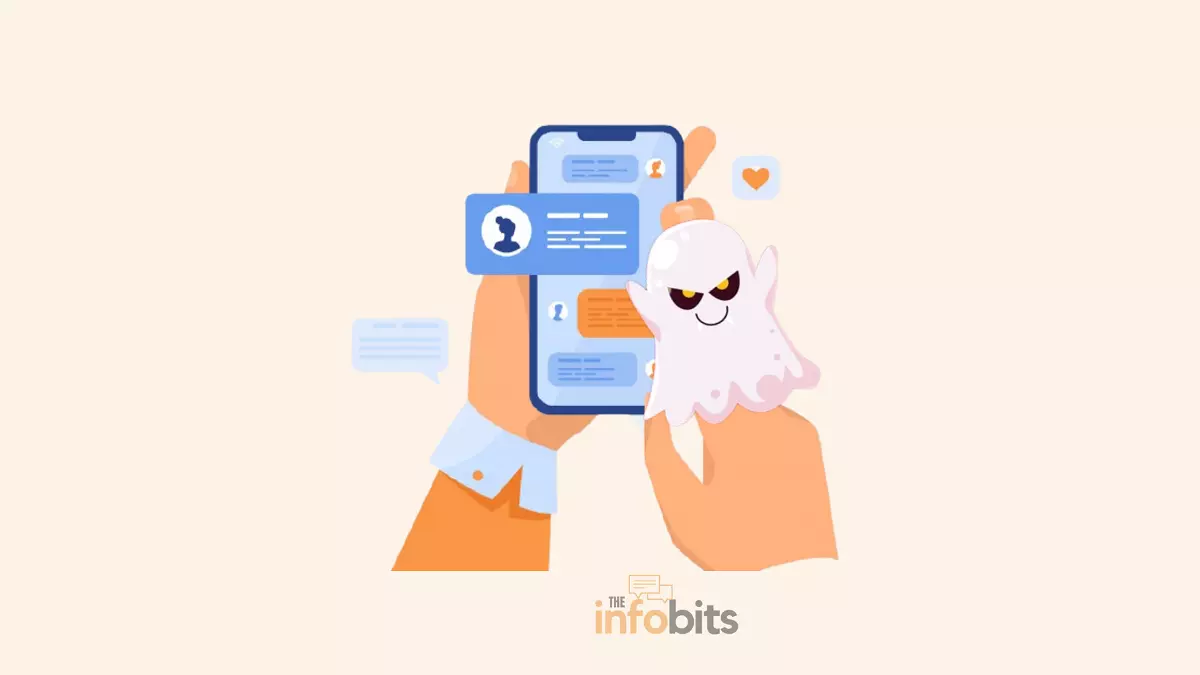
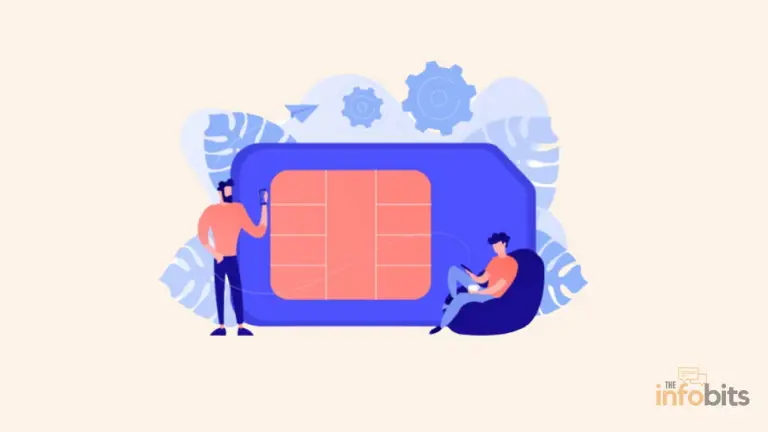
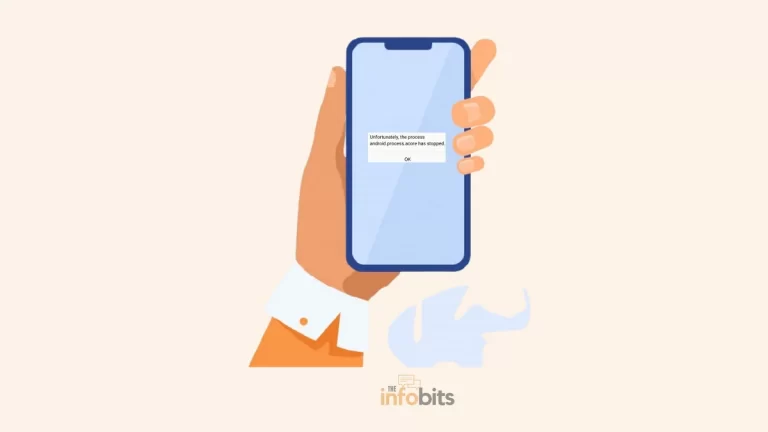
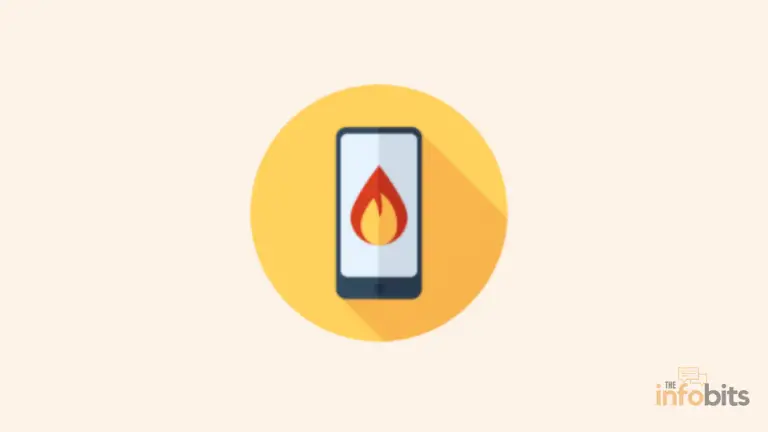

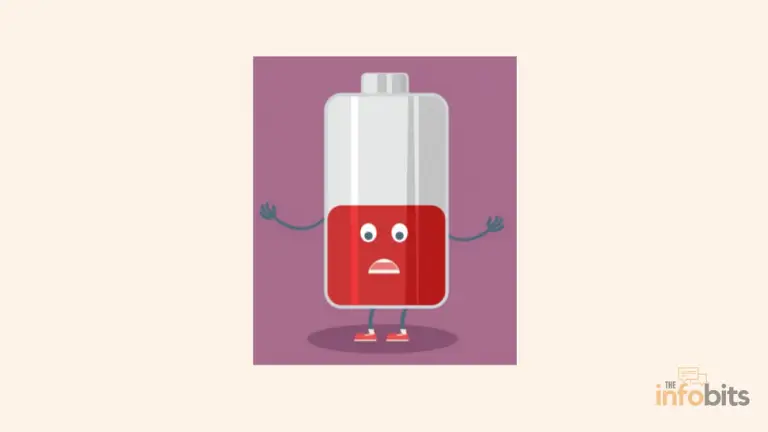
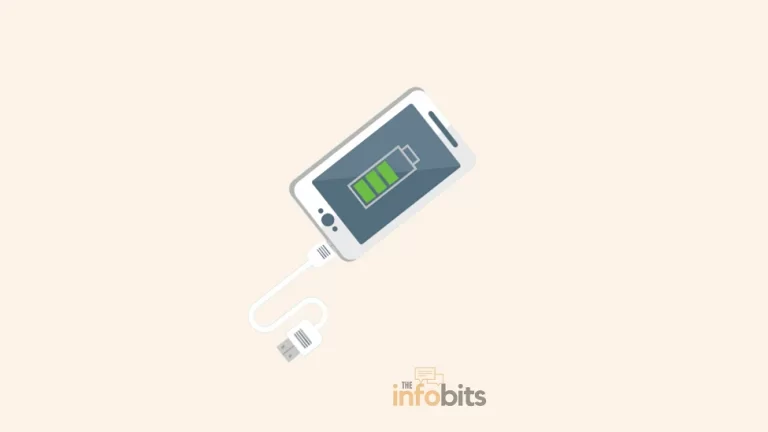
This is a great post! I have been having the same issue with my phone and I was about to give up. Thank you for the tips!