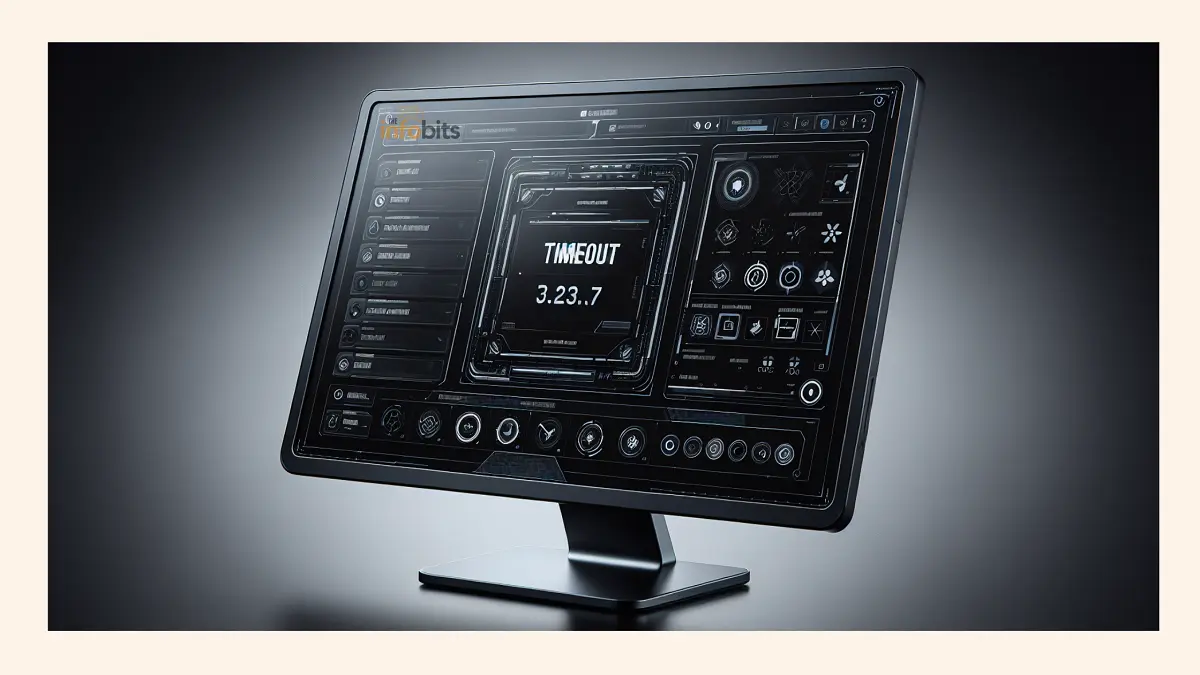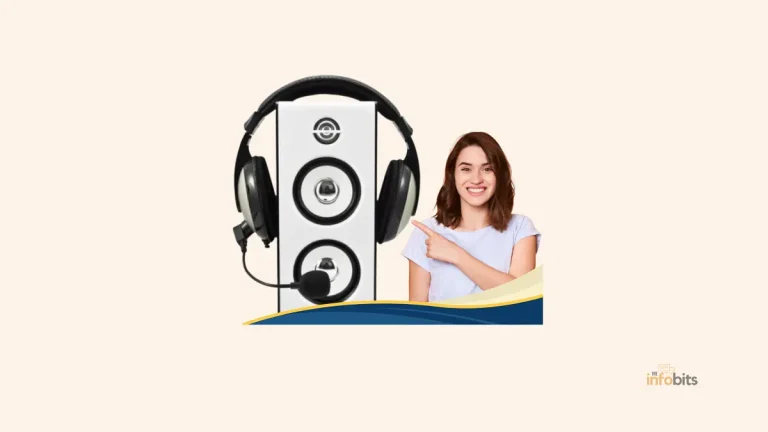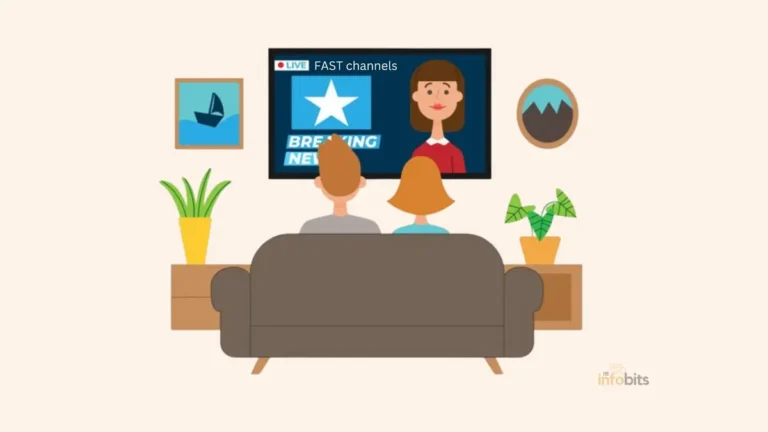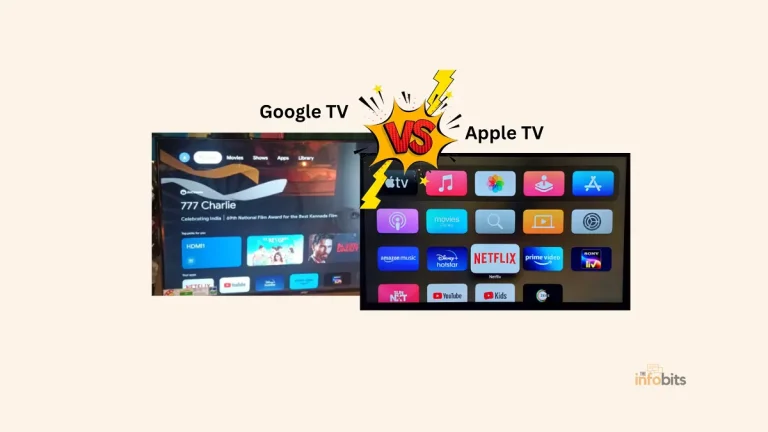OSD Timeout Explained: Everything You Need to Know
The on-screen display (OSD) is a feature included in many modern consumer devices, such as computer displays, TVs, and monitors.
This visual layer allows users to change device settings or examine information without disrupting the main screen content.
An OSD timeout is a setting that controls how long the OSD is visible on the screen once it has been engaged.
Understanding an OSD timeout and how to utilize it properly may improve your engagement with technology, making it more comfortable and personalized to your specific needs.
Defining OSD Timeout
The Concept of OSD
An on-screen display (OSD) is essentially a control panel or menu that shows above a device’s primary visual output to display settings or information.
It might be volume controls on a television, contrast changes on a monitor, or camera settings on a digital camera’s screen.
The OSD is a vital interface that allows users to engage with their device’s numerous functionalities without the use of physical buttons or switches. OSD has greatly improved usability, particularly as devices get more advanced.
It enables the presentation of an extensive range of settings in a user-friendly and visually appealing format. Users may easily traverse menus and edit choices, and the impact of their decisions is immediately visible on the screen.
Timeouts in Computing
A timeout in computing is a time limit within which a specific process must be performed. If the procedure takes longer than the specified time, it is either terminated or reset, depending on the circumstances.
In the case of an OSD, the timeout determines how long the display will be shown following the user’s previous interaction. This feature is intended to prevent the OSD from being on the screen endlessly, which can be annoying or even cause screen burn-in on some display types.
Timeout settings are designed to improve the user experience by displaying the OSD for just long enough to be helpful without being a nuisance.
The option to change the OSD timeout allows users to fit their own tastes and use cases, resulting in a more personalized experience for each person’s interaction with the device.
The Function of OSD Timeout
Management of Display Parameters
OSD timeouts are critical for controlling how long display settings like brightness, contrast, and others appear on the screen.
Device makers establish a default timeout based on what they believe is the best balance between allowing users adequate time to make changes and lowering the danger of screen burn-in or other difficulties caused by prolonged on-screen menus.
When users alter settings on the OSD, the timeout countdown begins. If the user makes more changes or navigates to another choice, the timeout resets, giving them more time to make improvements.
When the user quits engaging with the OSD, the timeout period expires and the OSD vanishes, restoring the user to a full view of their content.
How OSD Timeout Impacts Screen Use
Setting the OSD timeout may have a significant influence on how a user interacts with their screen.
A timeout that is too short may be annoying since the OSD may disappear before the user has finished making adjustments.
A long delay, on the other hand, may be irritating for viewers who want a cleaner, uninterrupted visual experience, or it may cause picture persistence issues on burn-in-prone screens.
Furthermore, in professional applications where exact screen parameter calibration is necessary, such as video editing or graphic design, the ability to keep the OSD displayed for an extended period might be helpful.
This enables more precise modifications and confirmation that the settings are right without being imposed by a short timeout period. Understanding and modifying OSD timeout settings may significantly improve user happiness.
Adjusting OSD Timeout Settings
Finding the OSD Options
Adjusting the OSD timeout normally necessitates opening the OSD menu. This is often accomplished by pushing a button or a sequence of buttons on a device like a monitor or television.
The actual procedure may differ; therefore, reviewing the user manual or support resources for the individual device is a good starting point. Once in the OSD menu, users may browse to the settings or preferences area, which has a variety of choices, including the timeout setting.
Some modern devices include touch screens, remotes, or even smartphone apps that may be used to change OSD settings. These can provide a more intuitive and convenient user experience, making locating and altering OSD parameters faster and easier.
Increasing or Decreasing the Timeout Duration
Once in the OSD menu, setting the timeout duration is usually simple. Users can pick the timeout option and then choose from a selection of durations. Some systems provide preset choices for 5, 10, 30 seconds, or longer, but others allow for more exact changes.
Users should think about their use habits while deciding on the optimum timeout length. Those who frequently return to the OSD to modify settings may prefer a longer time.
On the other hand, if you like fewer on-screen interruptions, a shorter timeout is acceptable. It is crucial to remember that not all devices enable these settings to be modified, therefore, users must accept the default timeout value.
Common Problems and Solutions With OSD Timeout
OSD Timeout is Too Short or Long
Users may find that the OSD timeout is either too short or too long for their preferences. If the OSD fades too rapidly, users may experience extra annoyance since they must continually revisit it to complete their settings.
Alternatively, if the timeout is set too long, it may distract the viewer from the content they are watching. Both difficulties may often be resolved by navigating to the OSD settings and selecting a more appropriate timeout length, as explained in the preceding section.
However, if the device does not support timeout modifications, users may have to resort to workarounds. For example, putting a remote control or dedicated OSD button nearby can let you rapidly bring up or dismiss the OSD as needed.
Unresponsive OSD Settings
In rare circumstances, customers may notice that their OSD settings, including the timeout option, have become unresponsive. This might be the result of a software malfunction, obsolete firmware, or hardware difficulties.
A popular initial step in resolving such difficulties is to power cycle the device, which will often fix temporary software issues. If the problem persists, checking for firmware upgrades or resetting the device to factory settings may resolve it.
If these methods do not resolve the issue, you may need to contact the manufacturer’s customer service department or get expert help to handle any hardware issues.
Best Practices for OSD Timeout Use
Recommended Timeout Settings
While the ideal OSD timeout setting varies depending on personal choice and use case, a general guideline is to begin with a modest period that allows enough time for modifications without being too invasive.
A setting of 10 to 15 seconds is frequently a fair compromise for most people. Individual requirements and experiences can then be taken into account when making modifications.
It is also recommended that customers examine their OSD timeout settings regularly, particularly if their viewing habits or device usage change over time.
What was once a reasonable timeout may become unsuitable as circumstances change.
Maintaining Screen Health and User Convenience
When selecting OSD timeout settings, it is critical to consider screen health, particularly limiting image retention or burn-in for displays prone to these problems.
A shorter timeout can assist in reducing these dangers, especially when utilizing static images or high-contrast palettes. On the other hand, user convenience cannot be neglected.
Ensuring that the timeout length does not interfere with the ability to make required modifications or create frequent disruptions is critical for a great user experience.
Balancing these variables will aid in developing best practices for OSD timeout use.
To summarize, the OSD timeout is a frequently neglected yet critical feature that may significantly impact the usefulness and enjoyment of electronic devices with screen displays.
Understanding OSD timeouts and how to correctly manage them may provide users with more control over their device experience.
By using the tactics and best practices described, users may guarantee that their interactions with the OSD are both efficient and personalized to their preferences.
Whether for work or leisure, the appropriate OSD timeout settings can help create a smoother and more customized technical experience.
Please share this article with your friends and relatives if you find it useful.
We also ask that you bookmark this page for future reference, as we are constantly updating our articles with new information.
Sign up for our free newsletter as well to receive fresh information immediately in your inbox and keep technically up to date.