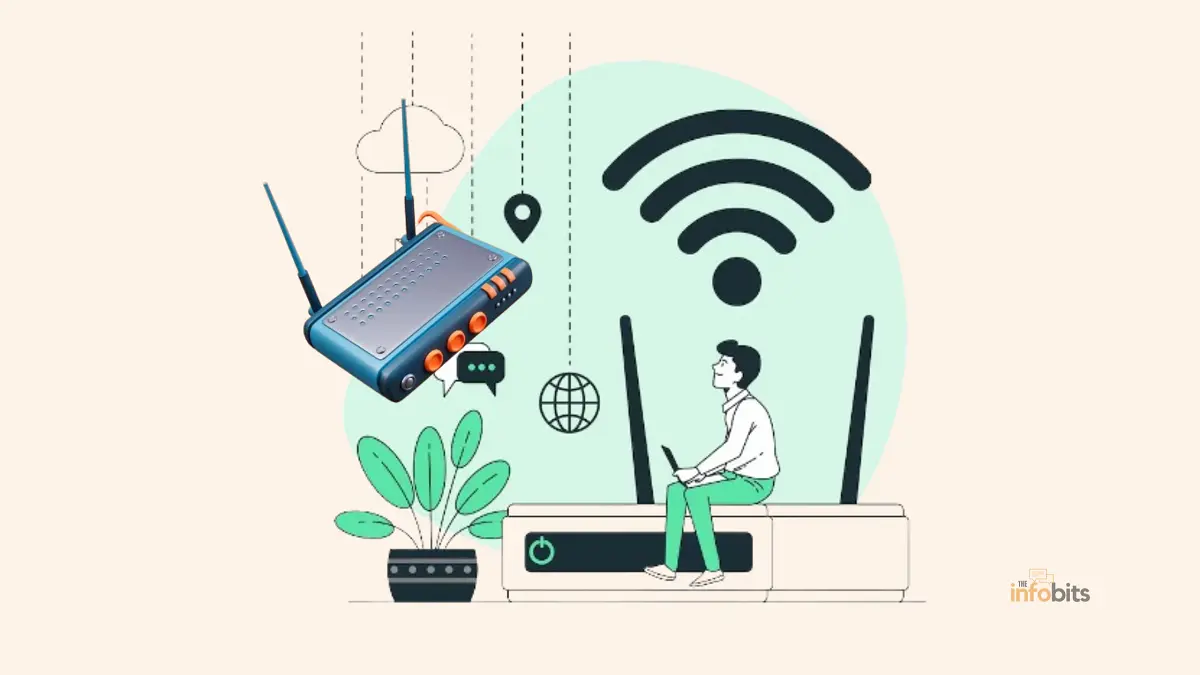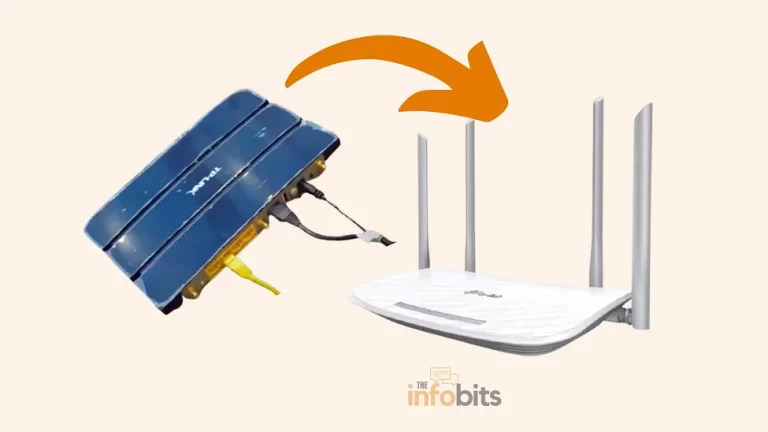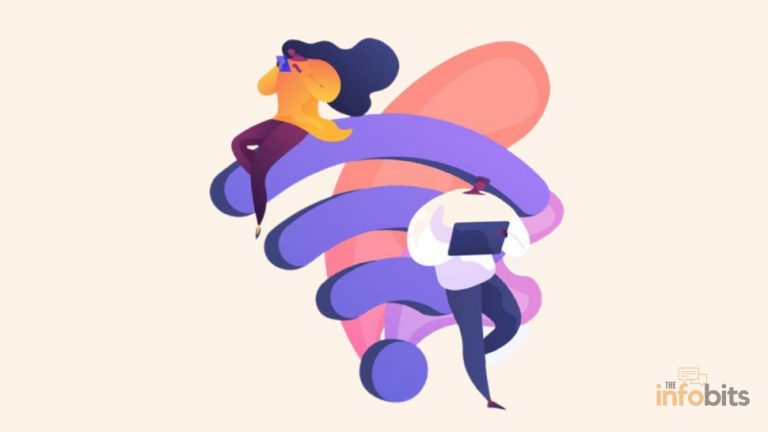How to Use a Router as a WiFi Extender?
Do you have trouble with poor WiFi connections in some parts of your house or office?
Did you know that you can reuse your old router as a WiFi extender instead of buying expensive WiFi extenders?
This article will walk you through the process of extending the range of your existing WiFi network by using an old router.
You can improve your WiFi coverage without breaking the bank if you follow the steps indicated below.
Everything from evaluating compatibility to setting the router and fixing typical difficulties will be covered in this article.
So, let’s get started and discover how to fully use a router as a WiFi extender, also known as a Wi-Fi repeater.
1. Introduction to Using a Router as a WiFi Extender
1.1 Understanding WiFi extenders and their benefits
So you’re suffering from a particular area of your house where your WiFi goes out.
So, don’t worry! A WiFi extender is a handy option that may assist in enhancing your signal and expanding the range of your wireless network.
As the name implies, a WiFi extender expands the range of your WiFi network by amplifying the existing signal.
This means you can finally binge-watch your favorite shows in every corner of your home or office.
1.2 Advantages of repurposing an old router as a WiFi extender
Can a router be used as an extender?
Yes. You can.
You might be wondering, “Why spend more money on a costly WiFi extender when I can repurpose my old router?”
Yes, you are correct my smart friend, reusing your old router as a WiFi extender offers several amazing benefits.
For one thing, it’s inexpensive. Instead of spending money on a new device, you may put your old router to good use and save money.
Second, by repurposing your old router, you are decreasing electronic waste and being environmentally conscious. It’s a win-win situation, my friend!
2. Determining the Compatibility of Your Old Router
2.1 Checking the router’s specifications and capabilities
Check the features and capabilities of your old router before permitting it to extend its new life.
Check the user manual, or, if you’re like me, Google the model number, to see what your trusty old router can handle.
Look for options such as “WiFi Extender Mode” or “Wireless Repeater Mode.” You’re in luck if your router supports these functionalities! It’s time to repurpose that old friend.
2.2 Verifying compatibility with your existing network equipment
Compatibility is essential in the world of WiFi extenders, just as it is in the world of peanut butter and jelly.
If your old router doesn’t get along with your current network devices, things may become negative. Check to see if your new router supports the same WiFi standards as your old router.
For example, if your primary router supports 802.11n, make sure your old router does as well. Otherwise, they could have a communication breakdown, which we don’t want.
Your older router should support at least the 802.11n Wi-Fi standard for best performance. Older models may not be capable of providing the internet speeds you demand via an extension.
3. Configuring the Old Router as a WiFi Extender
3.1 Accessing the router’s administration settings
It’s time to get to work!
Make yourself a cup of coffee, boot up your computer, and navigate to the administrator settings of your old router.
You may normally accomplish this by typing its IP address into your browser (for example, 192.168.1.1 or 192.168.0.1).
If you can’t remember your old router’s login credentials, try the conventional “admin” and “password” combination.
If it doesn’t work, look up the default username and password for your router’s model online.
3.2 Enabling the WiFi extender mode on the router
After successfully logging into the router’s settings, it’s time to activate the extender mode!
Look for the “Wireless Repeater Mode” or “WiFi Extender Mode” option (or whatever smart name your router gave it).
Enable this mode and follow any extra instructions or settings that your old router may require. It’s like teaching an old dog new tricks, but I swear it’s much simpler!
4. Connecting the Old Router to Your Existing Network
4.1 Understanding the placement of the old router for optimal coverage
Now that your old router is ready to serve as a repeater or extender, you must choose the ideal location for it.
Consider it similar to choosing the perfect seat at a movie theater: you want to be right in the sweet spot for the optimum viewing experience.
Ideally, you should position your old router such that it can receive a strong signal from your main router or modem while also covering WiFi dead zones.
Experiment with several positions until you discover the sweet spot for excellent coverage across your home.
4.2 Connecting the old router to your main router or modem with Ethernet cables
It is now time to connect your old router to your main router or modem.
Connecting a spare router to your primary router via an Ethernet cable is the simplest way to utilize it as an extender.
The style and terminology used for router settings and functionality can vary widely between router models; however, the main general setup processes are often as follows:
Connect an Ethernet wire from one of your primary router’s or modem’s LAN ports to the WAN port of the old router.
After connecting, sit back, relax, and let your old router do its thing.
It can widen your WiFi network and eliminate those inconvenient dead zones, bringing stability and WiFi happiness to your entire home.
So there you have it, my technologically competent friend!
Your old router may be transformed into a WiFi extender with a little creativity and repurposing, saving you money and improving your signal.
Now, go overcome those WiFi dead zones!
4.3 Use an Old Router as a Wi-Fi Extender Without Cables in Repeater Mode
To utilize an old internet router as a Wi-Fi extender without an Ethernet cable, set it to Repeating Mode, as detailed below.
An alternative to the AP Mode approach with an Ethernet cable is to configure your old router in Repeater Mode.
When set on Repeating Mode, a router wirelessly connects to the main router’s Wi-Fi connection and then broadcasts a repeater of the wireless network around itself.
If you don’t have an additional Ethernet cable sitting around, this is an excellent solution. Here’s how to go about it:
Check that your primary router is powered on and transmitting a Wi-Fi signal.
Update the firmware on your old router so that it has the most recent security and feature improvements in the admin settings of your old router using a web browser or the official app.
Look at the bottom of the router for the router’s login details.
Locate the WiFi settings on the old router and choose Repeating Mode.
The exact terms and steps for this will vary depending on the type of your router.
Repeating Mode is also known as Wireless Bridge Mode, Extender Mode, Repeater Mode, and other similar terms.
Connect to the Wi-Fi network created by your primary router using its password and, if necessary, give the username also.
This step varies greatly depending on the router you’re using. Instead of or in addition to the Wi-Fi network login information, you may be requested to provide your primary router’s IP address or Mac address and admin information.
Confirm the changes you made.
5. Adjusting the Settings for Optimal WiFi Coverage
So you’ve successfully converted your old router into a WiFi extender and want to make sure you’re receiving the finest coverage possible.
5.1 Choosing the appropriate WiFi channel for the extended network
The WiFi channel you’re utilizing for your extended network is a crucial consideration.
You don’t want to get stuck on an overcrowded channel, which is the WiFi equivalent of being caught in traffic.
As a result, select a channel that has less interference from other devices in your neighborhood. This option is normally found in the router’s settings menu.
5.2 Adjusting the WiFi transmit power and antenna settings
You may need to experiment with the broadcast power and antenna settings to enhance your WiFi coverage.
If you need to reach the furthest reaches of your house, turn up the wattage, but be aware of any potential interference with neighboring WiFi networks.
Changing the orientation and location of the router’s antennae can also aid in boosting signal strength in the targeted locations. Experiment until you discover the sweet spot for your setup!
6. Troubleshooting Common Issues When Using a Router as a WiFi Extender
Using an old router as a WiFi extender is an excellent way to enhance your signal, but like with any technological attempt, it may be challenging with problems.
Let’s work together to solve the most prevalent ones!
6.1 Troubleshooting connectivity issues
If you’re having connectivity problems, make sure your old router is correctly linked to your primary network or modem.
Check the cables or wireless link again, restart both routers, and ensure they are on the same network.
It’s also worth seeing whether your previous router has any firmware upgrades available, since these may frequently address faults and improve speed.
6.2 Dealing with signal interference and range limitations
Consider the positioning of your previous router if you’re experiencing signal interference or range constraints.
Place it away from thick walls or heavy metallic items that might obstruct or decrease the signal.
Alternatively, try changing the channel or just moving the router to a more central location in your home. Remember that even routers require a change of location from time to time!
7. Enhancing Security on the Old Router Turned WiFi Extender
Although your old router may have a new use, you should not disregard security. Let’s take a little detour to guarantee that our broadened network is secure.
7.1 Changing the default login credentials and admin password
First and foremost, update your old router’s default login credentials and admin password.
This will keep prying eyes away from your extended network and prevent unwanted access to the router’s settings.
Choose a strong password.
7.2 Enabling encryption and other security features
Next, check to make sure your WiFi network is encrypted. WPA2 is the preferred solution because of its increased security.
You may also use additional security measures, such as MAC address filtering, to restrict which devices can join your network.
Keep yourself safe, dear friend!
8. Conclusion and Recommendations
Congratulations! You’ve now revived an old router and transformed it into a WiFi extender.
Using an old router as a WiFi extender might be a low-cost way to increase your WiFi coverage. You may revitalize your old router and enjoy enhanced WiFi connections across your home or workplace by following the procedures indicated in this article.
Remember to tweak the settings for optimal coverage, solve any problems that may develop, and strengthen the security of your widened network.
Remember to verify for compatibility, properly install the router, and resolve any difficulties that may develop.
You may now enjoy signal strength in every nook and cranny of your home, thanks to your increased WiFi ability.
You can leverage the capabilities of your existing device and enjoy flawless WiFi access in any location with no effort. Give it a go and see the results for yourself!
9. Frequently Asked Questions
Is it possible to use any old router as a WiFi extender?
Some older routers cannot be used as WiFi extenders. It is dependent on the router’s capabilities and whether it provides the required functionality. Check the specs and seek options such as WiFi extender mode or bridge mode. This will allow you to reuse your old router as a WiFi extender.
Will using an old router as a WiFi extender slow down my network?
If properly configured, using an old router as a WiFi extender should not significantly slow down your network; however, it is important to consider the router’s limitations, such as maximum WiFi speed and range. It is recommended to strategically place the old router to optimize coverage and minimize any potential impact on network speed.
What precautions should I take if I use an old router as a WiFi extender?
It is critical to emphasize security while reusing an old router as a WiFi extender. To prevent unwanted access, change the default login credentials and admin password. Enable encryption, such as WPA2, on both your primary network and the old router that has been converted into an extension. Update the firmware on the old router regularly to ensure it has the most recent security fixes.
Can I use many old routers as WiFi extenders in various locations?
Yes, you may use many old routers as WiFi extenders in different locations to improve WiFi coverage. Each old router must be configured as a WiFi extender and carefully placed to offer continuous coverage across your space. Keep in mind, however, that each extra extender may introduce some delay and may impact network performance.
How can I configure a Linksys router for use as a Wi-Fi extender?
A Linksys smart Wi-Fi router that supports wireless repeater mode is required. Check that your primary router’s wireless settings are correct, then put the default Linksys router web address, http://192.168.1.1 (or a different one if you changed it), into your browser and log in to your Linksys Smart Wi-Fi router. Enter the primary router’s details in Connectivity > Internet Settings > Edit > Wireless Repeater.
Do Wi-Fi extenders function well?
A Wi-Fi extender may be an effective and beneficial solution to improve an unstable internet connection by extending the range of your wireless network, but there are some limitations. The efficiency of a Wi-Fi extender is affected by your internet speed, Wi-Fi requirements, router placement, and other factors. Because the extender uses the same frequency band as the primary router, you may notice a decrease in internet speed.
Will a Wi-Fi extender improve the speed of my Wi-Fi signal?
If you have a high-speed internet plan, a Wi-Fi extender linked via a wired connection will give you a strong, dedicated connection. To enhance your speed, you should utilize a dual-band Wi-Fi extension. When using an older, single-band extender, your total internet speed may suffer as the device struggles to transmit a signal to a large area.
Please share this article with your friends and relatives if you find it useful.
We also ask that you bookmark this page for future reference, as we are constantly updating our articles with new information.
Sign up for our free newsletter as well to receive fresh information immediately in your inbox and keep technically up to date.