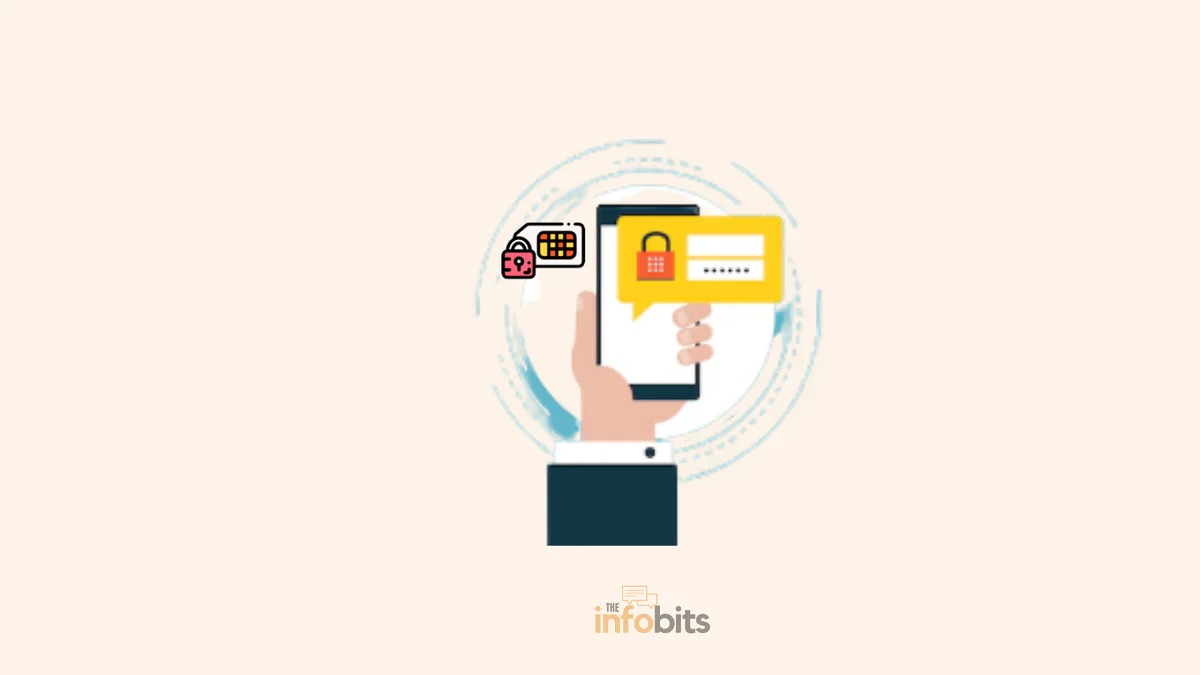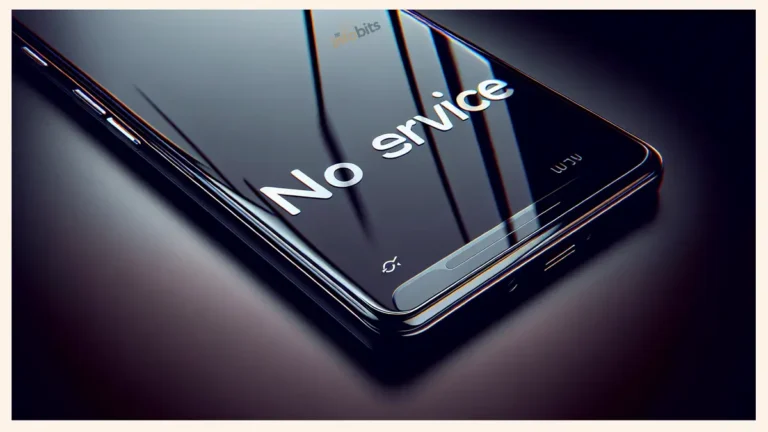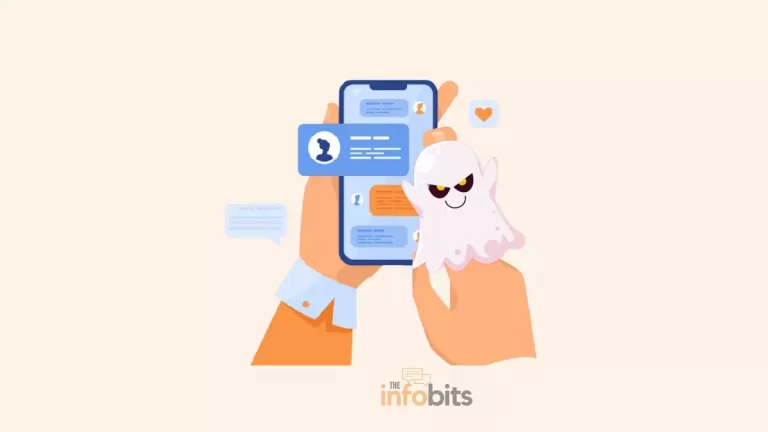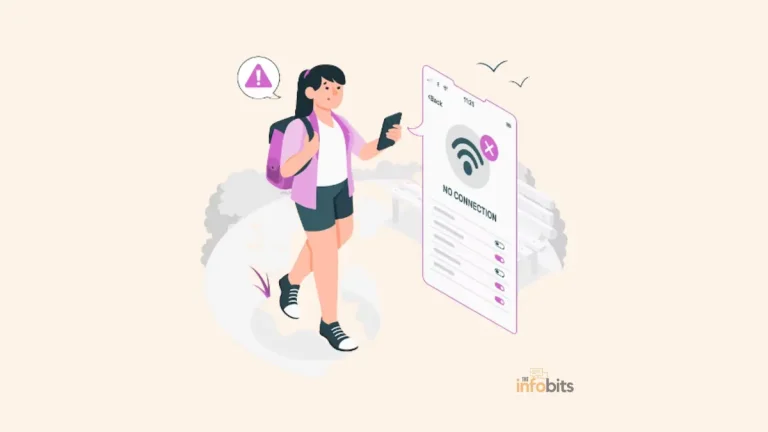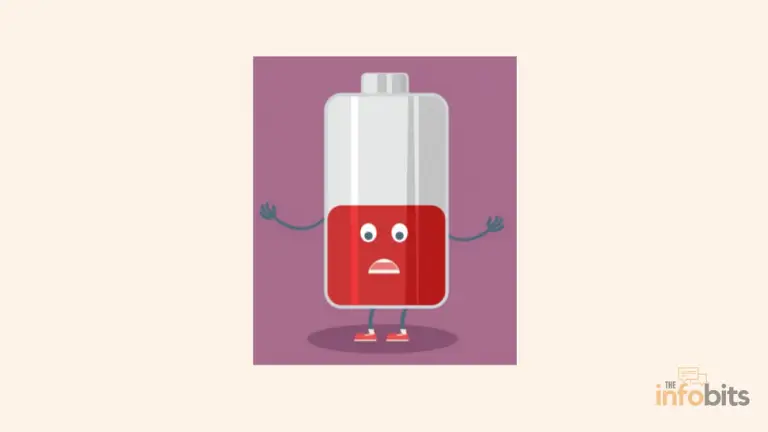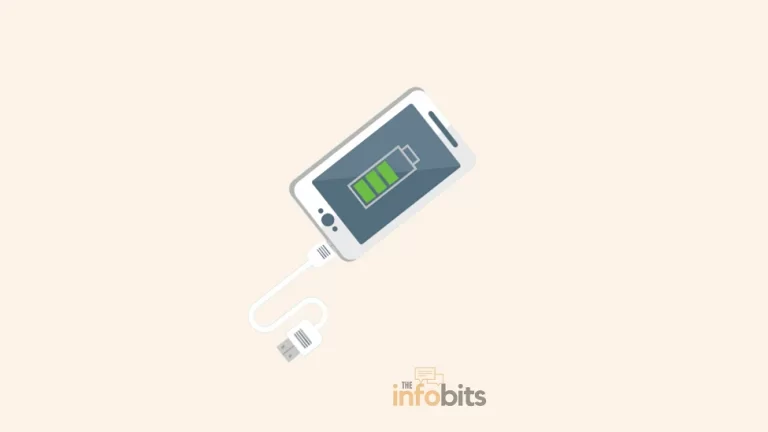What Do No SIM Restrictions Mean? Is Your Phone Unlocked?
No SIM restrictions mean that your phone is not locked to a particular carrier, allowing you to swap out the SIM card and use a different carrier SIM. In layman’s terms, your phone has been unlocked.
If you plan on switching mobile service providers regularly, an unlocked phone will come in handy. In other words, if you have an unlocked phone, you can switch mobile carriers with relative ease.
However, if your phone is locked, you are out of luck and must remain with a specific service provider over a period you have contracted with them.
Let’s take a look at how to check to see if your phone is unlocked and how to unlock a carrier-locked phone.
Does No SIM Restrictions Mean Unlocked?
Yes, we can simply answer that no SIM restrictions mean your phone is carrier unlocked.
Before we go any further, it’s critical to understand what an “unlocked” phone is.
No SIM restrictions do not imply that your phone’s screen is not protected by a passcode or another type of biometric lock. A phone that has been unlocked is also distinct from a smartphone that has been jailbroken or rooted.
By using the respective SIM cards, an unlocked phone can be used on a variety of mobile networks.
Using an unlocked phone, you can easily switch carriers and use the new SIM card to connect to the desired service without any restrictions.
A locked phone, on the other hand, can only be used with the carrier from which it was obtained.
If you buy a locked phone from one mobile service provider, you cannot simply buy a SIM card from another carrier and start using a different service.
Unless you unlock it, your phone will only work with the company from which it was purchased.
You should be able to tell whether your phone is locked or unlocked in this context. Let’s take a look at how to tell if your phone is unlocked or not.
How Do You Know If Your Phone Is SIM Locked?
You can use the techniques listed below to see if your phone is unlocked.
1. How to Determine Whether or Not Your iPhone Is Unlocked?
On iOS 14 and later, there’s a quick way to see if your iPhone is unlocked.
The Carrier Lock field can be found in Settings > General > About.
If you see Carrier lock No SIM restrictions, your iPhone is unlocked. Anything else indicates that your iPhone is locked to a specific carrier.
Carrier lock is an iPhone feature that indicates or explains whether the phone is unlocked or locked to a specific network carrier.
Carrier lock and no SIM restrictions indicate that the iPhone is unlocked and not tied to any specific network carrier. That is, you can use any carrier network SIM card on the iPhone and it will work fine.
However, if you notice these Carrier Lock SIM restrictions or if you are likely SIM locked, you should be aware that the iPhone is carrier-locked, which means that only the network carrier’s SIM card will work on the phone.
The distinction is between carrier lock no SIM restrictions, which indicates that an iPhone is unlocked, and carrier lock SIM restrictions, which indicates that the iPhone is locked to a specific carrier network.
Another way to find out whether your phone has SIM restrictions.
On older versions of iOS, go to Settings > Cellular> Cellular Data Options (or Mobile Data Options). If you see Cellular Data Network (or Mobile Data Network) as an option, your phone is most likely unlocked.
This second method isn’t perfect and may differ depending on your carrier. This option may not appear in some cases, even on our unlocked iPhone purchased from Apple.
As a result, your phone may be unlocked even if you don’t notice it.
2. How to Verify If Your Android Phone Is Unlocked?
Android, unlike iOS 14, does not have a simple method for verifying the status of your phone. However, there is a comparable strategy that, while not perfect, is worth a shot.
To check if this is the case, go to Settings > Network & Internet.
Look for a plus button next to the Mobile network to add a network (if your device supports it). If your phone is locked to a single carrier, the network-adding option will not be available.
This procedure applies to stock Android; if your phone is with a different customized Android version, the procedure may differ.
If this option does not appear, your phone may still be unlocked. You should go through the following steps just to be sure.
3. Experiment with Different SIM Cards on Your Phone
To ensure that your phone is unlocked, try it with a different SIM card from another provider. This will tell you if your phone is network-locked or not.
You can borrow a second SIM card from a friend or relative who isn’t on the same network as you if you don’t already have one from another carrier.
If this is not an option, consider purchasing a low-cost prepaid SIM card from a retail store. A beginner’s kit can also be obtained for a small fee from a company such as Mint Mobile.
These are intended to ensure that your new carrier will work with your phone, and they are also an inexpensive way to check for an unlocked phone.
Here’s how to check your phone with a second SIM card: Make a call from your current SIM card to ensure that everything is in working order.
If you don’t want to disturb anyone, call a local automated weather service. If the call goes through, hang up and turn off your phone.
Then, on your phone, insert the new SIM card. Use a SIM removal tool, bent paper clip, or similar pointed device to eject your current SIM and replace it with a new one.
Restart your phone with the new SIM card in place. Make another call if possible. If the call with the second SIM is successful, it means that the phone is an unlocked one.
If the call does not connect or you are prompted to enter a SIM unlock code, the phone is locked.
You may see the message “SIM not supported” on your screen if your phone is not unlocked.
You should also be aware that if you see no SIM card or no service on your screen, we can assume the phone is carrier-locked.
4. Confirm with the Customer Service Department
If you’re still unsure after following all of the steps above, contact your network service provider to see if your phone is unlocked.
The company will be sure to inform you, though you may have to wait a while for a response. If it’s more convenient, go to their nearby store.
The provider will most likely need your phone’s IMEI number to check this for you, so make sure you have it handy ahead of time.
If you bought your phone directly from Google, Apple, or another manufacturer, it is almost certainly unlocked.
Phones purchased directly from your carrier, especially those on a payment plan, are almost always locked.
What to Do If Your Phone Is Carrier Locked?
If you bought your phone from your carrier and are still paying for it, the provider will almost certainly unlock it when you pay it off.
However, because this varies by carrier, you’ll need to check with them. Some carriers require you to fill out a form to unlock your handset.
You should be aware that a carrier-locked phone can only be unlocked (properly) by your carrier.
As previously stated, you cannot use another carrier with a locked phone. This means that if you want to switch providers, you must first unlock it.
So, if you want to unlock your phone, contact your carrier and request it. If your contract has expired, most carriers (at least in the United States) will unlock your phone if any outstanding bills have been paid.
If you notify your carrier that you will be traveling and would like to save money on roaming charges by using a SIM card from another country, they may be willing to unlock your phone.
They may charge a fee, but it’s worth a chance.
Some customers don’t mind having a locked phone because they’ve been with the same provider for a long time.
If you’re fed up with them and want to switch service providers, you should consider unlocking it or buying a new unlocked phone. This gives you more options and keeps you from being locked into a single carrier’s pricing for the next 24 months.
The next time you buy a phone, check to see if it is unlocked. Because retailers sell both unlocked and locked phones, it’s easy to confuse the two.
Finally, before you pay for a used phone, make sure it isn’t tied to the previous owner’s carrier. If you don’t, you might end up with a device that you can’t use.
Related: How to easily fix the “SIM not provisioned mm#2” error?
Advantages of Unlocked Phones
One of the primary benefits of using an unlocked phone is that you have network flexibility and can switch from one network SIM card to another.
An unlocked iPhone can be used in any country, whereas a locked iPhone is limited to a specific area or region due to tie-ups with the network provider.
You now know how to tell if your phone is unlocked and what that means for you.
We always recommend unlocked phones if you have the option. With any luck, your carrier will unlock your locked smartphone and let you use it wherever you want.
If you’re considering switching providers, keep in mind that you have many options.
Frequently Asked Questions
What does No SIM mean?
Your phone displays “No SIM” because it is no longer detecting the SIM card that is inserted in the SIM tray or is not inserted. If you get this error even though your SIM card is inserted, it could be a hardware or software issue.
How do I get rid of no SIM restrictions on my iPhone?
There is no need to delete this warning, and you cannot remove it from the settings. “No SIM restrictions” indicates that your iPhone has been unlocked and that you may use any SIM card from any service provider.
What does a network provider with no SIM restrictions mean?
Network service provider “No SIM restrictions” means that your phone is not bound to or locked to a certain network carrier and that you may use any SIM card from any operator.
We hope you found this post useful, and please like and follow us on Facebook and Twitter for regular updates.
We also request that you bookmark this page for future reference. Sign up for our free newsletter as well to receive new information in your inbox regularly and stay technically up to date.