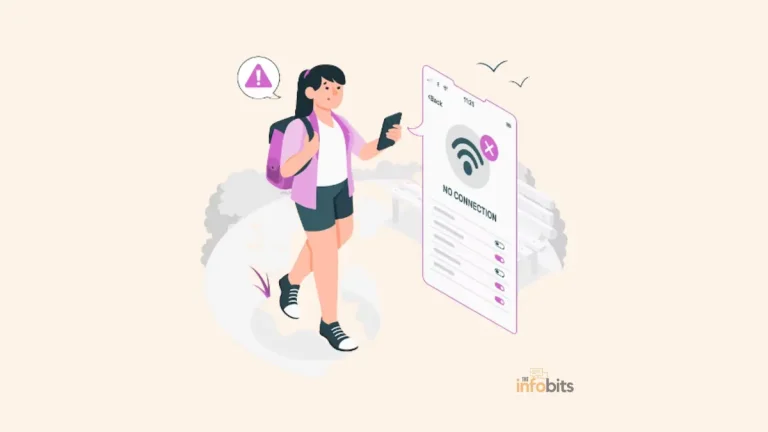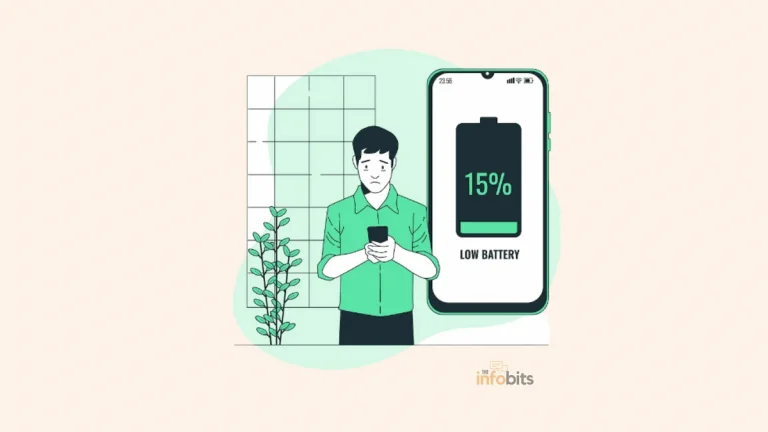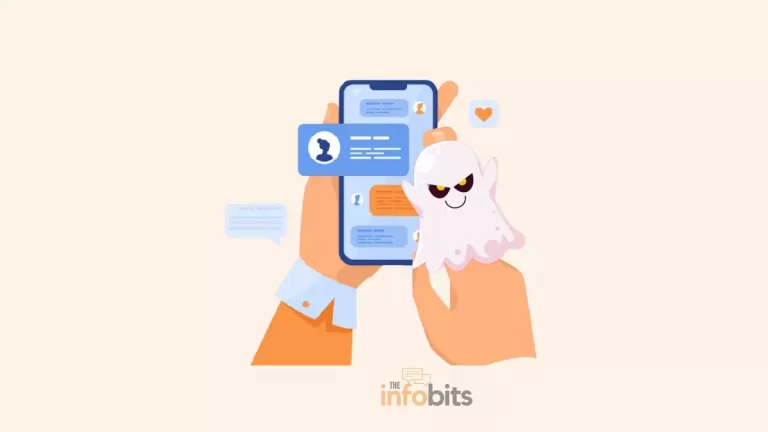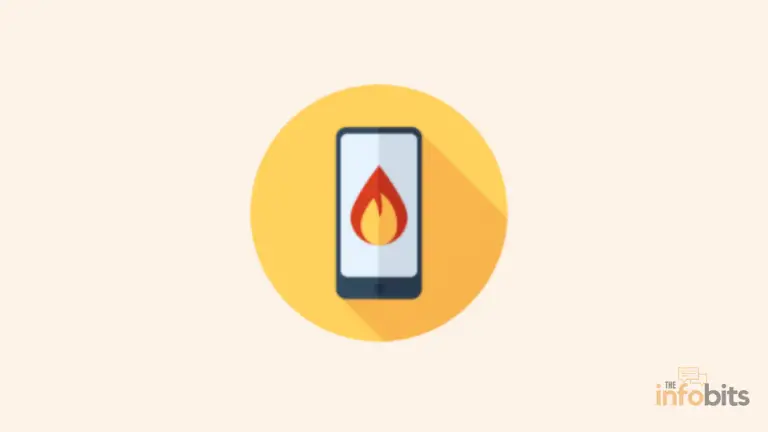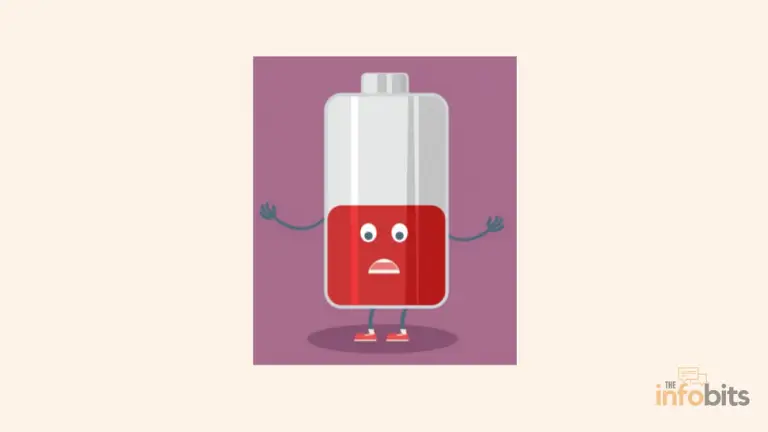Why Does My Phone Have No Service? Reasons and Solutions
Experiencing a “No Service” message on your phone can be frustrating, especially when you rely on it for communication, navigation, and accessing information.
There are several reasons why your phone might display this message.
In this article, we will explore the various causes behind this issue of your phone have no service and provide practical solutions to help you get connected again.
Reasons Why Your Phone Says No Service
Understanding the root causes of the “No Service” message is crucial in finding the right solution.
The reasons can range from physical damage to the device to network provider issues. Let’s delve into the most common causes.
1. Physical Damage to the Device
Physical damage to your phone, such as a cracked screen or internal damage from dropping the device, can affect its ability to connect to the network.
The antennas or other essential components might be compromised, leading to signal loss.
In some cases, water damage can also cause severe connectivity issues.
Even if the phone appears to be working fine otherwise, moisture can damage internal circuits and prevent the device from establishing a stable connection with the network.
2. Change of Location
Sometimes, a simple location change can cause your phone to lose service.
This is particularly typical when visiting isolated or rural locations with little to no network coverage. Signals can also be blocked by hills, valleys, and structures with high walls.
Additionally, international travel can lead to a “No Service” message if your phone is not set up for international roaming or if your network provider does not have agreements with local carriers in the region you’re visiting.
3. Network Provider Issues
Occasionally, the problem might not be with your phone but with your network provider.
Network outages, maintenance, or technical glitches can lead to a temporary loss of service. These issues are generally resolved by the provider within a few hours.
It’s a good idea to check if your provider has reported any service disruptions in your area. Information is usually available on their official website or social media channels.
4. Overdue Phone Bills
If you have an unpaid phone bill, your service provider may suspend your account, resulting in a “No Service” message.
This is a common practice among providers to ensure timely payment of dues.
Resolving this issue often requires making a payment to clear outstanding bills. Once your account is settled, the service should be restored automatically or after a quick restart of your device.
5. SIM Card Problems
The SIM card is a small but crucial component of your phone that connects it to the mobile network.
Issues with the SIM card can easily lead to a “No Service” message. Here are some common SIM card-related problems.
Incorrect SIM Card Insertion
Sometimes, the SIM card may not be inserted correctly into its slot, leading to poor or no connectivity. This could happen during a recent phone handling or after switching SIM cards.
To fix this, power off your device and carefully remove the SIM card. Reinsert it properly, ensuring it fits snugly into the slot. Power the device back on and check if the issue is resolved.
Dirty SIM Card
Dirt, dust, or debris on the SIM card or its slot can interfere with the connection, leading to a “No Service” message. Regular handling can introduce contaminants that affect the card’s functionality.
To clean the SIM card, gently wipe it with a soft cloth. Make sure both the card and the slot are free from dust and debris before reinserting the card into your device.
Expired SIM Card
SIM cards have a limited lifespan and can eventually expire, losing their ability to connect to the network. This is common with older SIM cards that have been in use for several years.
If you suspect your SIM card is expired, contact your network provider to verify its status. If needed, they can issue a new SIM card to restore your service.
6. Software Glitches
Software issues can also contribute to the “No Service” problem.
These glitches can range from minor bugs to more severe issues affecting the phone’s operating system. Let’s explore some common software-related problems.
Phone Overuse
Overusing your phone, such as running too many apps simultaneously, can strain its resources and cause temporary software glitches.
This might lead to the phone losing its connection to the network.
Giving your phone a break by restarting it can help clear temporary glitches. Ensure you’re not overloading the device with unnecessary apps and processes.
Outdated Operating System
Running an outdated operating system can lead to various problems, including connectivity issues.
Network providers and phone manufacturers regularly release updates to improve performance and fix bugs.
Check for available updates in your phone’s settings. Installing the latest software version can often resolve connectivity issues and enhance overall performance.
Malware or Virus Infection
Malware or a virus can disrupt your phone’s normal operations, including its ability to connect to the network.
Infected devices may exhibit various symptoms, including frequent crashes and slower performance.
Using reliable antivirus software to scan and remove any malicious software can help restore proper functionality. Regularly update your security apps to protect against new threats.
7. Network Settings
Incorrect network settings on your phone can lead to connectivity issues.
Ensuring these settings are configured correctly can help you avoid the “No Service” message. Here are some common network settings problems.
Incorrect Network Settings
Incorrectly configured network settings can prevent your phone from connecting to the service provider. This is often a result of accidental changes or software updates that alter settings.
Check your network settings in the phone’s settings menu. Ensure that the network mode is automatic and the correct network provider is selected.
Phone on Airplane Mode
Enabling Airplane Mode turns off all wireless communications on your phone, including the network connection. It’s easy to accidentally activate this mode, leading to a “No Service” message.
Verify if Airplane Mode is turned on in your phone’s settings. If it is, switch it off to restore network connectivity.
Lack of Automatic Network Selection
Phones are typically set to automatically select the best available network.
However, if this setting is disabled, your phone might not connect to the network, resulting in a “No Service” message.
Ensure that the automatic network selection is enabled in your phone’s network settings. This allows the phone to choose the optimal network and maintain a stable connection.
How to Resolve the Phone Have No Service Issue
Solving the “No Service” problem involves a series of troubleshooting steps.
From restarting the device to contacting your network provider, here are effective methods to restore your phone’s connectivity.
1. Restart the Device
Restarting your device can resolve many minor software glitches that cause connectivity issues.
Simply powering off the device and turning it back on can often re-establish a stable network connection.
If the issue persists, consider performing a soft reset. This process varies by device, so refer to your phone’s user manual for specific instructions.
2. Update your Device’s Software
Keeping your device’s software up to date can prevent and resolve connectivity issues. Manufacturers regularly release updates that enhance performance and fix known bugs.
Check for any available updates in your phone’s settings and install them promptly. This may resolve the “No Service” issue and improve overall device functionality.
3. Check for SIM Card Issues
Inspect your SIM card for any visible damage, dirt, or improper insertion. As previously discussed, these issues can lead to connectivity problems.
Reinsert or replace the SIM card if necessary. In some cases, getting a new SIM card from your provider may be the best solution.
4. Reset Network Settings
Resetting your phone’s network settings can resolve issues caused by incorrect configurations. This process will restore network settings to their default state without affecting other data.
Navigate to your phone’s settings menu and find the option to reset network settings. Follow the on-screen instructions to complete the process.
5. Contact Your Network Provider
If none of the above solutions work, it’s time to contact your network provider. They can check for any service outages, verify your account status, and provide further assistance.
Customer support can often resolve issues remotely or guide you through additional troubleshooting steps. Don’t hesitate to reach out for professional help if needed.
Dealing with a “No Service” message on your phone can be inconvenient, but understanding the common causes and knowing how to address them can help you restore connectivity quickly.
Whether it’s a simple restart, updating your software, or consulting your network provider, several solutions can get you back online.
Keep your device in good condition and stay up-to-date with software updates to minimize future issues and enjoy uninterrupted service.
Please share this article about the phone having no service issues with your friends and relatives if you find it useful.
We also ask that you bookmark this page for future reference, as we are constantly updating our articles with new information.
Sign up for our free newsletter as well to receive fresh information immediately in your inbox and keep technically up to date.