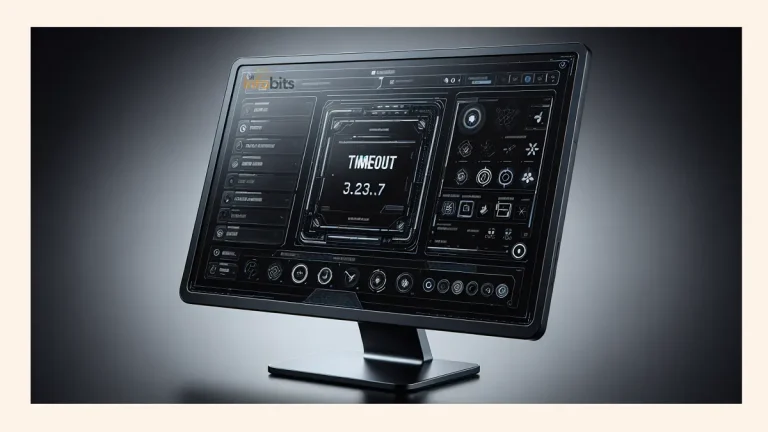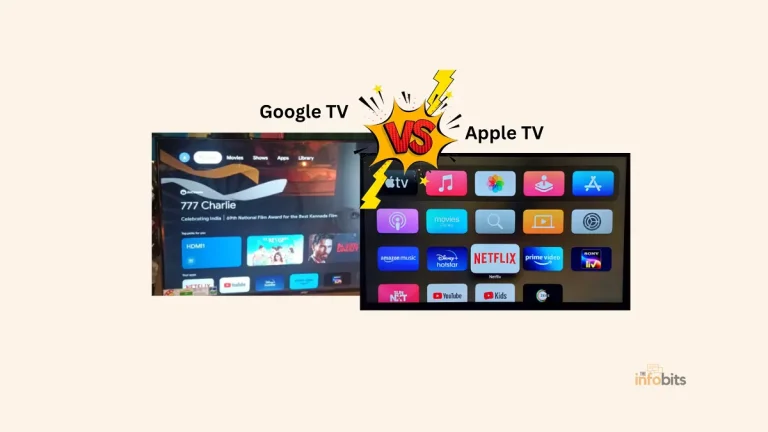How to Quickly Fix an Apple TV Light Blinking Problem?
Apple TV is a palm-sized streaming device that connects to your television through an HDMI cable.
It’s an HDMI-compliant streaming media player that fetches and displays content from the Internet, such as TV shows, movies, photographs, and other media, on your HDTV.
A white light on the front panel of the Apple TV indicates the device’s complete status. This article also discusses the meaning of this indication at each point in time.
You may have landed here in search of a solution to the Apple TV light blinking problem.
Is your Apple TV quickly flashing a white LED light while there is nothing on the TV screen?
You may be asked to connect your device to iTunes in some cases.
Have you tried numerous solutions, but none of them worked?
No worries; we’re here to assist you.
If you notice your Apple TV light flashing abnormally and your TV occasionally failing to turn on, you’ve come to the right place.
What Does the Apple TV’s LED Light Signify?
The Apple TV box has a tiny LED on the front that displays the current state of the Apple TV, or what is going on with the device at that time.
This Apple TV status light displays the following information:
=> When the Apple TV is turned on and running properly, the light glows continuously.
=> When it is in ‘power off’ or standby mode, the light turns off.
=> When the Apple TV boots up, the status light flashes gently.
=> When the device receives a command from the remote, the status light flashes once. ‘
=> When it is paired with an Apple Remote, the light on the device’s front panel blinks.
When an Apple TV software update is in progress, the light flashes quickly. This flashing light, on the other hand, is also a clear indication of some device faults when it is happening abnormally.
This condition of the light also serves as a hint to the device’s potential flaws and aids in the identification of the various problems that occur in it.
If your Apple TV has an unexpected flashing light, you can try the troubleshooting procedures listed below to resolve the issue. After each step, you must ensure that the problem has been resolved.
What Are the Possible Causes of Apple TV Blinking Light?
Because the Apple TV box’s operating system (OS) is optimized for maximum performance and stability, you should have no trouble using it.
If, on the other hand, your Apple TV light is flashing irregularly and the device is becoming sluggish, this indicates that there are issues with the device’s settings or optimization.
You should not be concerned because, in most cases, it is not a hardware issue.
Mostly the problem is that it interferes with the firmware upgrading. It may disappear following the software upgrade procedure.
Other times, the Apple TV flashing light problem has been seen to be caused by corruption or faults in the upgraded or existing software files.
We’ll explain to you how to figure out what’s causing the Apple TV white light to blink.
Following a few simple troubleshooting procedures in this article will help you learn how to repair the Apple TV blinking light problem.
Related: 12 Fixes You Can Do If Your iPhone Flashlight Is Not Working
Apple TV Light Blinking Problem: Fixes
Even though the major issue is the blinking light on Apple TV, it may be observed in a variety of ways.
In certain circumstances, the light on Apple TV is blinking continues, but the Apple TV home screen may be seen on the TV. In another situation, though, there will be no display on the screen.
We are attempting to describe the overall approach for all scenarios. We’d like to remind you to double-check that the light is turned back on normally after each step.
To resolve this issue, you’ll need to follow different steps depending on the model of your Apple TV. As a consequence, make sure you know what generation of Apple TV you have and follow these steps:
1. Power Off and On Normally
Of course, the vast majority of users have gone through this process. If not, turn off the Apple TV by pressing the Power button on the remote. Then, after 3 to 5 seconds, turn it on to see if the LED light is flickering.
If the situation persists, disconnect the Apple TV’s power source for 2 minutes. Then reconnect the gadget. After it has been started, check for any problems.
This issue can potentially be caused by the Apple TV box’s input power source in rare situations. This must be verified by connecting the Apple TV to a separate power outlet or power strip.
2. Check the HDMI Devices and TV Input Selection
If the standard Power ON/OFF technique does not resolve the issue, the flashing light on Apple TV may be caused by your HDMI devices or an incorrect TV input selection.
Check that the HDMI input in the television menu matches the HDMI port connected to the Apple TV. You may also connect the same HDMI cable from the Apple TV to a separate HDMI port on your television. But remember to select that port in the TV input.
To see whether the HDMI cable is the source of the problem, unplug both ends and then firmly reconnect them, or try a different HDMI cable.
There are several high-quality HDMI cables available on Amazon, and the Belkin Ultra HD High-Speed HDMI 2.1 Cable is one of the best for this purpose.
If you’re using an HDMI receiver or a switch to connect Apple TV to your television. One of them might be the source of the issue.
Instead of using a receiver or an HDMI switch, connect your Apple TV directly to the television.
After removing each device, make sure the Home screen on your television is still visible. If you discover an issue with your HDMI switch, replace it with a high-quality one, such as the Koopman 4k HDR HDMI Switch from Amazon.
3. Restart Apple TV
In the first step, we attempted to address the problem manually by turning off and turning on the device. Here, we are resuming the restarting process via its menu.
A simple restart of an iOS device has been discovered to resolve the majority of its problems. This is because when an Apple device is rebooted, every operational component is inspected.
Consequently, restarting the Apple TV will cure your ‘Apple TV light flashing’ issue. Follow these procedures to restart the device:
You may restart your Apple TV by navigating to the grey gear icon Settings > System > Restart.
Select General instead of System on some Apple TV models.
Next, choose ‘Restart‘. The Apple TV will restart in a few moments.
If the flashing is caused by another severe problem, restarting the main screen may be tough.
In such a case, follow the steps outlined below.
You may be aware that Apple TV’s 3rd Generation and earlier comes with a metal remote control, however, the 4th generation comes with a touchpad remote.
Press and hold the Menu and Home keys together for 5 seconds. When you see the Apple TV LED flashing, release the buttons.
If this approach also fails to restart your Apple TV, the simplest remedy is to unplug it from the power source and wait 5-6 seconds before inserting it back in.
You may also restart the Apple TV by hitting the Menu and Down keys on the Remote at the same time.
Remember to wait at least two minutes after your Apple TV restarts and displays the Home screen before using it; otherwise, the Apple TV blinking light may persist.
4. Restore Apple TV to Factory Settings
If restarting or other measures haven’t resolved the Apple TV blinking light problem, consider restoring your Apple TV to factory settings by following the steps below:
Here, we use iTunes to restore the Apple TV software. You’ll need a Micro USB or USB-C cable for computer connection, as well as iTunes (installed on PC or Mac) to restore and repair the Apple TV’s blinking light problem.
In this step, you may update the firmware on your Apple TV to the most recent version, which will resolve almost all software issues.
Follow the procedures given below to reset your Apple TV using iTunes.
If the Apple TV is switched on, turn it off. Connect the Apple TV to your computer through a USB-C or Micro USB cable and turn it on.
A flashing white light flashes when the Apple TV is correctly connected to your PC or Mac. At the same moment, you may see iTunes launch on the PC screen. If iTunes does not open automatically, open it manually.
Select Apple TV from the Devices menu. Then choose the Restore Apple TV option.
The most recent software for your Apple TV will then be downloaded and installed via iTunes. The installation status will be visible on iTunes.
Wait for the operation to complete. When the restoration procedure is complete, you may detach the Apple TV from the computer and connect it as usual.
In the vast majority of situations, your issue should have been resolved, and your Apple TV should now perform correctly and error-free.
You should be aware that the restore as mentioned above method would wipe all of your Apple TV settings as well as all of its data, including applications.
As a result, you’ll have to repeat the basic setup procedure and reinstall your applications after this reset.
Final Words
The solution to the Apple TV blinking white light problem is addressed here in a methodical manner utilizing some simple solutions.
This Apple TV light flashing troubleshooting guide is effective in the vast majority of cases. You can get your Apple TV back up and running with a little effort.
Unfortunately, if none of these solutions worked, your Apple TV may be having hardware problems.
Whether the unusual Apple TV flashing light remains and you still can’t obtain a visual or sound on your TV, your only choice is to contact Apple’s support team to see if the device has a hardware problem.
Apple TV professionals will troubleshoot your device.
Frequently Asked Questions
Why is my Apple TV flashing and not turning on?
Begin by restarting it. Unplug and replug the HDMI cable if the Apple TV stops working. If the problem persists, restart your Apple TV. Remove the power supply. Wait 30 seconds before reconnecting the power cord. If this happens after a software update, restart your Apple TV and try updating it again.
How long does an Apple TV box last?
We can expect satisfactory performance from your Apple TV for the next 4-5 years. After that, even if the hardware is working properly, you may not receive software updates.
How do I fix the flashing light on my Apple TV 4K?
To begin, try restarting your Apple TV by unplugging it for a minute or two and then reconnecting it. If this does not resolve the issue, the system software may need to be reinstalled. However, with the 4K model, customers cannot perform this re-installation on their own and must contact Apple Support for assistance.
How do I reset my Apple TV from blinking?
Unplugging both ends of your HDMI cable from your television and your Apple TV should be one of the first things you do. Then try reconnecting it properly. You could also try disconnecting and reconnecting your Apple TV and television from their respective power sources.
We hope you found this article helpful, and do like and follow us on Facebook and Twitter for regular updates. In addition, we ask that you bookmark this page for future reference.
Sign up for our free newsletter as well to receive fresh information right in your inbox and stay informed technically.