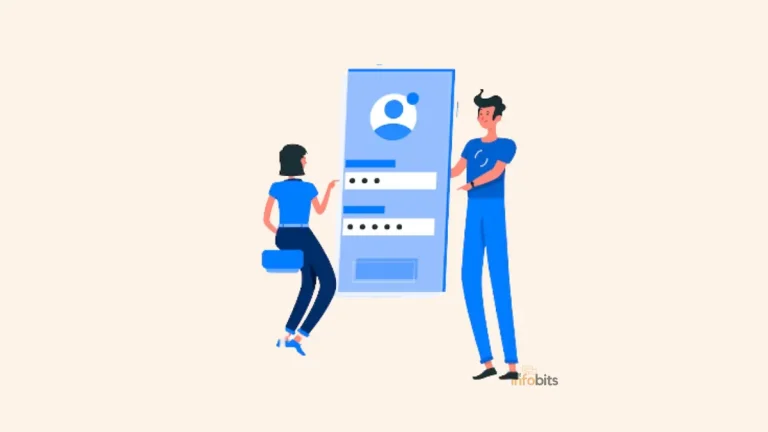Convert CDA to MP3 Easily and Effortlessly: The Ultimate Guide
Consider owning a collection of audio CDs that you can only play on a CD player. Could you convert those files to the popular MP3 format and listen to them on your devices digitally?
In this article, we will look at how to convert CDA to MP3 and provide you with a step-by-step guide to easily transform your audio collection.
There is no need for in-depth technical knowledge!
Understanding CDA Files
Before we get started with the conversion, let’s figure out the CDA files.
CDA is not an audio file format, contrary to popular belief, but rather a shortcut that points to the location of a track on an audio CD.
Although you can listen to these audio files by playing a CD, they will become unplayable once you separate or copy the CDA files from the disc.
Because CDA files do not contain any audio data, they are incompatible with the majority of media players and devices.
As a result, if you want to copy CDA files from a CD to your computer, you must first convert them to a different format, such as MP3.
Why Convert CDA to MP3?
MP3, on the other hand, is a widely used audio file format that provides excellent sound quality while remaining small in file size.
You can listen to your favorite tracks on a variety of devices, including smartphones, tablets, and computers, by converting CDA files to MP3 format.
Furthermore, MP3 files allow for simple file management and organization, allowing you to easily create playlists and share your music.
Step-by-Step Guide to Converting CDA files to MP3
Step 1: Install Reliable Audio Conversion Software
To begin the conversion process, you must first install reliable CDA to MP3 converter software.
There are numerous options, both paid and free. However, in this tutorial, we will use Windows Media Player, a built-in program on PC, to convert CDA to MP3, which is the first tool you should try.
You can use it not only to rip a CD to MP3 but also to edit or convert these files if necessary. Continue reading for more information.
To convert CDA files to MP3, some popular options include VLC Media Player, iTunes, and FreeRIP. It is preferable to conduct research and select the one that best meets your requirements.
Step 2: Insert the Audio CD and Open the Conversion Software
Insert the audio CD into your computer’s CD drive after you’ve chosen and installed the audio conversion software. Locate the option to import audio tracks or rip the CD in the software.
Step 3: Select the CDA Files to Convert
The software will scan your CD and display a list of available tracks after you start the import or ripping process.
Choose the CDA files that you want to convert to MP3. Most software allows you to select multiple files at the same time, saving you time and effort.
Step 4: Configure the Conversion Settings
Before beginning the conversion, take a moment to configure the settings to ensure the best possible output.
Typically, you can select the output format, bitrate, and folder location for the converted files. A bitrate of 192 kbps or 256 kbps provides a good balance of quality and file size for most casual listeners.
Select MP3 as the output format and a suitable bitrate based on your preferences and device compatibility in this case.
Step 5: Start the Conversion Process
After you’ve made the necessary adjustments, click the “Convert” or “Start” button to begin the CDA to MP3 conversion process.
The software will convert the files one by one, displaying a progress bar or indicator as it does so.
The conversion time will be determined by the speed of your computer and the length of the audio tracks.
Step 6: Locate and Access Your Converted MP3 Files
When the conversion is finished, the software will display a notification or prompt indicating that the CDA files were successfully converted to MP3.
You can now navigate to the specified .cda to the mp3 output folder to access your newly converted MP3 files.
Congratulations! Your favorite tracks are now available in a widely compatible digital format!
How to Convert CDA Files to MP3 Using Windows Media Player
If you have a Windows PC, Windows Media Player is an excellent tool for converting CDA files to MP3.
It will get the job done, whether you want to rip or burn a CD. Windows Media Player is pre-installed on all Windows computers.
If you don’t have such an app, go to the Microsoft Store and download it, then follow the steps below to finish the file conversion.
To convert CDA to MP3 with Windows Media Player, follow these steps:
Step 1: Start Windows Media Player and navigate to “Organize” > “Options”.
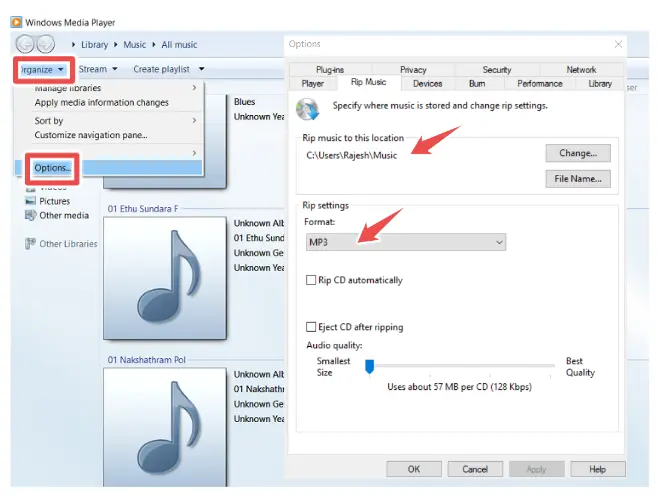
Step 2: Choose “MP3” as the target format and select a storage path in the Ripping settings.
Step 3: Insert the CD into your computer’s CD drive.
Step 4: Click “Rip CD” in Windows Media Player to begin converting CDA files to MP3.
Step 5: When the ripping process is finished, navigate to the folder you chose to view the MP3 files.
Conclusion
Converting CDA files to MP3 adds a new level of convenience and enjoyment to your audio collection.
You can easily convert your CDs into a digital format that is compatible with a variety of devices by following the simple steps outlined in this guide.
Whether you’re on the go or simply prefer digital audio playback, MP3 conversion gives you unprecedented control over your music library.
So, why bother? Begin your journey to digital music freedom by converting your CDA files to MP3 today.
Unlock your favorite tracks from the confines of the CD and experience a new level of musical pleasure!
Please share this article with your friends and relatives if you find it useful.
We also ask that you bookmark this page for future reference, as we are constantly updating our articles with new information.
Sign up for our free newsletter as well to receive fresh information immediately in your inbox and keep technically up to date.

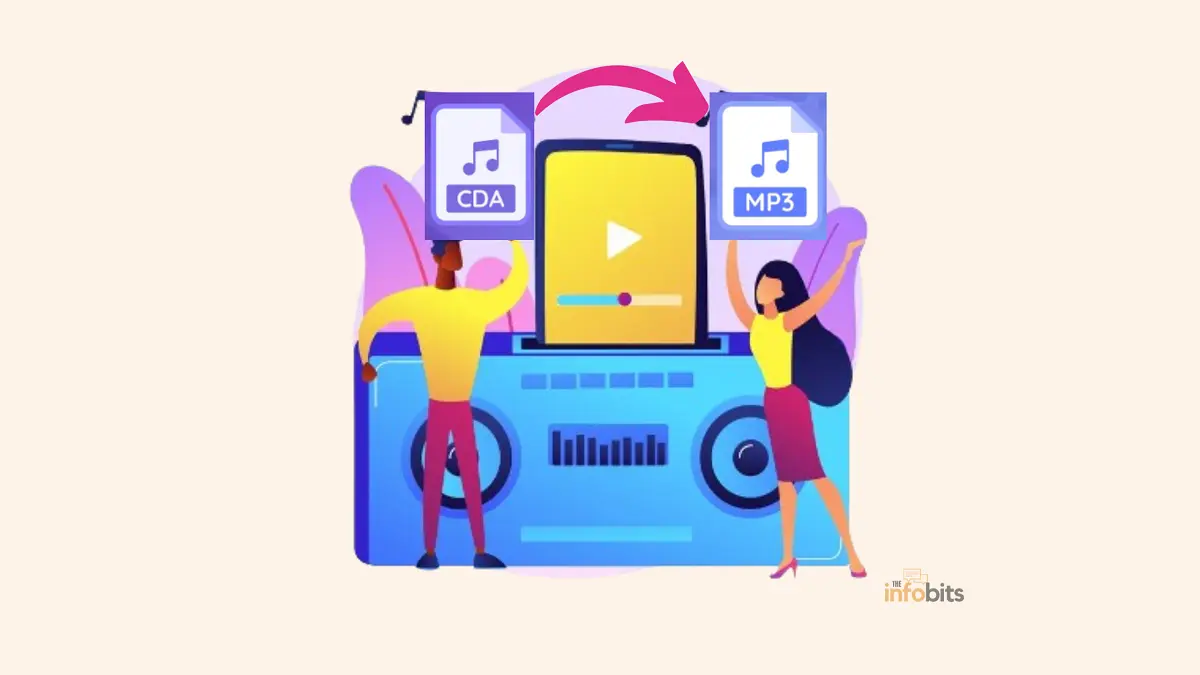

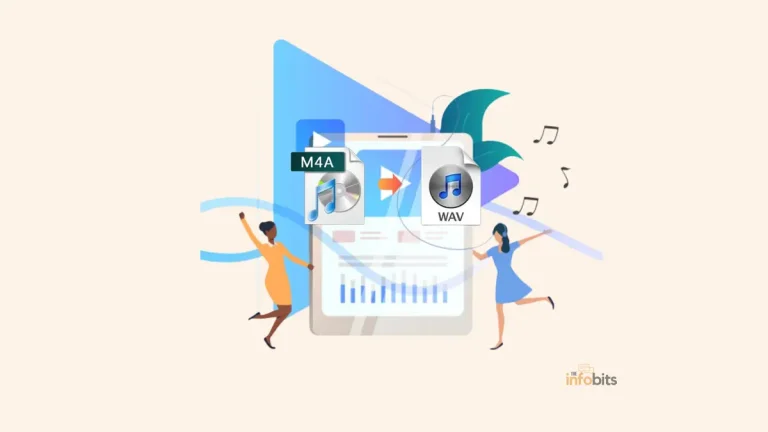
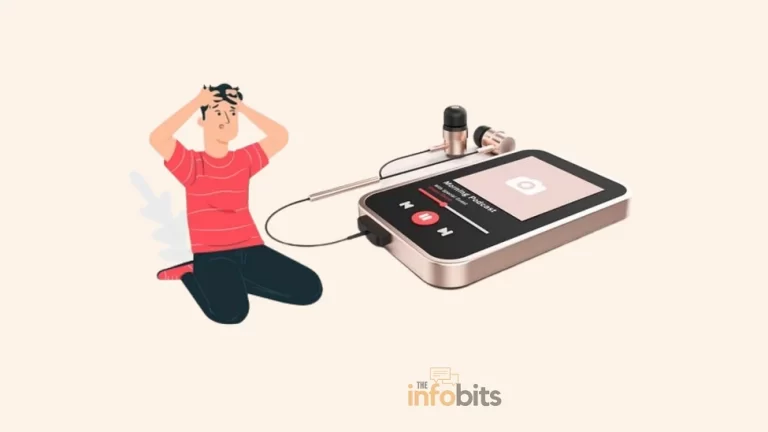
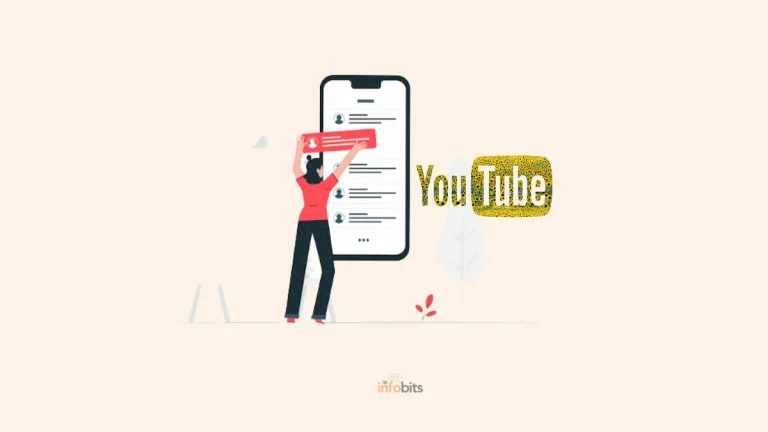
![How to Address [pii_email_a427253221614b6547d5] Error Code in Outlook Mail?](https://www.theinfobits.com/wp-content/uploads/2022/02/Outlook-error-768x432.webp)