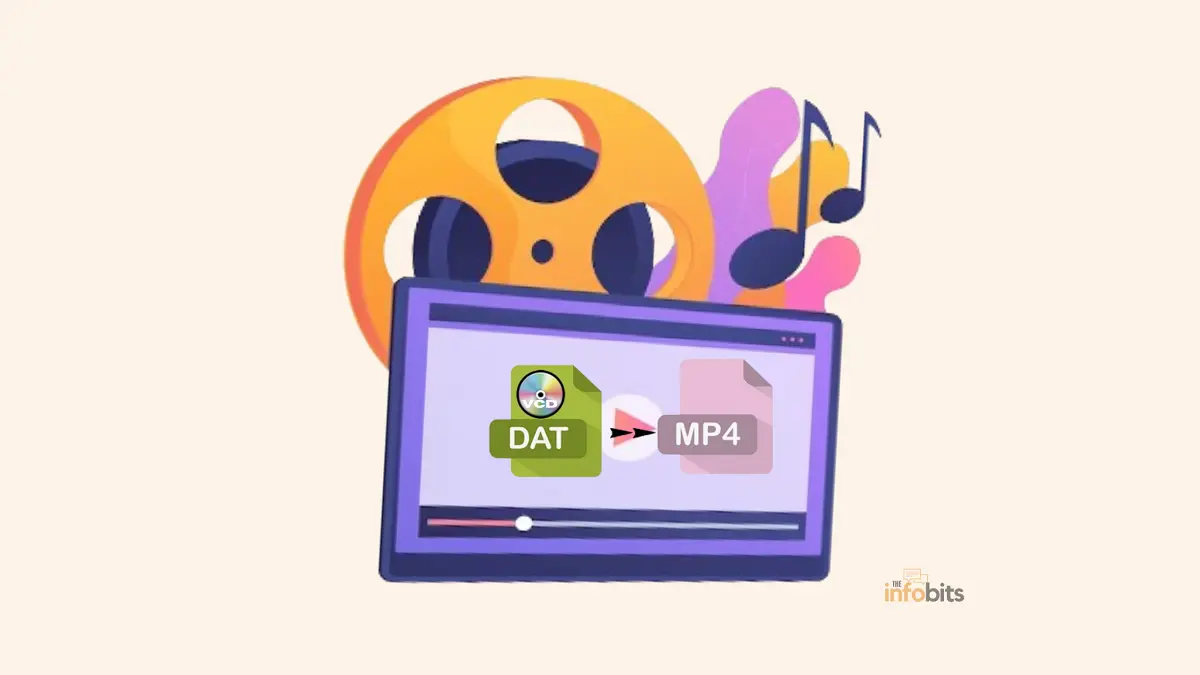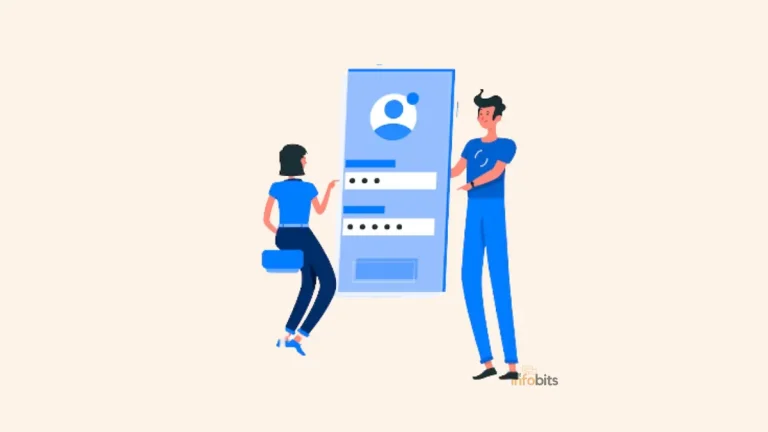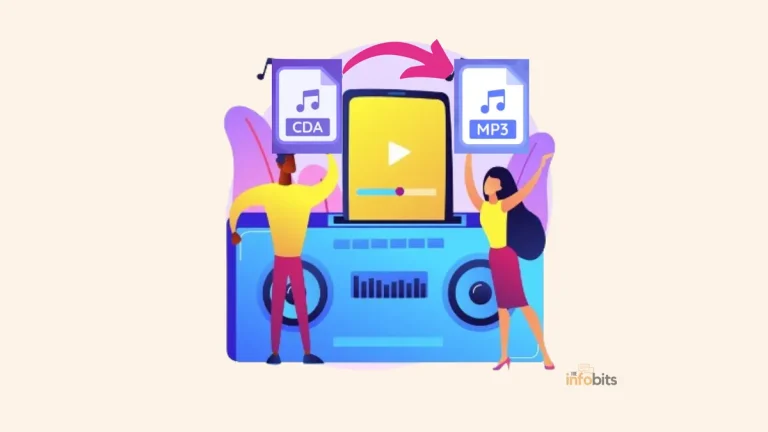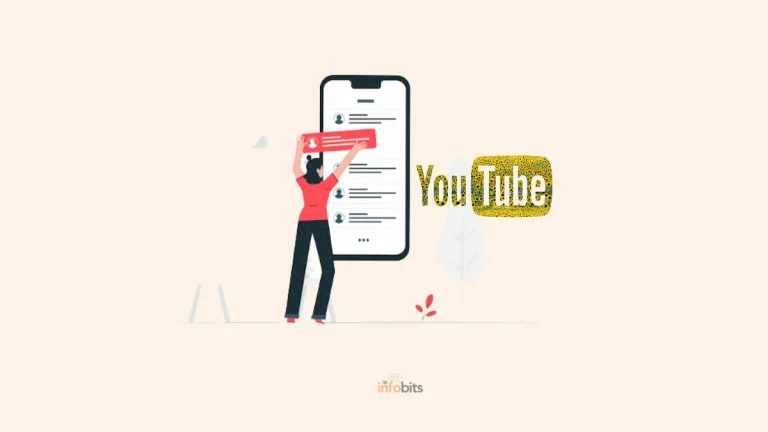How to Convert VCD to MP4?A Comprehensive Beginner’s Guide
For storing and playing video content, the VCD (Video Compact Disc) and MP4 (MPEG-4) formats have been extensively used.
While VCDs were popular in the early days of digital media, MP4 has evolved in the digital era as a flexible and broadly compatible format.
Some movie fans still have valuable VCD collections, even though this home video format became obsolete some years ago. The problem is that few current devices support VCD files these days.
Converting VCD to a standard digital format is undoubtedly your best chance for simple playing, and this article will teach you how to convert VCD to MP4.
However, as technology progresses and devices grow smarter, there will be a greater need to convert VCDs to MP4 for improved compatibility, quality, and playback choices.
In this post, we will look at numerous ways and tools for converting VCD to MP4, giving you the information and direction you need to conduct this conversion quickly and get the most out of your video clips.
1. Introduction to VCD and MP4 formats
1.1 What is VCD?
VCD, or Video Compact Disc, was a popular format in the 1990s. It’s similar to a DVD; however, the video quality is less rich.
VCDs were widely used to distribute movies, music videos, and other forms of video content.
1.2 What is MP4?
MP4, also known as MPEG-4 Part 14, is a digital media container format.
It is commonly used for storing and viewing movies on a variety of devices, such as smartphones, tablets, and PCs.
When compared to VCD, MP4 provides superior video quality and compression.
2. Understanding the need for converting VCD to MP4
You may have a library of VCDs that you wish to watch on newer devices now that VCDs have become somewhat obsolete.
However, most devices lack built-in VCD players and do not support the VCD format. Converting VCD to MP4 lets you watch your favorite videos on any device without sacrificing quality.
3. Exploring different methods for VCD to MP4 conversion
If you want to convert your VCDs to the more adaptable MP4 format, you have a few options:
3.1 Manual conversion through video editing software
Using video editing tools such as Adobe Premiere Pro or Final Cut Pro to convert a VCD to MP4 is one option.
This approach necessitates technical knowledge since you must import the VCD files, manually tweak the parameters, and then export them as MP4.
While it provides greater control, it may be time-consuming and difficult for novices.
3.2 Using dedicated VCD to MP4 conversion software
There are dedicated software tools available for converting VCDs to MP4. These programs make the procedure easier by converting presets.
All you have to do is choose the VCD file or MP4 format and let the program handle the rest. They are an excellent choice for individuals who like a simple and uncomplicated approach.
There are some decent media player software available, such as VLC Media Player, which can convert video formats. We explained how to utilize VLC to convert VCD to MP4 in this post.
3.3 Converting VCD to MP4 Online
You may convert VCD to MP4 without installing any software by using online conversion websites.
There are plenty of free online VCD to MP4 (.dat to MP4 converters) converters available.
These services let you upload your VCD files, select an output format, and instantly convert them.
Keep in mind, however, that the quality of the conversion may vary, and you will want a solid internet connection.
4. Converting VCD to MP4 with VLC Media Player
VLC is a robust open-source media player for Windows, Mac, and Linux. Because it supports so many major video formats, it is widely used to convert video formats.
If your computer has a CD drive, you may use VLC to access the disc and convert it to an MP4, AVI, or MOV digital copy.
Step 1: Launch the VLC media player on your computer.

Step 2: From the Media menu, choose Convert/Save.
Step 3: Select the Disc tab.
Step 4: Complete the VCD selection settings, including VCD type, disc device, titles, chapters, and tracks. Then choose Convert/Save.
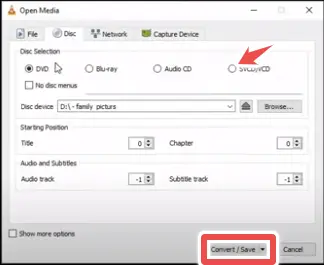
Step 5: For your digital VCD copy, select a format, such as Video H.264 + MP3 (MP4).
Step 6: Choose a place for the digitized VCD video and begin the conversion process.
Step 7: Click Start and the converted file will be stored at the given location within the set time frame.
VLC does not support copy-protected VCDs, as well as some older and damaged VCDs. It also can’t make digital copies of VCDs with full metadata and menus.
5. Converting VCD to MP4 with online tools
Converting VCD files to MP4 format has never been easier, owing to a plethora of internet resources.
These programs provide an easy and quick solution to convert your VCD films to the popular MP4 format, which is compatible with the majority of devices and media players.
5.1 Overview of popular online VCD to MP4 converters
There are various solutions available when it comes to online VCD-to-MP4 converters. Some of the most well-known are:
Convertio: This flexible online application converts VCD files to MP4 and supports a broad range of file types. It also has a simple and user-friendly interface.
Media.io: With this program, you can effortlessly convert VCD movies to MP4. It also includes other functions, such as video editing and compression.
Zamzar: With Zamzar, you may quickly and easily convert VCD files to MP4. It supports a variety of file types and has a simple converting procedure.
5.2 Step-by-step process for converting VCD to MP4 online
With these step-by-step procedures, converting VCD files to MP4 online is a breeze.
Step 1: Go to your preferred online VCD-to-MP4 converter.
Step 2: Click the “Upload” or “Choose File” button to upload your VCD file.
Step 3: From the available options, select MP4 as the output format.
Step 4: You may choose to change parameters like resolution, bitrate, and frame rate.
Step 5: To begin the conversion process, click the “Convert” or “Start” button.
Step 6: When the conversion is finished, save the converted MP4 file to your device.
6. Best practices and tips for successful VCD to MP4 conversion
While converting VCD to MP4 is very simple, the following recommended practices and guidelines can help ensure a successful conversion:
6.1 Ensuring video quality during conversion
To preserve the quality of your videos throughout the conversion process, select the maximum resolution and bitrate that your intended device or media player supports.
This will assist in avoiding any apparent degradation in video quality.
6.2 Optimizing settings for a desired output
Other options, like audio quality, aspect ratio, and frame rate, should be adjusted according to your tastes and the needs of the target device.
Experimenting with various parameters might assist you in achieving the appropriate outcome for your MP4 videos.
7. Troubleshooting common issues during VCD to MP4 conversion
While converting VCD to MP4 online is normally a simple procedure, certain frequent difficulties may arise. Here are some troubleshooting tips:
7.1 Handling compatibility issues
If you have problems playing the converted MP4 file, try another online converter or change the output parameters.
Certain converters or settings may occasionally cause compatibility issues with certain devices or media players.
7.2 Dealing with audio/video synchronization problems
If you detect any audio or video synchronization errors in the converted MP4 file, they might be related to the original VCD file.
In such circumstances, try converting the VCD file again using a different online application or look for alternative video sources.
8. Conclusion and final thoughts on VCD to MP4 conversion
Thanks to the availability of numerous software programs, converting VCD files to MP4 is now easier than ever.
With the right assistance, whether you employ software solutions or online applications, the procedure may be pretty simple.
Converting VCD to MP4 expands your options for viewing your video material on a variety of devices and platforms.
You may easily convert your VCD videos to the widely compatible MP4 format by following the step-by-step instructions given.
To obtain the best results, remember to pay attention to video quality and adjust the output parameters.
If you run into any problems, troubleshooting advice is provided to assist you in solving them. Good luck with your conversion!
9. Frequently Asked Questions
1. Can I convert VCD to MP4 without compromising video quality?
Yes, it is feasible to convert VCD to MP4 without sacrificing video quality; however, this is dependent on several circumstances, including the program or application used for conversion, the parameters used, and the state of the original VCD. You may minimize quality loss and assure an acceptable output in MP4 format by utilizing proper settings and dependable conversion procedures.
2. Are there any free online tools available for VCD to MP4 conversion?
Yes, there are some free online programs for converting VCD to MP4. These online converters avoid the need to install software on your computer and provide a quick and easy solution to convert VCDs to MP4 format. However, it’s crucial to know that the functionality and features of various online tools might vary, so it’s best to stick with reputable and trustworthy solutions for a smoother and safer conversion procedure.
3. Can I convert VCD to MP4 on a Mac computer?
Absolutely! Converting VCD to MP4 is possible on both Windows and Mac systems. Mac operating systems are compatible with a wide range of software solutions and web-based applications. Simply select a conversion technique or program that specifically supports Mac, and you will be able to convert your VCDs to MP4 on your Mac computer without any problems.
4. Will converting VCD to MP4 improve compatibility with modern devices?
Yes, converting VCD to MP4 can greatly increase compatibility with current devices. VCDs are an outdated format that may be incompatible with many contemporary devices and systems. You can ensure that your movies can be viewed on a wider range of devices, including smartphones, tablets, smart TVs, and media players, by converting them to the popular and widely accepted MP4 format
Please share this article with your friends and relatives if you find it useful.
We also ask that you bookmark this page for future reference, as we are constantly updating our articles with new information.
Sign up for our free newsletter as well to receive fresh information immediately in your inbox and keep technically up to date.