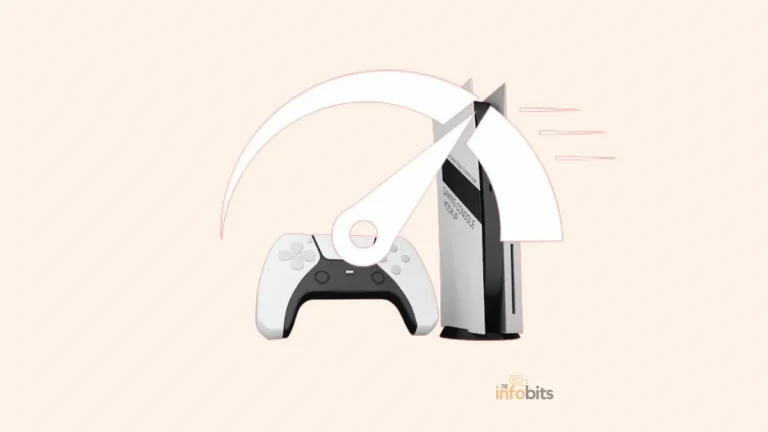How to Troubleshoot Easily When PS4 Won’t Turn On?
When you try to turn on your PS4, you may hear a beep and see a light. There appear to be no signs of life at all.
This problem can be caused by a variety of factors, but there are a few simple troubleshooting steps you can take to restore functionality to your console.
There are a variety of causes for your problem of PS4 won’t turn on, ranging from minor issues like a faulty power cord to console system issues that require professional assistance.
All PlayStation 4 models are covered by these directions.
Why Isn’t Your Playstation 4 (PS4) Turning On?
If you can not start the PS4, it could be due to a variety of hardware, software/firmware, or power issues.
Hardware issues, such as a faulty power supply or damaged power buttons, should be left to the service professionals.
Because software and power issues are frequently much easier to resolve, there’s a good chance you’ll be able to get your PS4 turned back up and running without having to pay a hefty repair fee.
When a PS4 won’t turn on due to software issues, it’s usually because of an incomplete system update, corrupted system files, or even a bad hard drive. All of these issues are simple to resolve, and your PS4 has a built-in safe mode that you can use to perform a variety of tasks.
The majority of the time, power problems are also simple to identify and resolve. Your power cord, power strip, surge protector, or even power outlet may be broken.
You can safely identify the source of this type of problem and then correct it by experimenting with various solution combinations.
Related: How to Easily Connect AirPods to PS4?
How to Fix It When a PS4 Won’t Turn On?
How to turn it on if PS4 won’t start?
When your PS4 or any other device won’t turn on, it’s best to start with the simplest, cheapest solutions and always assume that the problem isn’t more complicated.
This way, you can narrow down the causes of the problem while also saving money. Here’s what else you should know about why your PS4 isn’t turning on, as well as some troubleshooting steps that might get it working again.
The PS4 will occasionally not turn on; there will be no light and no beep.
To resolve a problem with your PS4 that won’t turn on, follow the steps outlined below.
1. Check the Power Connection
First and foremost, make sure your PS4 is correctly connected to a power source.
Yes, that may sound foolish, but sometimes the remedy is as simple as ensuring that the power line is firmly inserted into both your console and the power socket.
Just to be sure, give it a slight shake. If it’s already properly plugged in, go to the next step.
2. Verify HDMI Connection
Now, check that your console is secure and suitable for your TV. Check that the HDMI cable connecting your PS4 to the TV is firmly put into both ends.
Cables may be problematic and require some pushing to perform their magic. If everything appears to be in order, it’s time to investigate deeper.
3. Reboot the PS4
As we all know, restarting a software-based device can solve the vast majority of problems. The same logic can be applied to a broken PS4.
Turn off the PS4’s power supply. Unplug the power cable from your PS4 for at least 30 seconds before plugging it back in.
You can try to turn on the console after reconnecting it.
4. Power Cycle the PS4
Even if the console appears to be turned off after restarting, hold down the power button to completely turn it off.
Remove the power cords as soon as the lights stop flashing, which is usually after about 30 seconds, and leave your console alone for at least 20 minutes.
While the console is still disconnected, press and hold the power button once more.
Then reconnect the console and check to see if it turns on. If your PS4 is not turning on due to minor software glitches, this PS4 power cycle methodology is helpful.
5. Check with a New Power Cable
Is your power cord looking a little bit worn? A defective power cord may be at blame. Examine the cable for noticeable damage or tearing.
If you see any suspicious indicators, the cord may need to be replaced.
Don’t worry, power cables are typically inexpensive and easy to find. Just be sure you obtain the one that is compatible with your PS4 model.
Remove the current power cord and, if you have a spare, try it.
The PS4 is powered by a standard IEC C7 power cable, as are the Xbox One S and several other devices.
If you don’t already own any of these devices, you can purchase the cable at most electronics stores.
Amazon also has a low-cost AC power cord that is compatible with the PS4.
6. Try Connecting to a Different Power Outlet
Replace the outlet or the power strip.
Your surge protector or power strip may have failed. Check to see if other devices can be used by plugging them into the same outlet as your PS4.
Several users have reported that their PS4 is not turning on after a power outage. The most likely cause, in this case, is the power strip or surge protector. So double-check and confirm that these units are operationally sound.
If you notice a power output issue in the outlet, try plugging your PS4 into a different outlet.
7. Clean the PS4 Internals
Overheating is a problem for many gaming systems. If your PS4 is prone to overheating, this might be the cause of its inability to power on.
Let’s face this hot topic head-on! Dust devils like having a good time, especially with electronic gadgets. Dust and dirt can collect within your PS4 over time, wreaking havoc on its cooling system.
So, grab your trusted can of compressed air and gently wipe your console. Make sure to concentrate on the ventilation locations to clear out any clogs.
Your PS4 deserves to be pampered on occasion, just like having a spa day.
When using bottled air, blow the dust out of your PS4 through all of the vent openings.
Depending on the amount of dust, you may need to completely open the console to clean it.
It is possible that removing your PS4 cabinet will void the warranty. If the warranty is still in effect, you might try wiping the dust out without opening the case.
8. Ensure Proper Ventilation
Okay, so your PS4 may not be the best at sharing personal space. It requires space to breathe and stay cool, literally.
Place your console in a well-ventilated area, away from walls and other electrical equipment that may restrict airflow.
Consider purchasing a cooling stand or putting your computer in a cooler environment during heavy gaming sessions. Your PS4 will reward you by booting up smoothly!
9. Power on and Insert a Game Disc
Put a game disc in and see what happens.
If the system immediately pulls in the disc and turns it on, you should be able to use your PS4 normally.
If you can’t, you may have a problem with your hard drive or system files, which can be fixed in safe mode.
10. Start PS4 on Safe Mode
Launch your PlayStation 4 in safe mode.
Safe mode allows the PS4 to boot up with only the most basic features enabled, making it useful when the console fails to boot properly.
Turn off your console completely to enter safe mode. Then, for two seconds, press and hold the power button until the console beeps twice.
Finally, connect a controller via USB to your console and press the PS button.
If you can get into safe mode, you’re probably dealing with a software problem. If nothing else works, upgrade your system software or perform a factory reset.
11. Replace Hard Disc
If your console isn’t turning on, it might be due to a faulty hard disk. This occurs when the storage component in charge of storing all of your games and data goes on strike.
To resolve this, you may need to replace the hard drive with a new one. But be warned: this isn’t the easiest DIY endeavor, so you might want to channel your inner tech guru or get expert assistance for this one.
Remove your PS4’s hard drive.
Try starting the PS4 normally first, if that doesn’t work, then start in safe mode.
If your hard disc is faulty, your PS4 will boot into either regular or safe mode. It may be possible to restart the console after reinstalling the hard disc to confirm the problem.
If so, replacing the hard drive is the best solution. If you remove the hard drive, your warranty may be voided.
Before disassembling your console, contact Sony to inquire about free repairs if your warranty is still in effect.
12. Check for Any Insect Infestation
Keep an eye out for signs of insect infestation. Physical bugs are drawn to PlayStation 4 consoles due to their warm, dark interiors and large vent holes that allow heat to escape.
If you’ve ever had bugs in your gaming area, some of them may have made their way into your console.
If this is the case, cleaning and opening the console may allow it to restart.
Internal components within your console may have been shorted out by bugs, necessitating professional repair.
13. Is Any Problem with the Power Switch?
Check to see if your power button is connected from the inside.
If your PS4 won’t turn on after cleaning it by dismantling the cover, the most likely cause is a problem with its power switch.
The power button on the PS4 cover pushes another button on the internal circuit board via a small metal contact, which is prone to misalignment, rendering the power button inoperable.
Examine the metal piece that extends from the power button after removing the cover. If it hasn’t been broken off, ensure that the metal piece hits the power button on your console while you replace the cover and that it’s working properly.
If your console has never been serviced, do not disassemble it to inspect the power button. You may aggravate the situation if you tear off the component that presses the power button. The broken PS4 power button should be repaired by qualified service personnel in this case.
14. Problem with the Power Supply Unit
In some cases, a faulty power supply is to blame for your PS4’s inability to turn on.
This isn’t much more difficult to replace a bad power supply in a PS4 than a PS4 hard drive. But without the proper tools and experience, you’ll have a difficult time diagnosing it.
As a result, before attempting to replace or fix the PS4 power supply on your own, you should seek professional assistance.
15. Seeking Professional Assistance
If all else fails and your PS4 still won’t turn on, it’s time to call in the specialists. When it comes to technology, there is no shame in admitting failure (believe us, we’ve all been there).
To get your valued console back in operation, contact customer service or go to a reputable repair shop.
They have the right tools, experience, and magic touch to diagnose and repair any serious issues with your PS4.
So sit back, relax, and let the professionals do their thing. Your gaming experiences will resume shortly!
Conclusion
To summarize, having problems with your PS4 not turning on might be an unpleasant experience, but it’s crucial not to worry.
You can discover and fix the underlying problem by following the troubleshooting procedures indicated in this article.
Check the power supply, fix overheating issues, troubleshoot hardware and software problems, and be aware of typical user mistakes.
If everything else fails, don’t be afraid to seek expert help.
You’ll soon have your PS4 back in operation, ready to give endless hours of gaming delight if you have enough determination and patience. Have fun gaming!
Related: How To Fix PS5 Wi-Fi Connection Issues in 10 Successful Steps?
Frequently Asked Questions
Why is my PlayStation not turning on?
PlayStation is not turning on due to various software or hardware issues such as a power supply unit problem, a power switch problem, a hard disk problem, a power cable or power outlet problem, and so on.
What to do if your PS4 won’t turn on
If your PS4 won’t power on, you may consider rebooting, PS4 power cycling, checking the power cord and power outlet are in good working order, restarting in safe mode, and verifying the hard disk and PSU are in proper working order. All of these techniques are thoroughly covered in this article.
Can overheating cause my PS4 to not turn on?
Yes, overheating might be the cause of your PS4 not turning on. When the console overheats, it may enter a protective mode that stops it from turning on until it cools down. To reduce overheating, keep the console clean and provide appropriate airflow.
What should I do if my PS4 still won’t turn on after troubleshooting?
If you’ve done all of the above troubleshooting procedures and your PS4 still won’t power on, it might be time to seek expert help. To diagnose and repair any hardware or software issues that may be causing the problem, contact Sony support or visit an authorized service facility.
We hope you found this post informative, and do like and follow us on Facebook and Twitter for regular updates.
We also ask that you bookmark this page for future reference. Sign up for our free newsletter as well to receive fresh information immediately in your inbox and keep technically up to date.