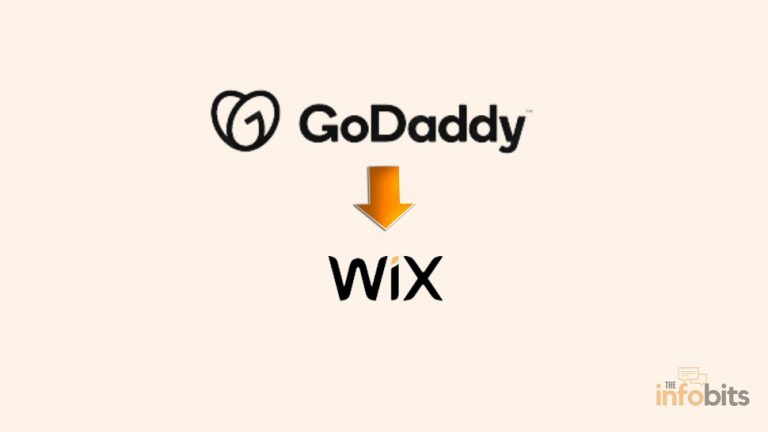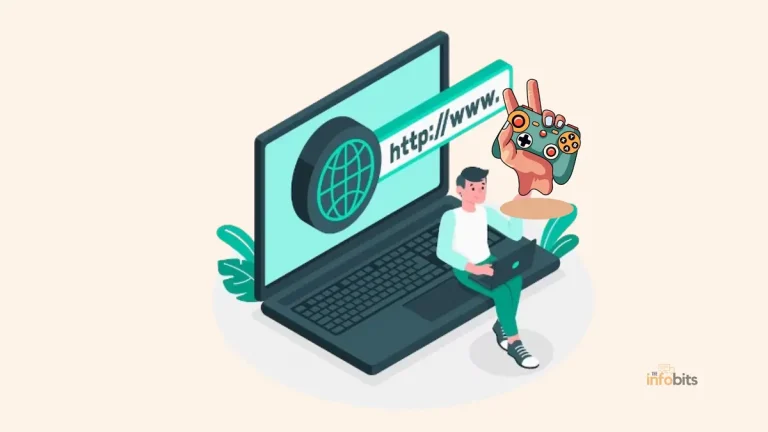Why Is Your Modem Keeps Resetting? Fix It In 11 Easy Steps
Modems, like all other electronic devices, may exhibit various errors if used for an extended period.
An example of such an error is a modem that keeps resetting, which can occur for various reasons. It’s not always easy to pinpoint the actual cause when a modem keeps resetting, but if you troubleshoot in the proper order, you should be able to fix the issue.
The solutions described below can be used many times before you need to replace your modem.
Why Does My Modem Keep Resetting?
The inbound internet connection from your ISP is connected to your modem via a cable. That modem is in charge of your entire internet connection in your home or office.
When the modem keeps resetting, it doesn’t matter how good your network system is, how good your wiring is, or even how perfect your Wi-Fi router location is.
When this occurs, your entire operation, as well as your productivity, is adversely affected. Even watching streaming TV and movies will be obstructed.
Overloading of the modem, other network issues, faulty or corrupted modem firmware, loose power or network connection to the modem, overheating of the modem, faulty modem configurations, problems on the ISP side, and other hardware or software issues can all cause the modem to keep resetting.
When troubleshooting your modem, address hardware issues first, such as cables and power, to avoid unexpected modem restarts.
After that, debug the software and modem configuration issues. In most cases, you should be able to resolve the issue without replacing the modem.
Related: How Long Do Routers Last and When Should You Replace Them?
When Your Modem Keeps Resetting Itself, Here’s What You Should Do?
These troubleshooting steps apply to all types of modems, regardless of your Internet Service Provider (ISP).
Some menu options based on the user interface may differ depending on the modem manufacturer, so check the manufacturer’s website for more details.
1. Restart Your Modem
If the restarting is caused by a temporary software or internal error, the modem can be restarted to resolve the problem. Bugs and errors can occur in any software or hardware.
This problem could be the source of your modem’s self-reset. Restarting your modem usually solves the problem.
Disconnect the modem’s power supply for at least one minute. Then reconnect the modem to the power source and observe how it performs. If it is still resetting itself, simply press and hold the power button for about 10 seconds to reboot and then configure your modem.
Restarting is also possible via the web interface of the modem configuration page. Then, after a while, check to see how the modem is working.
2. Make That the Power Connections Are in Good Working Order
A loose power connection is the most common cause of a modem restart. A faulty connection at the outlet or the power port on the back of your modem could be the source of the problem.
Keep an eye on the power indicator on the front of the modem as you twist both ends of the power cable or connection. If the indicator light on your modem flickers, replacing the power adapter may be the solution.
To ensure that your modem receives consistent, dependable power, plug it into a surge protector or an uninterruptible power supply. Always use a high-quality power strip for modem power connections, such as the Hanycony Power Strip Surge Protector (view on Amazon).
3. Ensure the Internet Cable Connections Are Secure
Maybe the coaxial or optical cable connector on the modem’s backside is loose. The wire that connects the wall or outlet internet points to the modem’s rear port. It is the main internet connection for your entire home or office.
If you get your internet from a telecommunications company, you’ll be given a DSL cable, which resembles a traditional phone line.
Check that the cable is securely connected to the input port on the modem’s rear and that it is free of fractures or cracks.
If this is the case, you should think about replacing the cable (you may need to contact your ISP for help with this).
4. Check to See If Your Modem Is Overheating
If all of your connections appear to be in good working order, you’ll need to begin your investigation at the modem.
A modem will warm up during normal operation, but it should not be hot to the touch. If it is, it is not adequately cooling while in use.
Modems can overheat if they are not properly ventilated. In an attempt to cool down, this might result in automatic resets.
So, instead of nestling your modem in the middle of a maze of dusty cables, position it in a well-ventilated spot to keep its temperature in check.
Making sure there’s enough space (at least 6 inches) around the modem for air to pass through is one thing that can help.
Second, clean any air vents in the modem casing to allow air to freely flow through it.
5. Your Modem May Be Overloading
When you use a modem router combo, this is frequently the case. In this scenario, the router operations are in charge of allocating IP addresses to all of the devices on your network.
If you’ve connected smart home devices, mobile devices, or computers to your network, the modem may have reached its functional limit, causing it to slow down or restart.
To resolve the issue, turn off your modem. Then, turn off all internet-connected devices, including smart home devices, mobile devices, and computers. After that, the modem should be restarted. Turn on one device at a time to see if the modem stays on.
If it resets after a certain number of devices, you should talk to your ISP about upgrading to a new modem or purchasing a higher-end model yourself like the Motorola MG7700 Modem WiFi Router Combo (View on Amazon)
You can also see if the following troubleshooting recommendations solve the problem.
6. Update the Firmware on Your Modem
Modem manufacturers update the firmware regularly allowing the modem to function properly. These updates include security patches, software issues, performance improvements, and other features.
You will be unable to use software fixes unless your modem receives such patches and fixes. Patches for various problems, such as self-resetting, may be included in the update on occasion.
Firmware is essential for keeping your modem up-to-date and compatible with new technology. Frequent resets might occur if your modem’s firmware is old or incompatible.
To avoid compatibility difficulties, be sure you update the firmware on your modem regularly.
7. Use Multiple Wi-Fi Bands
If you have a modem/router combo, changing the Wi-Fi channel you use to connect your devices to the modem/router can help in this situation.
If there are too many devices on the same channel, the wireless network may become congested, causing the modem to slow down or restart.
By default, most modems/routers have a 2.4 GHz and a 5 GHz band available. Choose the best wireless channel for each device based on its specifications (not all devices can connect to 5 GHz).
To see if the modem restarting problem has been resolved, distribute the devices evenly across the different channels.
8. Your Modem Should Be Reset
If you’ve gotten this far and your modem is still restarting intermittently, you may have changed a setting or another function since the modem was first installed.
If you perform a full reset, all of these will return to default settings. Remember that resetting rather than rebooting is more severe because it deletes all passwords, DNS settings, ports, and firewall settings.
9. Refresh the ISP Connection
As a last resort, if your modem continues to restart after you’ve reset it, make sure it’s properly synced with the network.
If you leave your modem on for an extended time, it may become desynchronized. Desynchronization may result in the loss of more faulty packets or data packets.
Contact your ISP and request a connection refresh to resolve this. By resetting the connection on their end, they may be able to restore the quality of your internet connection.
10. Utilizing Surge Protectors and Uninterruptible Power Supplies (UPS)
Surges in power may be a source of problems in electrical gadgets, especially modems. Use a surge protector to protect your modem from unexpected power surges.
It serves as a shield, absorbing excess electricity and protecting your modem. Consider purchasing an uninterrupted power supply (UPS) if power outages are regular in your location.
A UPS offers backup power during outages and protects the reliability of your modem.
11. Purchase a New Modem
If none of the above suggestions work to prevent your modem from rebooting, you may need to replace it.
Your ISP may charge you to replace your modem, or you can upgrade to a better modem by purchasing one yourself.
Simply double-check with your ISP to ensure you’re purchasing a model that will work with their system.
Related: 10 Efficient Uses For Old Routers
Modem Keeps Rebooting: Solution Summary
If your modem keeps resetting itself, we’re certain you now know what to do. Here’s a brief rundown to help you remember the important steps:
- Restart your router manually
- Check the power adapter on your modem and the outlet it’s connected into
- Check your ISP’s internet connection cable.
- Make space for air to reach your router or put it somewhere cooler place
- Make sure your modem isn’t overloaded
- Install the latest firmware
- Use the 2.4GHz and 5GHz channels to decongest your network
- The default settings for your modem should be restored
- Refresh your Internet Service Provider (ISP) connection
- Use surge protectors and UPS
- Invest in a new modem.
If your modem keeps resetting itself, try these solutions first, and if they don’t work, call a professional expert.
Modem & Router: Basic Information
What’s the Difference Between a Router and a Modem?
Modems and routers are required for internet access. These terms have been covered in previous solutions.
Since you’ve come to find out why your modem keeps resetting, the distinction between modem and router may have been a little perplexing.
But don’t worry; we’ll go over the differences between the two, as well as what a modem router combo is.
What Exactly Is a Modem?
A modem is a device that accepts analog signals from your internet service provider and converts them into digital signals that can be understood by your connected devices.
It also converts digital signals from your devices to analog signals before sending them back to your Internet service provider.
A modem is a device that connects you to the internet. It serves as your primary access point to the wide-area network, also known as the Internet or WAN.
The term “modem” refers to the modulation and demodulation performed by the hardware and software in your modem. Modems use wires such as coaxial cables, phone lines, or optical fiber cables to send and receive signals from your ISP and devices.
What Is a Router?
A router is a device that uses software and hardware components to distribute data from your modem to your devices.
Your router establishes your Wi-Fi or LAN networks. A Wi-Fi network is also known as a WLAN (Wireless Local Area Network).
The primary function of your router is to route internet traffic to the appropriate devices in your network.
Your router assigns an IP address to each device in your network to properly deliver relevant data to each device. When you access a webpage on your phone, the data is sent directly to your phone rather than to your computer.
A router also makes it easy for all of the network’s devices to communicate with one another. You can manage your smart home devices using an app on your phone, thanks to your router.
What Is a Modem Router Combination?
Wi-Fi modems, also known as modem router combos, are devices that combine your Wi-Fi router and internet modem into a single device.
As a result, instead of two separate boxes containing software and hardware components, only one is required. Because you won’t have to store two different boxes, this combination saves space.
It also saves you money because many Internet service providers charge a monthly fee for modems.
Buying your modem eliminates the monthly charge, and many of these devices are as per the latest standards and technology, that provide faster speeds than the routers supplied by your ISP.
Conclusion
To identify and treat the underlying causes of modem resetting difficulties, a methodical approach is required.
Users may successfully address hardware, connectivity, firmware, and software-related issues by following the troubleshooting techniques listed.
Furthermore, taking preventative steps and performing regular maintenance can assist in reducing the incidence of modem resetting in the future.
Remember that contacting your internet service provider for additional assistance is always an option if troubleshooting efforts fail.
Users may maintain a steady and uninterrupted internet connection by taking proactive actions and remaining informed, providing a seamless online experience.
Frequently Asked Questions
Why does my modem keep on resetting?
There might be various reasons for your modem to reset. Some of these are modem power supply issues, minor firmware issues, modem overheating due to severe load, physical network connection issues, network congestion or interference, and hardware issues. Even though troubleshooting a modem might be a difficult process, it can be addressed systematically and straightforwardly by following the right approach and determining the particular source of the resets.
How can I troubleshoot modem resetting?
To troubleshoot modem resetting, you can follow numerous methods. Checking hardware connections, ensuring appropriate airflow, upgrading firmware, verifying cable connections, tweaking network settings, and fixing power supply issues are all part of the process. You can narrow down the reason and solve the problem by following these troubleshooting steps.
Can I prevent modem resetting?
While certain reasons for modem resetting are beyond your control, you may take preventive actions to reduce its incidence. Cleaning and dusting the modem regularly, utilizing surge protectors or UPS, minimizing electrical interference, and keeping firmware up to date can all assist in preventing modem resetting.
What should I do if troubleshooting doesn’t resolve the modem resetting issue?
If your attempts to troubleshoot the modem resetting problem fail, you should contact your internet service provider (ISP) for assistance. They may offer more troubleshooting advice, arrange a technician visit if necessary, and determine whether a modem replacement is required if the problem persists.
We hope you found this post informative, and do like and follow us on Facebook and Twitter for regular updates.
We also ask that you bookmark this page for future reference. Sign up for our free newsletter as well to receive fresh information immediately in your inbox and keep technically up to date.
Disclosure: We will receive an affiliate commission on some, but not all, of the items or services we promote if you follow our links to a retailer’s website and make a purchase. without altering your price.