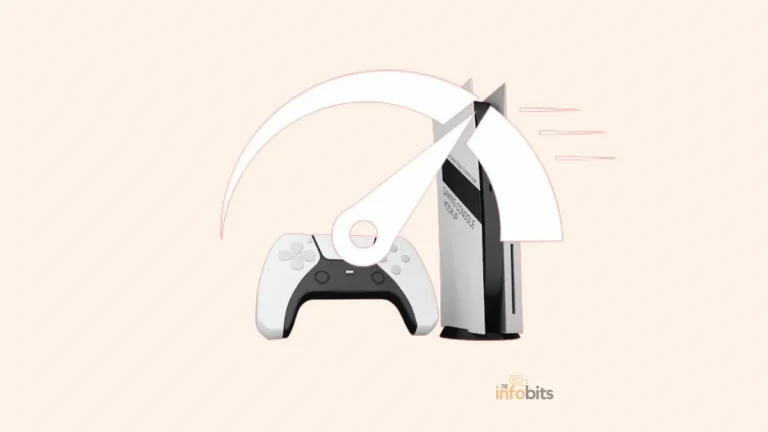How to Connect a Keyboard and Mouse to Xbox One?
Do you wish to attach a mouse and keyboard to your Xbox to play games, access applications, and easily browse the dashboard?
Before starting, you should be aware that not all games are supported while using a keyboard and mouse.
Some people may find it tough to connect a keyboard and mouse to their Xbox One, but it makes a lot of sense.
Inputting commands and navigating the UI and menus would be much simpler with a keyboard and mouse.
Even though the Xbox One is fundamentally a Windows system, keyboard and mouse capability has yet to be officially released.
But we may do it our way. Plug the keyboard and mouse, or their wireless adaptors, into the USB ports on the console.
A keyboard or mouse adapter is not required for the Xbox Series X or S.
This article describes how to connect a keyboard and mouse to your Xbox console, as well as any constraints that may exist.
Connect a Mouse and Keyboard to Your Xbox
This guide applies to all Xbox One consoles (including the One X and One S), as well as newer Xbox Series X and S systems.
Wired USB devices work with the Xbox One. The simplest method is to connect a wired mouse or keyboard to your console’s USB ports.
You may connect the mouse or keyboard to the console’s USB ports on the front or rear. The Xbox will instantly detect the gadgets and allow you to utilize them right away.
Wireless mouse and keyboard should also operate if they use the Bluetooth USB adaptor in Xbox One. However, as previously stated, Bluetooth adaptors are not required with the Xbox Series X and S.
This is also true if you wish to connect a wireless headset to your Xbox.
It should also be noted that utilizing a third-party Bluetooth device, such as a keyboard and mouse, may not always function with the Xbox One.
Let’s look at how to attach a keyboard and mouse to your Xbox. It’s quite simple and just takes a few seconds.
Here’s how to go about it.
=> Obtain a keyboard and mouse.
In some cases, you don’t need both. Because the Xbox controller may occasionally perform the function of either a keyboard or a mouse in Xbox Series X or S consoles.
=> Plug the devices or their wireless adaptors into the Xbox’s USB ports.
=> Replace the gaming controller with a keyboard and mouse.
After connecting your mouse, press the Xbox guide button and go to Profiles & system > Settings > Devices & connections > Mouse to customize items like pointer speed and switch buttons.
Reboot the console if you don’t see this option. This allows the console to identify and install the mouse.
It’s also possible that your keyboard and mouse are incompatible. Even though the game is meant to support it, your mouse may not operate properly in some games.
In this scenario, go to your Accessibility options and turn on the “Lock input method as a mouse.”
Some wireless keyboard and mouse setups utilize a single dongle for both. Some customers have experienced problems using these combination adapters on their Xbox.
It is usually preferable to utilize a wired keyboard and mouse combo.
Keyboard Shortcuts in Xbox
To type text and navigate menus, a keyboard (wired or wireless) can be used. The table below lists the keyboard inputs and the functions that correspond to them.
You may navigate even faster by using these helpful keyboard shortcuts.
They’re quite similar to Windows shortcuts, so if you’re already familiar with Windows Desktop, you’ll identify them easily.
| Sl.No | Function | Shortcut Key |
| 1 | Left | Left Arrow |
| 2 | Right | Right Arrow |
| 3 | Up | Up arrow |
| 4 | Down | Down arrow |
| 5 | Search | Y |
| 6 | Open the menu | Windows+M |
| 7 | Change view | Windows+V |
| 8 | Power Menu or Expand a notification | Windows+X |
| 9 | Open Xbox settings | Windows+I |
| 10 | Select | Spacebar / Enter |
| 11 | Open the Xbox Guide | Windows |
| 12 | Go back | Esc / Windows+Backspace |
| 13 | Move to a Next/Previous element | Tab / Shift+Tab |
Which Games Support Mouse and Keyboard?
The Xbox One features a large number of titles that enable keyboard and mouse capabilities.
Microsoft, on the other hand, does not keep a database of games that allow mouse and keyboard input.
There’s no way to determine if a game can employ these inputs on the store page, so the only way to be sure is to try it yourself or search the web for any other user who has experience utilizing these peripherals with Xbox.
Many games, including Halo: The Master Chief Collection, Minecraft, Gears 5, Microsoft Flight Simulator, Call of Duty: Modern Warfare (and Warzone), Fortnite, Warframe, Sea of Thieves, The Sims 4, and Metro Exodus, do support a mouse and keyboard.
We anticipate that this list will continue to increase, so gamers can look forward to additional games in the future.
In addition, additional Triple-A games will support a keyboard and mouse. You can see what’s new by checking a constantly updated list. At the time of writing, there are over 56 games listed.
Benefits and Limitations of Using a Keyboard and Mouse
One of the primary reasons to connect your keyboard to your Xbox is because it is most beneficial for text entry. Instead of using the on-screen keyboard, you may utilize it to enter text anywhere you are requested for keyboard input.
You can also navigate the interface with the arrow keys like an Xbox controller. We’ve previously covered some of the most crucial Xbox shortcut keys.
One significant advantage is that you can use the keyboard to compose messages in Xbox Live Chat, which means it’s often beneficial to have a keyboard nearby so you can rapidly chat with others via text.
It’s also possible to play games with a mouse and keyboard, but if you go online, the Xbox Series X or S detects your keyboard/mouse use and matches you with PC gamers rather than other Xbox players.
You can accomplish almost anything with a mouse that you can do with an Xbox controller. You may move the mouse around and use the arrow buttons on the keyboard to explore the dashboard.
While Microsoft appears to be more open to allowing Xbox One customers to utilize a keyboard and mouse, compatibility is determined by the game developer.
Most games and programs accept text input using the keyboard; unfortunately, the same cannot be true with the mouse.
Surprisingly, several programs that lend themselves to mouse navigation, some apps such as the earlier version of the Edge web browser, have the capability disabled.
Owners are forced to use the Xbox One controller to manipulate the on-screen pointer, which is difficult and inconvenient. This issue has been resolved in the new Chromium-based Edge web browser.
Users may customize their mouse in apps that allow it by going to “Settings -> Kinect and devices.”
Users may modify the speed of the mouse cursor and replace the primary and secondary buttons here.
Another disadvantage is that you will be unable to play online with other console gamers. You’re instead paired with PC gamers, which might put you at a disadvantage.
There are also concerns with the number of connectivity options available for a keyboard and mouse. You’re taking up important USB ports by plugging them in or utilizing wireless adaptors, and the Xbox Series X or S doesn’t have many.
This can be solved by acquiring a USB hub, but it is an additional cost and takes up additional room in your gaming setup.
It’s not technically a limitation, but if you like using a mouse and keyboard, a gaming console may not be for you, and a gaming PC or laptop may be a better option.
Supported Mouse and Keyboard Sets For Xbox
Razer, well renowned for its PC gaming peripherals, collaborated with Microsoft to develop the Turret, a wireless mouse and keyboard combo for the Xbox One.
A special Xbox key on the keyboard and mouse allows users to access the Xbox One dashboard. The Razer Turret also has Xbox dynamic lighting and a mousepad that pulls out from behind the keyboard.
The Razer Turret is a remarkable gadget that is the first completely wireless keyboard and mouse made particularly for Xbox One gaming. Unfortunately, the Razer Turret is rather pricy. But it is a good product to try out.
Other wireless keyboards, particularly wireless gaming keyboards, can be used, although they may not perform as well as the Razer Turret.
It is not necessary to purchase a separate Xbox Series X keyboard and mouse. The Xbox Series X and S are compatible with virtually all mouse and keyboard models.
You may easily plug in either a wired or wireless keyboard and mouse combo. The only difficulty that may develop is that if both devices share a single adapter, the Xbox Series X or S may occasionally respond incorrectly to this common input.
In this situation, a dedicated wireless gaming mouse or keyboard with separate adapters may be a better solution. Alternatively, if you want to utilize a wired option, you can just plug them in and start using them right away.
As previously stated, keyboard and mouse functionality is accessible only if the game creator permits it. Fortunately, there are several unofficial workarounds.
Third-party gadgets, such as the XIM Apex Controller Adapter, let you use a keyboard and mouse with any game by misleading the Xbox One into believing it is a controller.
The XIM Apex, on the other hand, costs a hefty $125. It’s a good idea to double-check that this device’s current firmware supports your keyboard and mouse.
There are numerous less expensive solutions available, however, the XIM Apex routinely receives the highest consumer ratings.
You may also try IOGEAR’s KeyMander keyboard and mouse adapter, which is less common. It works with the Xbox One, Xbox 360, PS3, and PS4. It’s a little less expensive at $99.99.
Even using these solutions, there is no assurance that every game will function well with a keyboard and mouse.
You may still face bugs or receive no assistance at all. Additionally, be certain that the wireless keyboard and mouse you intend to use are compatible with the third-party adapter.
Do Even More With Your Xbox
The Xbox may be set to Developer Mode to run unregistered UWP programs in addition to games.
This enables you to do things like install the RetroArch emulator on your Xbox system and play games made for whole different platforms.
Best of all, this does not violate your warranty or endanger your console.
Frequently Asked Questions
Can I use Bluetooth on Xbox One?
No. Bluetooth functionality is not available on the Xbox One. Even the Xbox 360 only supports Bluetooth for controllers.
Will all games support a keyboard/mouse?
No. Xbox One games continue to have limited compatibility since they were not created with keyboard/mouse control in mind. Even in games that support them, you may experience errors or only one of the two devices operating properly.
Does this work on all Xbox One models?
Yes. As long as you have a USB connection accessible, you should be able to connect the same sort of keyboard and mouse to all Xbox One models.
Does this work with any keyboard/mouse?
No. Most wired keyboards and mice should be compatible with your Xbox One. However, certain wireless keyboards may not operate properly since the Xbox One occasionally loses sync between the keyboard/mouse and the console.
Please share this article with your friends and relatives if you found it useful.
We also ask that you bookmark this page for future reference, as we are constantly adding new information to our articles.
Sign up for our free newsletter as well to receive fresh information immediately in your inbox and keep technically up to date.