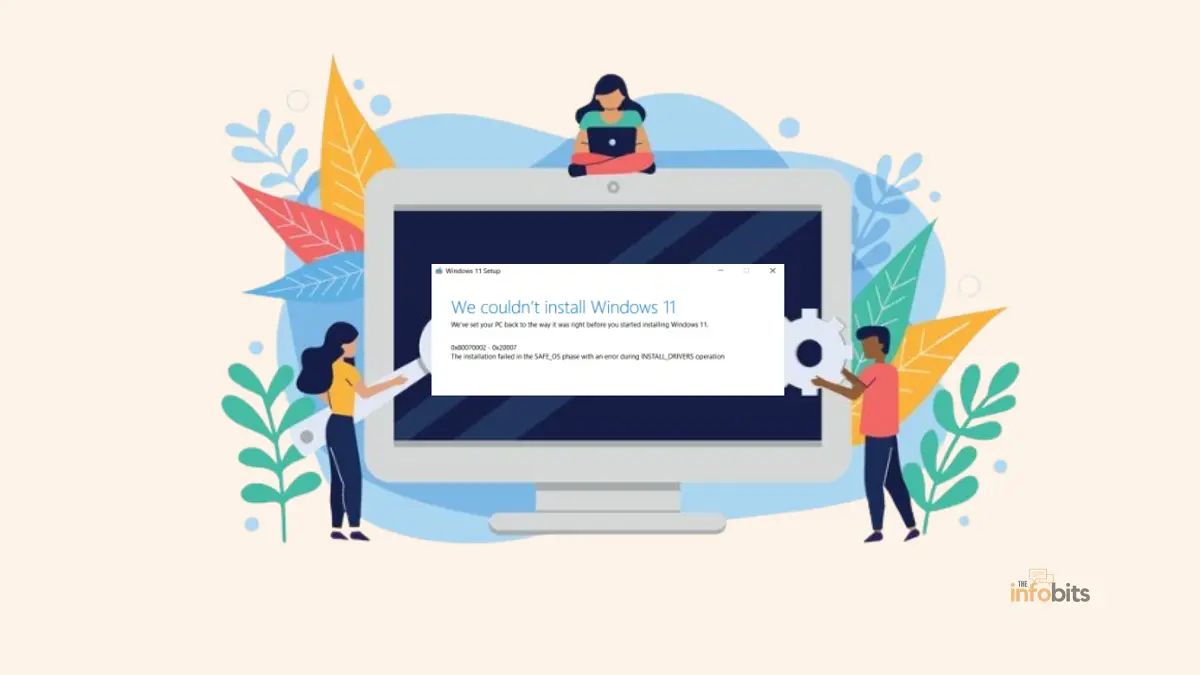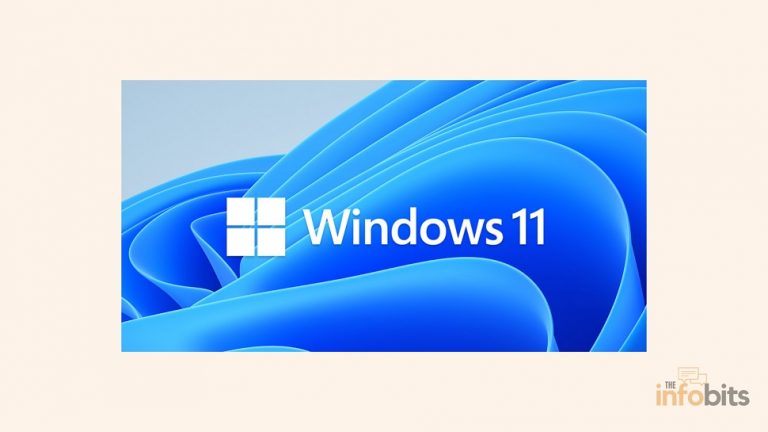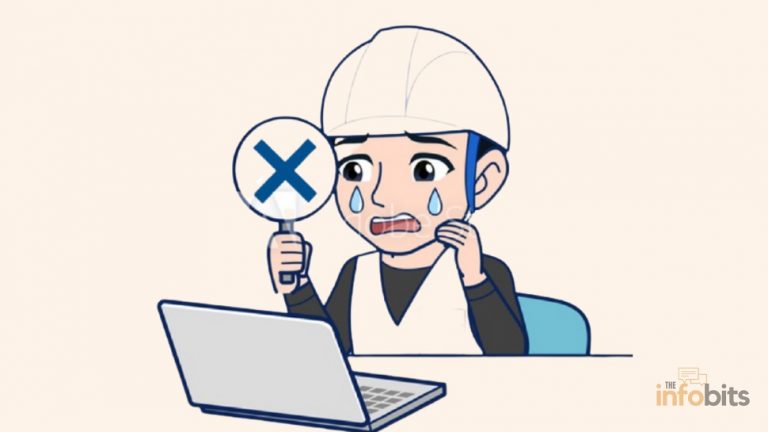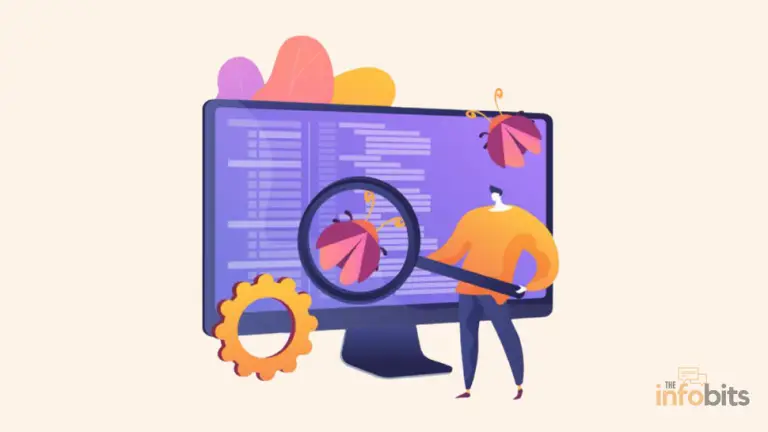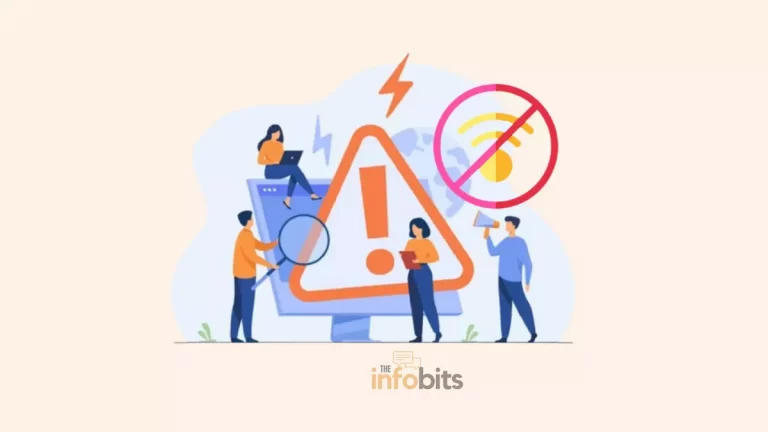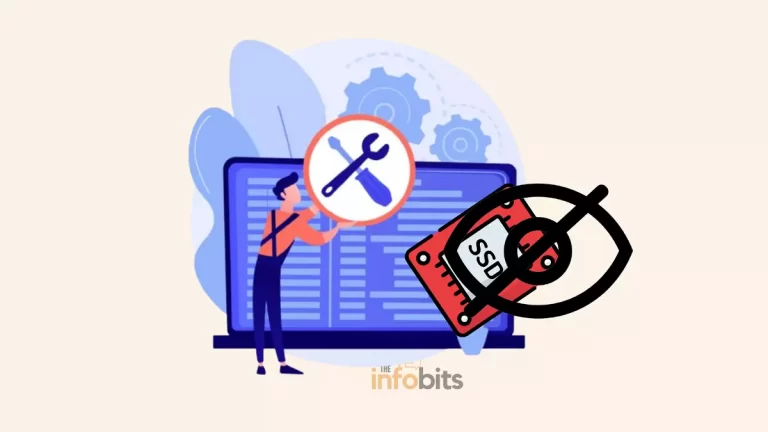What You Can Do If You Can’t Upgrade Your PC to Windows 11?
With the introduction of Windows 11, many PC users are anxious to upgrade their computers to take advantage of the most recent features and advancements.
However, not all PCs fulfill the strict system requirements of the new operating system.
With Windows 10’s end-of-life date on October 14, 2025, the question of what to do with old PCs is becoming increasingly crucial.
Don’t worry if you find yourself in this circumstance.
This post seeks to offer advice and answers to people who cannot upgrade their computers to Windows 11.
We’ve got you covered, whether you need to know the system requirements, investigate alternate operating systems, or improve your present Windows 10 configuration.
Continue reading to learn about your alternatives and make an informed decision about how to continue.
1. Why People Want to Upgrade or Leave Windows 10
People won’t be able to continue with Windows 10 indefinitely since, as described in the previous paragraph, Microsoft has said that its support will be phased down.
When this happens, Microsoft will stop providing updates to Windows 10. This contains not just new features and bug fixes, but also security patches.
If any major vulnerabilities in Windows 10 are discovered after the end-of-life date, Microsoft will not fix them (unless they are severe).
This alone will encourage users to abandon Windows 10 in favor of Windows 11. Unfortunately, due to its stringent system requirements, upgrading to Windows 11 is not possible for everyone.
2. Understanding the system requirements for Windows 11
2.1 Minimum hardware specifications for Windows 11
Before getting into the solutions, it’s necessary to understand the system requirements for Windows 11.
A 64-bit processor, 4GB of RAM, and 64GB of storage are required as minimum system prerequisites. It is critical to determine whether your computer fits these basic criteria.
2.2 Additional requirements and features for Windows 11
Windows 11 adds extra needs and features such as TPM 2.0 (Trusted Platform Module), DirectX 12-compliant graphics with the WDDM 2.0 driver, and a monitor with at least 720p resolution.
Take these into consideration while determining your PC’s compatibility with Windows 11.
3. Exploring alternatives to upgrading to Windows 11
We discovered that our PC is unable to upgrade from Windows 10 to Windows 11 since it does not satisfy the minimum system requirements for Windows 11.
In this context, we may look at how we can continue to utilize the PC in various ways without wasting our existing PC hardware.
3.1 Continue with Windows 10 by paying a fee
Don’t worry if your PC does not satisfy the demands or if upgrading appears impractical.
Windows 10 is a dependable and supported operating system that will continue to receive updates and security patches until the date specified previously.
Consider the advantages of continuing with Windows 10, such as compatibility with older applications and hardware.
After that, we may continue to use Windows 10 by paying a fee. We don’t know how much it will cost at the time of writing, but it will be an annual price that extends your protection until 2028.
Microsoft will then provide security fixes to address serious exploits. Given that paid support will ultimately expire, this plan is perfect if you only need to buy some time until you can purchase a new machine that supports Windows 11.
For the time being, this option is ideal for people who wish to use Windows but are unable to upgrade to Windows 11.
3.2 Bypass Windows 11’s System Requirements
You can also bypass Windows 11’s system requirements. This skips Windows 11’s hardware checks, allowing you to install it on any PC.
This technique, in my opinion, is unsuitable since Microsoft considers that all PCs running Windows 11 match the required system requirements for full operation.
As a result, Windows 11 may operate more slowly than Windows 10, and certain functions may not function properly for you.
It might cause issues with your prolonged job schedule. However, it is arguably safer than continuing to use Windows 10 after its end-of-life date.
Related: How to Update to Windows 11 Without TPM 2.0?
3.3 Exploring Alternative Operating Systems
If you’re feeling innovative, look into other operating systems, like Linux. Linux distributions such as Ubuntu, Linux Mint, and Fedora provide user-friendly interfaces and a diverse choice of applications for daily use.
However, keep in mind that there may be a learning curve and compatibility concerns with specific programs or games.
But I believe it will not be an issue for you if you use a Linux distribution like my favorite, Linux Mint, which has an identical appearance and interface to Windows. The word “Linux” is enough to make any Windows user uncomfortable, but times have changed.
While it is true that using Linux a decade or two ago required a significant learning curve for individuals who use Windows, newer Linux distributions are far more user-friendly.
Best of all, several lightweight Linux distributions can work on even outdated PCs with low-end specs. If you don’t want to use a Linux distribution, you can try ChromeOS Flex.
With a few exceptions, this is identical to converting your PC into a Chromebook running ChromeOS.
4. Considering hardware upgrades for Windows 11 compatibility
Exploring hardware upgrades may be the way to go if you’re keen to enjoy Windows 11 in its full glory.
Begin by identifying critical hardware components in need of replacement, such as your CPU or motherboard with TPM (Trusted Platform Module) support.
It is critical to research suitable hardware upgrades for Windows 11 to guarantee a smooth transition.
Check manufacturer websites, forums, and the suggestions of computer enthusiasts to locate the finest solutions for your PC model. Keep in mind your budget and whether the expense of upgrading outweighs the benefits.
5. Conclusion
While learning that your PC cannot be upgraded to Windows 11 might be discouraging, we have discovered that there are still lots of options and solutions available to guarantee you a seamless computing experience.
Finally, keep in mind that your computer is more than simply its operating system. Whether you continue with Windows 10 or look into alternative solutions, there are always methods to improve the efficiency of your PC and enjoy a safe computing experience.
By following these procedures, you may maintain a dependable and efficient computing experience even if you do not upgrade to Windows 11.
Always evaluate your requirements, seek expert assistance if required, and make an informed decision that is appropriate for your situation.
6. Frequently Asked Questions
1. Can I continue to use my current PC if it does not satisfy the Windows 11 system requirements?
Yes, even if your present PC does not fulfill the system requirements for Windows 11, you can continue to use it. However, Microsoft will not provide complete support, and there may be some performance lag.
2. What other operating systems should I explore if I am unable to update to Windows 11?
If you are unable to update to Windows 11, there are other operating systems to consider. Linux distributions like Ubuntu, Fedora, and Linux Mint provide stable and user-friendly alternatives. Because these operating systems have varied features and interfaces, it’s critical to investigate and select the one that best meets your needs and tastes.
3. Should I invest in hardware upgrades to make my current PC compatible with Windows 11?
Investing in hardware improvements to make your existing PC compatible with Windows 11 is a personal choice. It is determined by a variety of criteria, including the age of your PC, your budget, and your computing requirements. It may be worth considering if your PC is reasonably fresh and simply requires a few minor improvements. If your PC is outdated and requires major hardware updates, it may be more cost-effective to look into other Linux operating systems.
Please share this article with your friends and relatives if you find it useful.
We also ask that you bookmark this page for future reference, as we are constantly updating our articles with new information.
Sign up for our free newsletter as well to receive fresh information immediately in your inbox and keep technically up to date.
You May Be Interested in Reading:
- How to Resolve the Windows System Service Exception Error?
- What Is TPM and How to Enable TPM 2.0 on Your PC? Advantages of TPM
- How to Automatically Lock Your PC Using Windows Dynamic Lock?
- What Happens When Your Hardware Accelerated GPU Scheduling On or Off?
- Why Does the Mic Keep Cutting Out in Windows 10 or 11? [Simple Fixes]