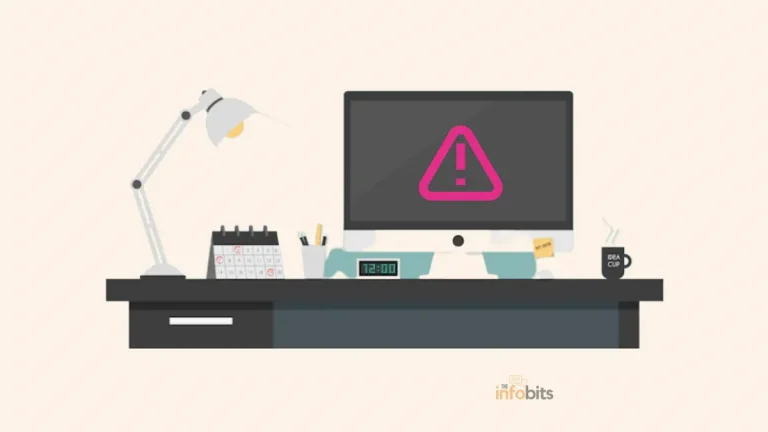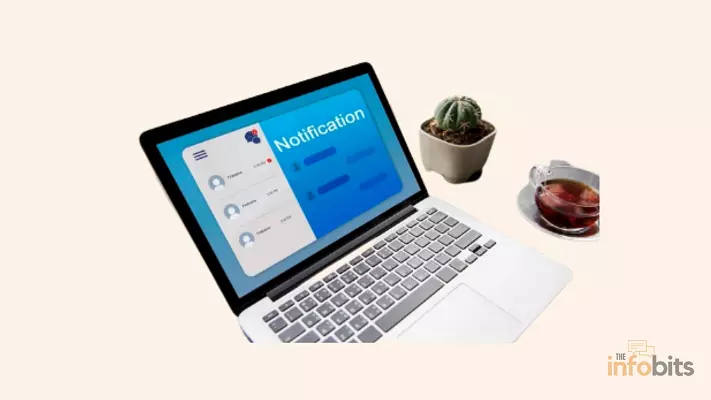Things to Upgrade on PC to Improve Its Performance: A PC Upgrade Advisor
Is your computer fast enough for the jobs you need to do, or is it not performing as well as you would like? Does it take a long time or stop in the middle when you try to use more resource-intensive tools like Photoshop?
If this is the case, it is most likely time to perform a PC upgrade. But you might be wondering, “What should I upgrade on my PC?” Which upgrades are the most cost-effective, and which are not?
The first thing you should do before upgrading your PC is to perform a thorough evaluation of your hard disc to purge your system of unwanted applications and files. Remove any unnecessary files that are taking up space on your computer, as well as any old or ineffective applications.
Antivirus software should also be used to scan for viruses. If you don’t see any change in performance, it’s time to replace the hardware.
A well-kept and timely updated PC will always outperform a badly maintained one.
The most straightforward improvement you can make is to your hardware. This will address any lagging performance issues while also extending the life of your machine.
The computer hardware business evolves at such a quick pace that by the time you purchase a computer. This means that when you go shopping, you may add all types of additional hardware to your PC to increase its performance and capabilities.
If you want to improve your PC but don’t know where to start, here are some crucial things you should do now.
Things to Upgrade on PC
Not all of the following recommendations will be appropriate in all situations. To prioritize which components to upgrade, you must first discover the performance issues your computer is experiencing and what is causing them.
When it comes to PC upgrades, the main areas to focus on are RAM, SSDs, and graphics cards. Ideally, you should always tailor your enhancements to your individual needs.
Taking the effort to determine where the flaws are in your system might assist you in deciding on the best hardware upgrade choice.
1. Upgrade Storage Drive
Your hard drive is one of the major components that you may upgrade to get a considerable performance boost, especially when it comes to booting and program loading times.
Old hard drives (HDD) are notoriously slow because they read and write data to and from a revolving disc. You should upgrade your hard drive for one of two reasons: running out of space or wanting greater performance.
If you’ve tried everything to free up space on your hard drive and you’re still running out, you might consider upgrading to a higher-capacity one. A full hard disc not only makes it difficult to store new data but can also cause performance to suffer.
Also, to ensure that the operating system runs properly, always allow 10GB of free space. Think about improving the physical speed of your hard disc drives. If your PC currently has a 5400RPM hard drive, upgrading to a 7200RPM hard drive will result in a big speed boost.
A modern SSD can read and write data more than five times faster than an HDD using the same SATA port. On average, a 5400RPM drive can write at a speed of 100Mbps, a 7200RPM drive at a speed of 150Mbps, and a solid-state drive at a speed of 500Mbps.

If your computer is modern enough to support M.2 or U.2 sockets, the read and write speed boost over an HDD can be as high as 20 times.
Switching from an HDD to an SSD may reduce boot times from two minutes or more to under 15 seconds. A Solid State Drive is one of the most useful computer upgrades available and much better than upgrading an HDD to a high RPM high-speed HDD.
SSDs are far faster than typical hard disc drives because they use flash memory rather than rotating disc memory. You’ll also notice the speedier copying and opening of large files and apps.
The downside is that SSDs continue to be more costly than HDDs. However, if you stick to a capacity of one terabyte or less, the cost can be reasonable.
Also, because you’ll be changing your operating system disc, this SSD upgrade will necessitate a reinstall of Windows (or Linux).
Even though SSDs are more expensive than standard hard drives, they are better suited for gaming PCs. They not only feature read/write rates that are 5-10 times quicker than normal hard drives, but they are also less prone to failure due to the lack of moving components.
For $100 to $200, you can get a 256GB SSD drive that can significantly increase the performance of your system. They are available in both SATA and PCIe form sizes.
Before acquiring a new SSD, make sure you know which one your motherboard supports. Write speeds of up to 3300Mbps are available on high-end SSDs such as the Samsung 970 EVO Plus.
Finally, a faster SSD data disc impacts the entire system. It leads to faster boot speeds, application loading times, game start times, and program responsiveness in resource-intensive programs like photo or video editing software.
SSDs have been criticized for having much lesser capacity at the same price as high-capacity hard disc drives. While this is technically valid, the reality has shifted slightly in recent days. 1TB SSDs are now widely available and fairly priced. The SanDisk SSD Plus is an excellent example of this.
That should be enough for most people, but if you need more space, you might want to look into a hybrid drive. This combines the two technologies (HDD and SSD) to provide you with the best of both in terms of performance and space.
2.RAM Upgrade
The easiest and most accessible way to improve your PC is to add more RAM. If you’ve never opened your PC case before, here is the place to start.
If switching between tasks is difficult or your web browser slows down with only a few active tabs, you may not have enough RAM on your machine. RAM upgrades are less costly than other upgrades, can be performed on virtually any computer, and do not need much technical knowledge.
It’s also one of the greatest changes you can make if your laptop enables it. RAM (Random Access Memory) is a type of fast memory that stores data for applications that are actively executing.
If your computer only has a limited amount of RAM and you open too many programs, your computer will slow down as some of the data in RAM is moved to the slower hard drive.
This will be your issue if your computer is slow and you can see that your RAM is at or near 100% use. When using high-speed RAM, data can be accessed much faster than if it were accessible from the hard drive, and the hard drive may be used for other purposes.

Almost all slow PCs benefit from more RAM, which delivers an instant speed boost. The more RAM you have, the better for resource-intensive applications like video editing or gaming.
Even if you just use your computer on occasion, having more RAM allows you to run more apps in the background or open more tabs in your web browser.
So, how much memory do you require?
A PC running Windows 10 requires at least 2GB of RAM to function. However, in all likelihood, things will not go well. Even with 4GB of RAM, you’ll most probably meet RAM-related performance issues regularly.
In practice, having at least 8GB of RAM on your PC is recommended. The bare minimum should be 4GB. It’s adequate for everyday use with up to ten browser tabs, some image editing, and video streaming. You’ll see a significant improvement if you upgrade it to 8GB. This is perfect for multitasking, browsing with up to 25 tabs open, photo editing, and mid-level gaming.
For heavy jobs, go with 16GB of RAM for the best performance. Serious gaming, media editing, and other pro-level tasks will be performed easily with this much RAM.
Fortunately, most PCs are designed to support RAM upgrades. If you have extra RAM slots, you must determine whether to supplement or replace the RAM you already have.
However, before purchasing more RAM, be sure you understand what you already have and what your system is capable of handling. You should avoid purchasing more RAM than you require because most computers have two, four, or eight RAM slots.
RAM is offered in four different configurations. DDR3, DDR4, and DDR5 RAM are used in desktop computers. While the connectors look to be almost identical, they are not, and you must use the kind supported by your motherboard.
Laptops often use a smaller form factor known as LPDDR3 or LPDDR4, which are not interchangeable. It is important to note that combining different RAM speeds or capacities is not recommended; instead, it is best to ensure that all RAM sticks are of the same brand and model.
Related: Can We Use Different Brands or Sizes of RAM Together on a PC or a Laptop?
3. Graphics Card Upgrade
This one mostly affects gaming PCs, although an old and ineffective graphics card may also limit some professional workstations. On professional computers, graphics cards can be useful for tasks such as rendering and neural network training.
In computer games, the GPU, or Graphics Processing Unit, is most often the speed barrier. Although changing a GPU is expensive, current mid-tier graphics cards are really powerful as long as your resolution requirements aren’t too demanding.
This is the third item on our list of computer component improvements, but if you’re a serious gamer, it should be the first. If you are not a hardcore gamer, 3D modeler, or 3D animator, you may not need to enhance it at all.
If you have a more powerful graphics card, your workflow will be sped up. Before you buy, you may use performance benchmarking tools to estimate the approximate performance boost in your workloads.

If you’re experiencing bad frame rates or are unable to activate the graphical options you want, it’s probably time to replace your graphics card.
Gaming in 4K or even 1440p requires substantially more computing power than gaming in 1080p. You’ll need to spend more money on a powerful graphics card if you want to play games at higher resolutions. A Radeon RX 5700-XT, on the other hand, will deliver a substantial boost in graphics performance for gaming or VR work.
Because reducing costs on graphics is a straightforward way to save money, PC manufacturers prefer integrated graphics cards to independent graphics cards.
The majority of users will be comfortable with integrated graphics on newer PCs. It may be used for high-quality photo editing, 4K video editing, or viewing 4K videos. Around 10% of Steam users utilize integrated graphics to play games.
Laptop gamers should be aware that most laptops come with a built-in GPU that cannot be upgraded. This is due to the GPU processor being integrated into the laptop’s motherboard for space reasons.
Graphics cards, on the other hand, are accessible on desktop PCs as separate expansion cards that can be readily upgraded and enhanced.
4. Processor Upgrade
Processor upgrades are substantially more complex than the other modifications we’ve explored so far. It is not only harder to physically install, but it is also one of the more expensive additions.
There is also the issue of socket compatibility to consider. A CPU processor upgrade may need the replacement of the motherboard and, in certain cases, RAM also.
It’s only useful to replace a CPU if you’re going for a major change like, from an Intel Core i3 to a Core i5, from AMD Ryzen 3 to Ryzen 5, or from an earlier generation to a newer generation. Don’t pick something just based on its faster clock speed.
More importantly, a CPU upgrade isn’t always a wise decision, and it may not offer you the desired performance improvement if it isn’t a substantial upgrade. Examine the benchmark tests and comparative reviews to help you determine the relative performance of various CPUs.
In general, the results of these tests predict the benefits of a CPU upgrade. Processors are highly expensive, so avoid making minor upgrades that may not result in major benefits for you.
Even though your current motherboard looks to be compatible with a new CPU on paper, it may require a BIOS update to work. Check before you buy since you can end up with a headache.
If you believe that your CPU is the bottleneck in your system, we recommend that you consider acquiring an entirely new system. Extremely decent branded PCs are available at a reasonable price.
5. Software Upgrades
Most apps on your computer are set to automatically update. If you don’t, you’ll probably click the Update button as soon as you’re notified that new software versions are available. This is the proper course of action in the great majority of cases.
This, however, is not always good. The majority of software updates offer bug fixes, although some may include minor changes and new functionality. Minor updates and revision modifications should be installed as soon as possible.
Significant updates are indicated by a change in the version number as a whole. Newer software versions almost always require more resources than previous ones, so if your PC’s hardware is already saturated, you should begin with a comprehensive hardware update.
The same holds for operating system updates. Regular incremental updates must be applied for performance and security reasons. Major OS upgrades, as in the case of other software, may cause issues for machines with low system configuration.
These system upgrades may occasionally cause your system to slow down. If your PC is running well, it is best to postpone operating system updates or upgrades until you are confident they will not degrade the PC’s performance.
If your system has sufficient physical power, software updates are an excellent method to make it appear faster without spending any money.
6. Other Upgrades
Upgrading your computer’s accessories, such as your keyboard, mouse, monitor, speakers, headphones, or even your chair, may help you be more productive. When using your computer for extended amounts of time each day, the influence of some of these changes should be examined and not neglected.
To make your computer run cooler, upgrade your CPU cooler and cabinet fan, although CPU cooler replacement is a difficult and time-consuming job. If your computer was previously overheating under extreme stress, it is best to replace the cooler if you are certain that the cooler’s output is degrading.
We may then look for a motherboard upgrade. However, it is not a simple process. Because it connects to all of the other PC components, updating the motherboard is the most difficult of all computer upgrades.
It’s only worthwhile to consider if you want a new CPU that won’t work with your current setup. Otherwise, merely a motherboard update will not give much of a speed boost.
There are plenty of other elements to consider while improving efficiency using a PC. A talented photographer, for example, would surely benefit more from a better display than from making Lightroom run more quickly. A mechanical keyboard may also improve a writer’s productivity.
Instead of focusing just on performance, consider how you may improve your PC experience. Of course, while utilizing a computer system, speed is important, but it isn’t the only element to consider.
Check sure the parts you buy are compatible with the existing PC components. Before identifying and picking new components for your update, always conduct thorough research.
Related: How to Find the Power Supply of Your PC?
Summary
The first thing you should do is clean up your system of undesirable apps and data by doing a comprehensive hard drive cleaning. Remove any outdated or inactive software, as well as any unnecessary files that are eating up space on your computer.
Examine your computer for viruses as well. Also, don’t forget to physically clear the dust out of the PC cabinet to allow for good airflow.
Then it’s time to consider hardware improvements. Which upgrades should be done first on a PC?
Add a RAM stick or replace your present hard drive with a Solid State Drive if you need more memory or capacity (SSD). An SSD will greatly improve your computer’s boot times and overall performance.
While updating components like RAM or installing a new hard drive may appear overwhelming at first, they’re rather straightforward to install yourself if you follow some simple online instructions.
We hope you found this PC upgrade solution useful, and do like and follow us on Facebook and Twitter to receive frequent updates. Furthermore, we request that you bookmark this page for future reference.
Sign up for our free newsletter as well to receive new information directly in your email and stay informed technically.
Disclosure: If you follow our links to a retailer’s website and make a purchase, we will get an affiliate commission on some, but not all, of the items or services we promote. This will cause no price change for you.