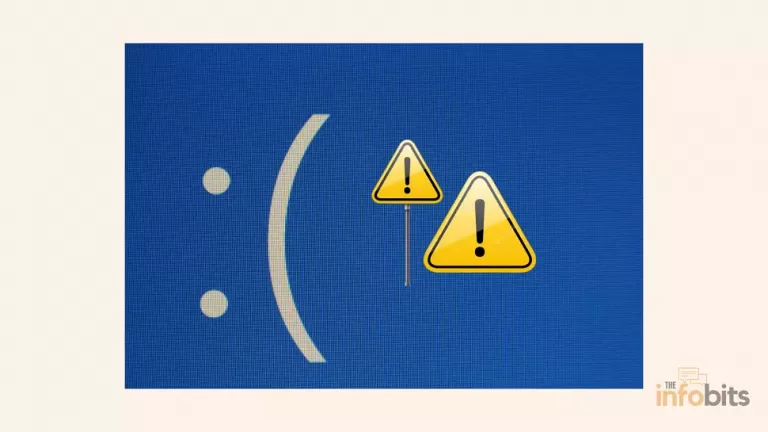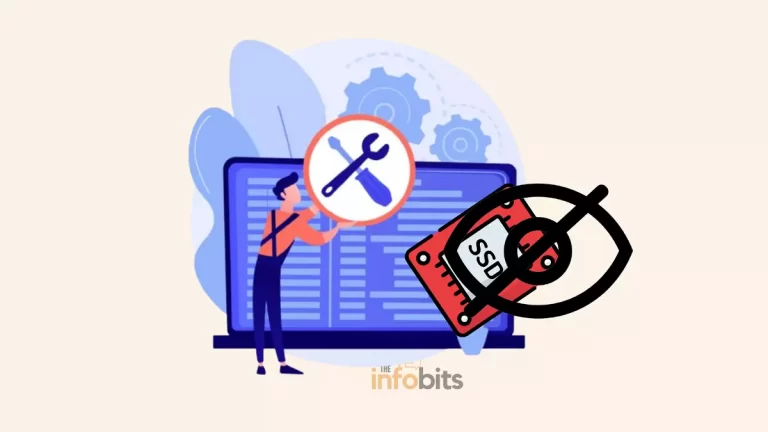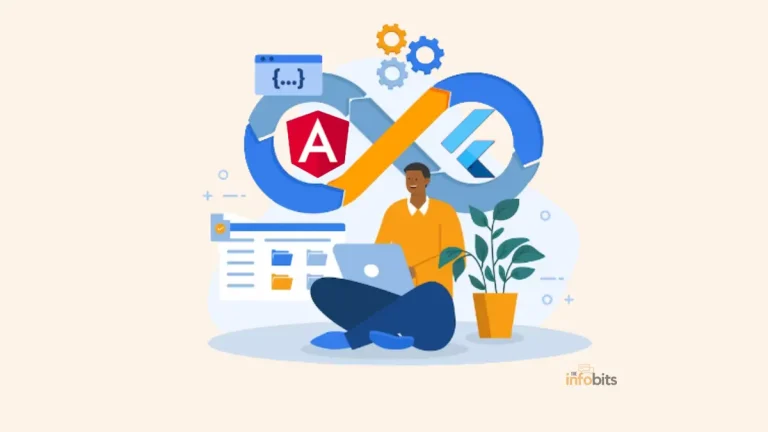Things You Most Likely Didn’t Know About Dual Boot vs Virtual Machine
When we wish to run several operating systems on the same computer, we usually utilize dual boot or virtual machines. However, there is always some uncertainty when deciding between dual boot vs. virtual machine.
Both of these procedures are used to run several operating systems or different versions of the same operating system on the same machine.
It is crucial to note that these ways are highly beneficial for establishing diverse operating system environments and that each method serves a particular purpose.
The vast majority of us use Linux on Windows (or vice versa) or Windows on a Mac.
But how can we determine which approach is better for ourselves or our computers?
We opted to perform a basic Dual Boot vs. Virtual Machine comparison because Infobits receives a lot of inquiries about this topic from our readers.
What Exactly Is Dual Boot?
As the name implies, it is a dual-booting of two operating systems. This guarantees that you can boot the machine from either of the installed operating systems.
This method aids in installing and using two or more operating systems. Then, when the machine boots, we must select the appropriate operating system.
Both operating systems cannot run at the same time. Restart the computer and pick the appropriate operating system from the boot menu to boot into the other operating system.
When adopting dual boot, you can only utilize one of the installed operating systems. While using the other, you will not be able to access any other installed operating system files or services.
In short, Dual Boot allows us to operate our computer in a separate environment, similar to how we could utilize a single operating system. As a consequence, we will be able to completely utilize the resources of our machine.
If you wish to utilize any of the installed operating systems, you must restart the computer and select an operating system from a list. Regardless of the operating system, you boot into, it must have access to all active computer resources.
Dual boot is highly useful when we need to run a single operating system at its peak performance and efficiency for an extended length of time. This method is very useful on an outdated PC with limited hardware resources.
What Is a Virtual Machine?
Using this approach, we create a virtual world in the native operating system and run numerous operating systems on this virtual platform.
Assume you own a Windows computer. In this situation, we are executing virtual machine apps in Windows, such as Oracle VM VirtualBox, before installing our secondary operating systems on the virtual platform.
A virtual machine can be used to run various operating systems alongside the current one. The Virtual Machine operates in the native operating system as if it were a program. This guest operating system operates in a separate window within your host operating system.
The virtual machine software emulates hardware resources required by the guest operating system, such as the CPU, RAM, network interface, and hard disc.
A virtual machine is very beneficial when we want to utilize many operating systems concurrently, such as when assessing apps on different OS platforms or testing an operating system itself.
However, as you are aware, many operating systems and programs are executing at the same time in a virtual machine environment. To manage all of these activities, the computer needs to have a good hardware setup.
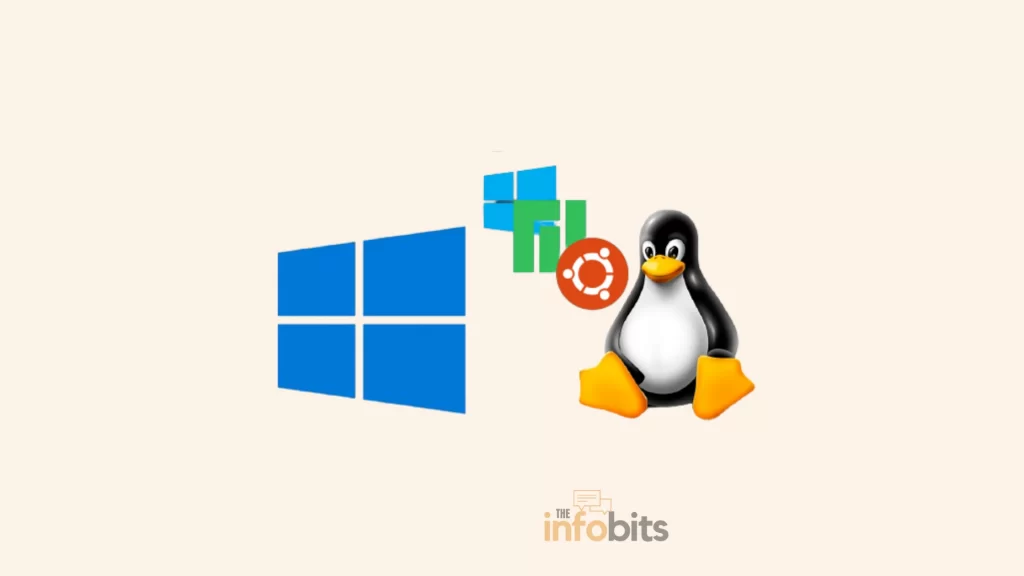
Considerations in the Dual Boot vs. Virtual Machine Decision
We now have a basic knowledge of dual boot and virtual machine methods. Consider the following factors before deciding on the best one for you.
Set-Up
Dual-booting is more complex than utilizing a virtual computer, but it is not impossible. You’ll need to create a partition and utilize a bootable device to install the operating system.
Furthermore, during the installation of the new operating system, an error or conflict may arise. Overall, dual-booting requires greater caution and is more prone to mistakes.
To get started with a virtual machine setup, all you need is the virtual machine software and the OS ISO file that we mentioned previously. The nicest feature is that you can use as many profiles as you like to run operating systems.
Configuration of Computer Hardware
When a computer’s operating system is running, it consumes a significant amount of CPU and RAM power. When operating a virtual machine on an underpowered old computer, it becomes hard to handle things.
In that case, it may fail to execute two operating systems concurrently. Dual boot is also suggested when using a machine with a modest hardware setup. One operating system can obtain full hardware support in a dual boot setup.
Furthermore, some CPU or GPU resource-hogging apps, such as video editing, 3D animation, gaming, or picture editing software, cannot function correctly in a virtual environment, even on a PC with high-end hardware. As a result, using and running these apps in a dual boot configuration is preferred.
Do You Have an SSD or a Hard Drive on Your Computer?
SSD (Solid State Drive) drives are significantly quicker than HDD (Hard Disk Drive) (Hard Disk Drive).
A computer equipped with an SSD can conduct quick shutdowns and restarts. As a result, an SSD system is ideally suited for dual booting.
Restarting an HDD can take 5-10 minutes or more, and moving from one operating system to another takes time. If your device with HDD has a good hardware configuration, go with Virtual Machine. It comes in handy when moving between programs on various operating systems.
Related: LXQt vs. XFCE: Which Is the Best Linux Desktop Environment?
Are You Running Multiple Operating Systems at the Same Time?
Another factor to consider while deciding between a Dual Boot and a Virtual Machine is the amount of time you spend using an operating system.
As previously said, virtual machine configuration is advantageous for those who utilize many operating systems concurrently.
Because it allows you to move between operating systems with a single click, a virtual machine is ideal for multitasking.
It is not, however, a smart idea for people who spend a significant amount of time in a virtual machine environment utilizing a single operating system. Assume you are a native Windows user who is accessing special apps by running Ubuntu Linux in a virtual environment.
In this situation, it is preferable to run Ubuntu in dual boot mode if you want to use it for extended periods. You will be able to function at the system’s peak performance if you are prepared to sacrifice time to restart.
Would You Like to Utilize a Certain App in the Secondary OS?
This is the situation in which you utilize the native operating system for all of your programs and only use the secondary OS on occasion for specific software. You’d have a nightmare with dual boots.
A virtual machine is preferable to a dual boot configuration if you are a native Mac user and wish to use Windows for specific software, such as Photoshop, for a short length of time.
The same is true when comparing different operating systems using a virtual machine. It is not a good idea to test an operating system using dual boot.
In comparison to dual boot, installing and uninstalling multiple operating systems in the virtual machine is a relatively straightforward operation.
Security
We run the danger of infecting the native operating system with malware when we test operating systems or other apps. The installation and operation of a virtual machine take place in a sandboxed environment, with no chance of incursion on the underlying operating system.
Malware, on the other hand, may directly target the hard disc and the native operating system in dual boot mode. When opposed to malware removal in a dual boot computer, malware removal on a virtual machine is a straightforward procedure.
File and Operating System Saving and Sharing
Another advantage of Virtual Machines is the simplicity with which files may be transferred between operating systems. You can use a virtual machine to exchange a large number of files across native and guest operating systems, or between virtual OSs.
A virtual machine may also be used to create a separate file containing a snapshot of a guest OS. This functionality is really important when we want to run this operating system on a different computer or when we want to restore the prior excellent working condition of that operating system after an issue arises.
Dual Boot vs Virtual Machine, Which Is Better?
Both techniques have advantages and downsides, as we’ve seen. Our application and device setup are the sole determinants of use.
We’d like to summarise the following ideas from this perspective.
- When compared to a virtual machine, installing on a dual boot is a time-consuming and difficult process.
- Dual boot is best suited for machines with basic system settings. It does not exclude dual-booting on high-end computers.
- For virtual machine systems, good hardware configurations are required.
- The virtual machine is not recommended for high-end applications that require a lot of resources. That is one of the main disadvantages of dual boot.
- File sharing between operating systems is feasible in a virtual machine configuration.
- A virtual machine may produce or save snapshots of virtual operating systems, which can later be executed on another virtual configuration without the original machine.
- Dual boot is the way to go if you want more processing power than the interchangeability of operating systems and files.
Related: What Are the Things to Upgrade on a PC to Improve Its Performance?
Final Points
You should be able to choose which setup is best for you now that you understand the advantages and disadvantages of each.
Dual-booting is typically a safer choice for the ordinary individual who wishes to utilize two operating systems on a PC permanently. A virtual machine, on the other hand, is ideal for technophiles who like experimenting with smart technologies and different operating systems.
If you need computing capacity and are seeking long-term usage, you should consider dual-booting for convenience, especially if you have an SSD disc.
A virtual computer, on the other hand, offers a distinct edge due to its excellent usability, mobility, and security features.
Conclusion: Making the Right Choice of Dual Boot vs. VM
After analyzing the benefits and drawbacks of dual booting and virtual machines, as well as evaluating aspects like performance, resource requirements, security, and simplicity of use, it is evident that the choice between the two ultimately relies on your personal needs and tastes.
Dual booting provides immediate access to hardware resources and is suited for intense activities, while virtual machines give flexibility, simplicity, and a safer environment for testing and experimentation.
You may make a wise choice following your intended objectives by thoroughly examining your needs and weighing the advantages and drawbacks.
Whether you want to dual boot or use virtual machines, both methods provide essential solutions for running multiple operating systems effectively.
Frequently Asked Questions
Is it better to run a virtual machine or dual boot?
It is determined by your usage. If you need to operate on different operating systems at the same time, a virtual machine is an ideal alternative.
However, if you wish to utilize various operating systems on occasion, dual boot is the ideal choice.
One of the most significant advantages of a virtual machine over dual-booting is that it is sandboxed. This implies that the virtualized operating system operates in an entirely separate environment.
Nothing within the virtualized operating system can, for the most part, impact the native operating system.
Is dual boot the same as VM?
Dual booting is the best approach for things that need a lot of power since it does not limit the performance of your system. Virtualization is the process of establishing a virtual environment within your operating system that allows you to run another operating system within the one you’ve already installed.
What is the difference between dual boot and multiboot?
The process of installing several operating systems on a single machine and being able to pick which one to boot is known as multi-booting. The phrase “dual-booting” refers to the shared setup of two operating systems. A customized bootloader may be required for multi-booting.
Does dual-booting slow down the PC?
No, the computer’s speed does not drop unless you run both operating systems at the same time. When you pick one of the two or more operating systems at startup, the necessary system files for that OS execute in RAM and you see just the selected OS.
Can I dual-boot multiple versions of the same operating system?
Yes, different versions of the same operating system may be dual-booted. For example, you may install both Windows 10 and Windows 7 on the same machine and choose between them at startup. This is useful if you need to utilize several versions for compatibility or to compare their functionality.
Are virtual machines resource-intensive?
Virtual machines demand higher system resources to run than dual-boot systems. The exact amount of resources used is determined by variables such as the host operating system, the number of virtual machines running concurrently, and the resources assigned to each virtual machine. Modern virtualization technology, on the other hand, has greatly improved performance, and virtual machines may be set to use resources effectively.
How can I ensure the security of my dual-booted or virtualized systems?
To ensure the security of your dual-booted or virtualized systems, best practices such as keeping the operating systems and software up to date with the latest security patches, using reliable antivirus and anti-malware software, and exercising caution when downloading and installing applications from untrusted sources must be followed. To improve the overall security of your systems, it is also advised that you use strong passwords, activate firewalls, routinely backup your data, and consider encrypting important information.
We hope you found this post useful, and do like and follow us on Facebook and Twitter for frequent updates.
We also request that you bookmark this webpage for future use. Sign up for our free newsletter as well to receive new content in your mailbox regularly and stay technically up to date.