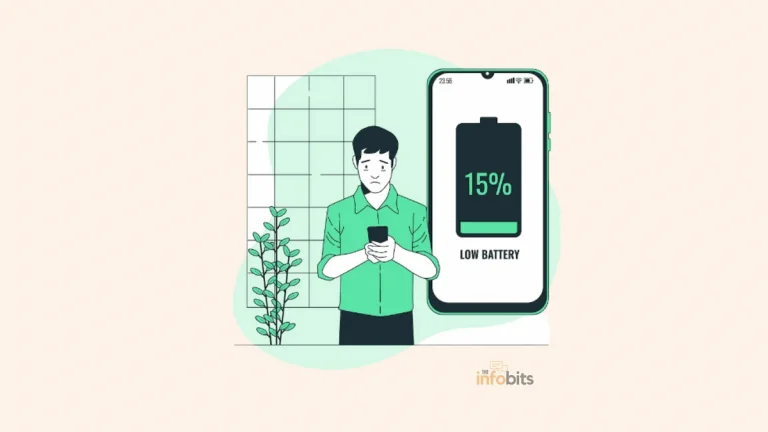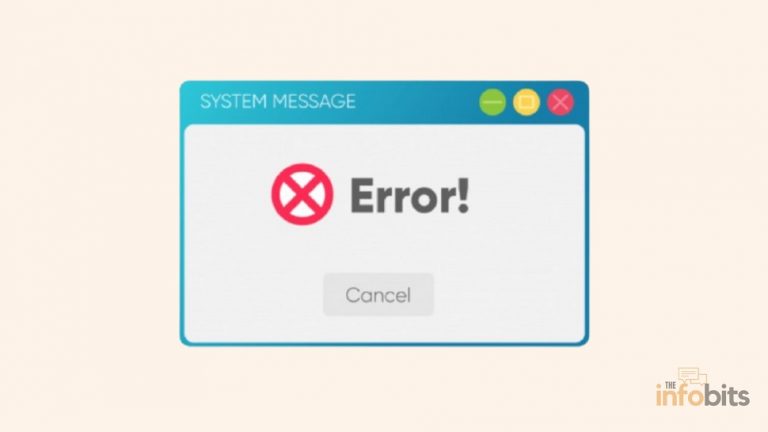How to Charge a Laptop Without Charger: 6 Simple Ways
You may forget to bring your laptop charger on vacation or a long trip. If you don’t have a charger for your laptop, you may feel like it’s worthless.
How to charge a laptop without its original charger?
There are a few alternatives to charging a laptop without the original charger, based on the most recent innovations and user experiences. There are a few things you can do to keep your laptop running smoothly.
Sometimes, you may need to use one of the alternative ways to charge a laptop and return to work.
In this roundup, we’ll show you how to charge your laptop without using a charger.
Is Charging Your Laptop Without Its Official Charger Safe?
You may be unsure whether charging your laptop without the original charger is safe. Let us begin by trying to answer that question.
Of course, if you are not a guy with basic technical skills, you should avoid using these methods. It is also not a good idea to use a charger for your laptop that is not intended for it.
If you don’t know what you’re doing, the alternative methods of charging your laptop may be hazardous to the battery or the entire laptop.
You must ensure that the voltage and power are appropriate for your laptop charger. Using the OEM charger or an approved substitute to power your laptop is always the best option.
Some alternative charging methods may cause unexpected problems, so use them only when necessary and with extreme caution.
When possible, use the official charger that came with your laptop, and only use these techniques when necessary.
Related: Is it bad to leave your laptop plugged in all the time?
What to Do If You Don’t Have a Charger for Your Laptop
Every laptop has an integrated battery, and some older models have removable batteries as well. All you have to do to charge the battery is supply it with power via the appropriate charging adaptors and cable.
When we plug our laptop into a power outlet in our home or office, electricity flows through the cable and into the battery.
A dedicated laptop charger is the most efficient way to transfer electricity to your laptop battery, even though there are other options. But here in this article let us see how to charge a laptop without a charger.
All you need is an electrical energy source and a device to transfer that energy to the battery.
Let’s get started.
1. Power Bank to Charge a Laptop
One of the most convenient ways to charge your laptop is with a power bank. A power bank is a portable battery pack for your laptop.
All that remains is to connect your laptop to the power bank. However, you must ensure that your laptop has a USB Type-C port.
When using this method, ensure your laptop’s input DC voltage matches the Power bank output voltage.
The best thing about power banks is that you don’t have to plug them into a power outlet always.
Depending on the model, you may be able to charge your laptop via one of its USB Type-C ports. When there are no other options for charging your laptop, you can use a power bank in the same way that you would charge your smartphone.
Most laptops require 8 to 12 volts of power, but most power banks only provide 5 volts, necessitating the purchase of a power bank that supports 12 volts or higher.
As a result, you should always have a power bank capable of charging laptops on hand. Keep in mind that the power bank must be rated at least 18 volts to produce the desired effect.
A large power bank can also charge your laptop while remaining portable, allowing you to take it with you wherever you go.
Power banks come in a variety of shapes and sizes, and not all of them can charge the same devices. A USB Type-A power bank can be used to charge low-power devices.
A USB-C-based power bank is required to charge a more powerful laptop, such as a mobile workstation. USB-C power banks can also be used to charge other USB devices, such as your smartphone or tablet.
Only data transfer and power output are supported by the USB Type-A port. It cannot be used to supply power.
Because of the development of USB type B and, more importantly, type C, not only are fast data transfers possible but also power input and output.
Anker PowerCore+ 26800mAh PD 45W with 60W PD Charger Power Bank is an excellent choice for charging your laptop because it can deliver up to around 60W of power. You can check its latest price on Amazon.
Your power bank will probably only be able to charge your laptop battery one or two times, especially if you’re charging a more powerful laptop.
It is critical to remember to recharge the power bank by plugging it into an electrical outlet. After your power bank runs out of charge, you won’t be able to recharge your laptop.
As a result, it’s best to only use your power bank when you need it. It is a good idea to keep your power bank with you at all times in your laptop bag.
2. Charge a Laptop in a Car
If you are the type of traveler who spends more time on the road than in the office, you can charge your laptop with your car battery.
How to charge a laptop in a car?
When you’re on the road, you can also use the car’s electricity. Nowadays, most cars have USB ports on their dashboards, and charging your laptop is simple.
In this case, a simple USB type-A to USB type-C converter cable should suffice. Connect one end (Type A) to the car’s USB port and the other end (Type C) to your laptop.
If your car lacks a USB port, you must use a car charger adaptor, which provides USB ports to connect.
When charging the laptop, the car engine should be turned on. Otherwise, the battery charge in the car will be depleted.
However, both of these methods are only applicable to laptops with low power requirements. A portable car inverter is required to charge high-power laptops.
Because most modern laptop batteries have voltages of 8V or higher, and automobile batteries are rated at 12V, connecting the laptop directly to the battery is dangerous.
Even if the voltage is less than 12V, connecting your laptop directly to a car battery is not recommended. You should proceed with caution because if you do not use this method correctly, you may end up with a dead battery or damage your laptop.
An inverter is the most efficient way to convert power from a car battery to charge a laptop, especially when a high-power laptop is required.
Inverters that generate AC from a DC source and have output power ranging from 12 to 24 volts are available. Most people have an inverter in their car, especially when going on a vacation trip.
With an inverter like the BESTEK 150W Power Inverter, (Amazon link) you can power anything that requires up to 150 watts. It may not be sufficient to run power tools, but it will more than suffice to charge your laptop in this case!
If you have an inverter, you can easily charge your laptop in a car by plugging the inverter into the cigarette lighter socket. Simply follow these simple steps:
- Insert the inverter into the cigarette lighter socket of your vehicle.
- Connect the USB of the laptop to the inverter USB port.
That is all.
The disadvantage of this strategy is that the power inverter must be left in the car. Never leave your laptop unattended and in plain sight in a car. It may be more vulnerable to theft or damage from overheating.
3. USB Type-C Adapter to Charge the Laptop
Can you charge a laptop with a USB?
If you’re fortunate enough to have a USB Type C port on your laptop, you shouldn’t be concerned. A USB Type C cable can be used to charge the laptop.
Just make sure the cable comes with a power adapter. One end of the cable has a box-shaped plug that can be plugged into a power outlet.
Unlike Type A, USB-C has a tiny oval-shaped connection optimized for high-power connectivity. It can transfer more power at much faster speeds.
A USB Type-C adapter, such as the Amazon Basics 65W USB Type-C Wall Charger, charges your laptop in the same way that a power bank does.
However, it must be connected to a power source, whereas a power bank is a stand-alone power source.
It is one of the safest ways to charge via USB-C because the adapter includes a safeguard that disables charging when it detects excessive heat or other issues.
You can charge your laptop here by plugging in the power plug and connecting the USB-Type C connector to your laptop.
Related: What Is the Difference Between USB-A and USB-C?
4. Universal Power Adapter to Charge Your Laptop
This section will cover how to use a universal adaptor as an alternative charging method for laptops.
However, regardless of the charging method, always check the voltage feeding to the laptop. These universal chargers come with a variety of input tips, so you should be able to find one that works with the charging port on your laptop.
Individual tips can also be purchased. Some universal adapters can even charge your laptop with 12V DC power from a car or other 12V DC power sources. When connected, the adapter will not only power but also charge the laptop.
It’s wonderful to know that you can charge your laptop battery without the original charger. However, when using these types of universal power adaptors, you must exercise caution.
If the output voltage of this adaptor is greater than the required voltage for the laptop, you will most likely have a dead or failed battery which may cause the laptop to be destroyed.
This universal laptop adaptor is compatible with a wide range of brands and they are easily available on Amazon.
5. External Battery Charger to Charge the Laptop Battery
An external laptop battery charger is a stand-alone device that is not connected to your laptop. Rather, you take the battery from your laptop, place it on the charger, and then connect the charger to an outlet.
This method is incompatible with laptops that have built-in batteries. Most external laptop chargers have indicator lights that flash when the battery is charging and then remain steady when the battery is fully charged.
External laptop chargers are typically brand-specific, so find one that matches your laptop’s specifications. Many of the battery packs can be charged through your car’s 12-volt cigarette lighter, making them truly portable.
6. Use a Laptop Backpack with a Built-In Battery
Why carry a second battery when your backpack already has one?
Backpacks with built-in batteries are an easy way to always have a battery on hand, especially if you require the extra storage space that such a bag provides.
Consider the Matein Travel Laptop Backpack available on Amazon. This USB backpack, has a built-in USB charger on the outside and a charging wire on the inside, making it easy to charge your laptop while traveling.
7. How to Charge Laptop with HDMI
Using an HDMI cable to charge a laptop is a relatively new concept, which is but it should only be used in an emergency.
Not all laptops can get electrical power over HDMI. Ensure that your laptop has a useful HDMI IN port. To see if your laptop can, learn the user manual and seek the “power over HDMI” or “HDMI charging” function.
Charging a laptop over HDMI will take longer than using a power adapter. This is because electricity passes through at a slower rate than a power adapter, therefore the laptop will take longer to completely charge.
There are two typical ways to charge a laptop over HDMI; let’s look at how each is done.
1. Charging with HDMI to HDMI Cable
Step 1: To charge the laptop, connect the HDMI cable to both the HDMI-IN port on the laptop and the HDMI-Out port on the power source (preferably a TV or monitor).
Step 2: Check for a power symbol in the system tray (on the battery icon). If you hover over the sign and see “plugged in,” you can use this approach.
Step 3: Once the power is on, your laptop should begin charging.
2. Charging with an HDMI-to-USB adaptor
Most laptops now include a USB-C port so you can use an HDMI-to-USB converter to charge your laptop via HDMI.
This allows you to effortlessly connect a laptop to a power source (such as a television or monitor) and charge it via the USB connection. Follow the instructions listed below.
Step 1: Connect the HDMI end of the cable to the HDMI-OUT port of the appropriate power device.
Step 2: Connect the other end to the HDMI port of the converter, such as the Anker 310 USB-C adapter (view on Amazon), for fast and efficient transfer.
Step 3: Connect your laptop to the HDMI-to-USB-C converter via the USB-C port.
Step 4: Check the battery symbol on the Windows taskbar system tray. If your laptop shows a plugged-in symbol, it is charging.
Frequently Asked Questions
How to charge a Chromebook without a charger?
If your Chromebook has a Type USB-C connection built-in, you may get a Type-C cable with a plug adaptor online. Just make sure the Type-C power adapter is compatible with the brand and model of your Chromebook. Configure your USB-C port as the power source in your Chromebook Settings before connecting it to a power source.
How to charge a Mac without a charger?
You may charge your Mac using any of the ways listed above, including a power bank or a USB-C adaptor.
Can I charge my laptop with my phone charger?
Yes, if your phone’s charger has enough power (at least 65 W), that is a feasible alternative. A smartphone charger with a USB-C connector can be used to charge your laptop.
Can you charge a laptop with a USB?
If your laptop has a built-in USB-C port, you may charge it using a USB-C cable. Just make sure the cable has a plug adaptor. In reality, some laptops employ a USB-C cord as the primary charger.
How to charge a laptop in a car?
Have a USB adapter in your vehicle for charging your laptop. Connect the adapter to the power source in your vehicle. Start your engine. Then, just connect your laptop charger to the adaptor’s USB port and the charging port on the laptop. It is one of the most convenient ways to charge a laptop in a car. You might not even need a car charger because many modern vehicles have USB connections that you can easily plug into.
We hope you found this post informative, and do like and follow us on Facebook and Twitter for regular updates.
We also ask that you bookmark this page for future reference. Sign up for our free newsletter as well to receive fresh information immediately in your inbox and keep technically up to date.
Disclosure: If you follow our links to a retailer’s website and make a purchase, we will get an affiliate commission on some, but not all, of the items or services we promote. This will cause no price change for you.