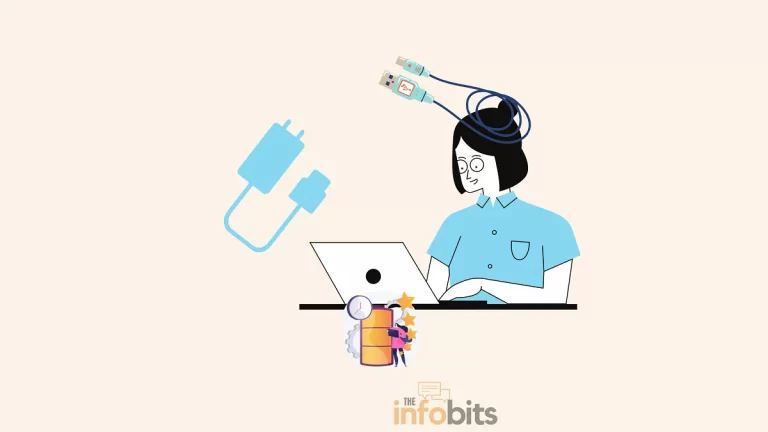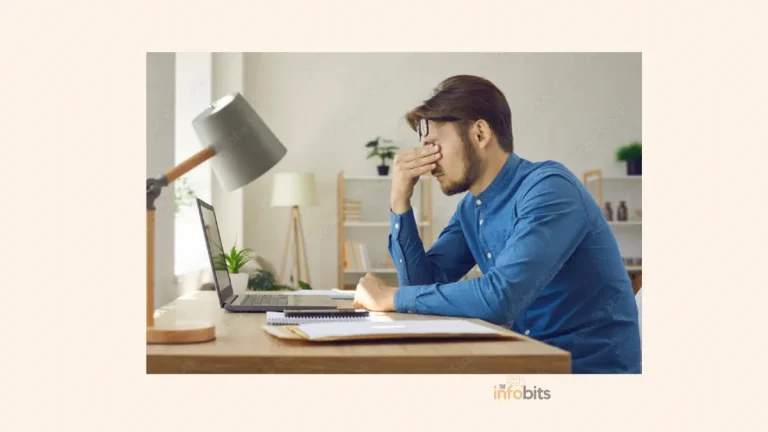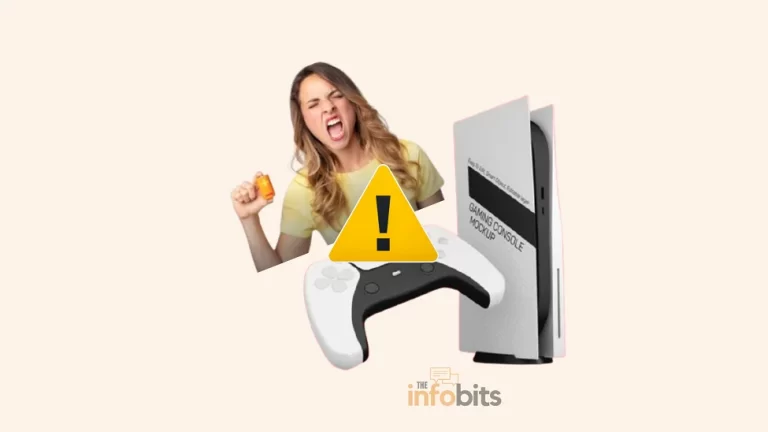What Is the Normal GPU Temperature While Gaming?
The graphics processing unit (GPU) in your computer is one of the most important components, especially whether you are a gamer or content creator.
All other graphics-oriented devices, such as smartphones or tablets, feature a GPU to support image and graphics processing, much as a PC or laptop.
High-performance gaming and complex user interface elements would be impossible to implement without a GPU. Many gamers and creators are experiencing GPU overheating and are frustrated when this occurs.
Overheating graphics cards is a serious issue that can cause plenty of other issues, even damage to your costly system.
As a result, understanding the ideal GPU temperature while gaming is crucial for maintaining your device in good operating condition.
Do you know how hot you can allow your GPU to get before it creates problems?
Determining and understanding the normal GPU temperature while gaming is always critical.
In this post, we will explore the average GPU temp while gaming, why the GPU is overheating, and how we can prevent the GPU from overheating.
Normal GPU Temperature While Gaming
Modern games and HD video editing processes put a strain on your GPU because they are meant to provide high-quality performance.
When additional resources are required, the GPU is subjected to a great deal of stress and processing. You might be stunned to learn that GPU temperature is directly related to the resolution of your display.
The greater the required resolution, the more pixels must be shown and the more tasks the GPU must do. The heavy load on the GPU causes the GPU temperature to rise.
Because ambient temperature affects GPU temperature, your geographical location may have a direct impact on the GPU’s temperature condition. If you’re gaming in a tropical climate, your GPU temperatures will be higher, and you’ll need to invest more in cooling solutions.
Because GPU manufacturers offer so many different models, specifying a precise standard GPU temperature for gaming is impossible.
GPU has a safe operating temperature range. As a general rule, keeping the temperature below 85°C is the best practice, and the colder the better.
Overheating happens when your GPU exceeds the normal operating temperature set by GPU manufacturers.
Memory and CPU core clocks will begin to slow in this circumstance, resulting in reduced Frame Per Second (FPS) in your game.
As previously stated, the safe GPU temperature values vary depending on the GPU.
But in general, the maximum temperature at which an NVIDIA GPU can work is around 95-100 degrees Celsius (200-210 degrees Fahrenheit).
The maximum temperature of AMD GPU cards, on the other hand, is around 90-100 degrees Celsius (165-185 Fahrenheit). However, surpassing your GPU’s high working range is not recommended.
Prolonged usage, even in the maximum working range, is also not recommended.
NVIDIA’s good GPU temperature range is 70 to 85 degrees Celsius (158-185 degrees Fahrenheit), whilst AMD’s operates best in the 60 to 70 degrees Celsius range (140-158 degrees Fahrenheit).
However, others speculate that the RX 6000 Series’ acceptable GPU temperatures (before thermal throttling) are about 110 degrees Celsius.
We can determine that the average GPU temperature while gaming varies from 65 to 85°C (149° to 185°F) at common use levels.
As previously stated, the manufacturer and model of the GPU decide this range. Even if some are rated higher, as a general guideline, the optimal GPU temperature for gaming should not exceed 85°C (185°F).
Always strive to keep the ideal GPU temperature between 65 and 75°C, which is considered a good GPU temperature range while gaming.
How to Tell If Your GPU Is Overheating and How to Monitor GPU Temperature?
It is experienced that the normal GPU temperature while gaming should be kept maximum between 65°C and 75°C, and should never exceed 85°C.
If the GPU’s normal temperature exceeds these limits, we may state that the GPU is overheating. You must learn how to tell whether your GPU is overheating and how to monitor its temperature.
A high GPU temperature might imply several things. It means that your GPU is constantly running and under increased strain.
This is not causing a big concern, particularly if the temperature is within standard operating parameters.
However, if you have high temperatures for several hours or more, you may experience performance issues.
GPU Temperature Monitoring Utilities
To avoid overheating of GPU, monitor your GPU temperatures and keep note of what causes it to overheat. It will save you money in the long term by avoiding the need to repair or replace your device or GPU.
AMD and NVIDIA both feature temperature monitoring applications that you may use to see whether your GPU is overheating. Make sure you get the program for your GPU.
HWiNFO or CPUID CPU-Z is an alternate tool for monitoring performance as well as GPU temperature. We discovered that the latter is an incredible tool that allows you to monitor all of your PC’s components.
A good hardware monitoring application can monitor your GPU temperature variations and performance. This can help with the diagnosis of future GPU issues too.
Try to test your computer’s performance frequently to verify that it can manage your favorite applications effectively.
Some open-source programs are available for monitoring GPU temperature.
An open-source tool for Linux and Windows, Open Hardware Monitor, can track and monitor temperatures from your GPU, as well as your CPU, hard drives, solid-state drives, and other components.
It’s a wonderful tool for monitoring the temperatures of your whole system’s components.
Likewise, XRG, an open-source system monitoring tool for macOS, is worth investigating.
XRG, like Open Hardware Monitor, may be used to monitor a range of system hardware temperatures, including GPU temps and general activity.
Built-In Tool for GPU Temperature Monitoring in Windows
If you do not want to utilize third-party software, you may monitor your GPU temperatures using the built-in Performance Monitor in Windows 10 or 11.
Press CTRL + SHIFT + ESC to launch Task Manager, and then select the Performance tab. On the left, select your GPU, and on the right, you may monitor the GPU temperature.
What’s Causing Your GPU to Overheat?
You must first understand why a GPU overheats before you can attempt to fix it.
The most logical answer is that it is just overworked.
When the temperature of your GPU gets too high, you’ll need to know how to cool it down to a safe working temperature, as well as the causes.
1. Dust on GPU
This is a far more common issue with temperature rise in PC components. Dust accumulation in the PC chassis and on components causes device failure, including GPUs.
Dust heats the graphics card because the heat released by the GPU is being held back by small dust particles. The more dust that collects, the more heat is generated.
Although shorting out your GPU is uncommon if there is no moisture present, there are still hazards involved. So approach with caution when dust accumulates in PC components, especially the GPU and CPU.
As a general rule, it’s best to disassemble your entire PC or at the very least, open its casing regularly to check that everything is dust-free.
The most frequent way to prevent or fix this issue is to use compressed air, but be careful since it might damage fans if they spin too fast during the cleaning operation. To avoid this, simply lightly hold the fan with one finger so that it does not spin at all while cleaning.
Compressed air may be used to clean up hard-to-reach areas as well as your computer’s delicate components and CPUs.
Dust can also be removed with a cotton swab soaked in cleaning alcohol. This method may be less effective on the chip, but it may be preferable for the heatsink and other components.
Clean the whole case, including the CPU cooler, motherboard, case fans, and power supply, while cleaning your GPU.
Always be thorough while eliminating dust from tiny areas where it may accumulate. Because good airflow inside the case is critical, simply cleaning one component and leaving the others unclean is insufficient.
2. Bottlenecking
Although most modern GPUs are powerful enough to execute billions of operations, they might still be a bottleneck for your computer.
This can occur for a variety of reasons, but in most current configurations, it is due to poor game developer optimization. Bottlenecks can occur when the computational capabilities of your CPU and GPU mismatch significantly.
However, in a practical scenario, bottlenecking may result in GPU overheating.
In this context, other than upgrading your GPU, there are a few practical solutions to this problem.
Numerous measures can be taken on the CPU side, but on the GPU side, you can simply lower your settings and hope for the best if you want to reduce GPU temperature while gaming.
3. Improper PC Placing
Place your computer in a well-ventilated environment to allow the cooling fans to function effectively.
To allow for adequate ventilation, the PC should be positioned in the most accessible spot possible. Avoid placing your computer on a carpet, mattress, sofa, or within a cabinet.
When the PC is constrained, air cannot easily circulate in and around the case. This is especially important if the temperature in your game environment is high.
This issue is especially prevalent during the summer. The optimal strategy is to keep the case away from walls and other objects so that it can effectively ventilate the air.
Similarly, you should not place your laptop on your lap since your legs may hinder the laptop’s built-in cooling.
4. Bad Ventilation of PC Case
Ensuring that your PC’s fans are correctly positioned and working is one of the most critical things you can do to reduce temperature increase. You should also make sure that your fans are providing enough cooling power for your system.
You should be aware of the possibility of altering the airflow within the casing. The best free alternatives for managing fan speed are Open Hardware Monitor and SpeedFan.
MSI Afterburner is another fantastic application that should be tried. AMD’s driver software also allows you to adjust the fan speed. NVIDIA, on the other hand, does not have one such program.
Even if the extra heat does not affect your GPU, your CPU might be the next victim.
Another feature of fans that may be altered externally is their rotational speed. Most modern GPUs increase fan speed as necessary, but you may want to turn it all the way up for an even smoother experience.
When your GPU’s internal fan fails, the temperature rises drastically under any workload. We can’t even use GPU for simple tasks. Simply watching videos and opening a few tabs in your web browser may result in a significant temperature increase, perhaps causing irreparable GPU damage.
Another issue that may occur and block appropriate air ventilation is poor cable management in the PC enclosure. Even though it is not usually a concern, appropriate cable management is recommended.
If the temperature of your GPU continues to climb, you should think about updating your computer’s cooling system.
Using additional case fans or an AIO GPU cooler can assist in lowering temperatures and extending the life of your graphics card.
5. Playing Intensive Games for a Prolonged Time
If you play a resource-intensive game or some other graphics-intensive task for an extended period, the GPU may become overworked, resulting in a rise in average GPU temp while gaming.
If the games you play are straining your GPU, it may be time to upgrade the GPU card or experiment with low-profile GPU settings.
Otherwise, you must choose games or tasks that your GPU can handle smoothly. The PC and its components, including the GPU, require rest like any other machine to work properly.
6. Overclocking
Overclocking of CPUs is another likely cause of increased GPU temperature while gaming and graphics card overheating.
Overclocking causes GPU instability, yet many users choose to do so despite knowing the risks to their computers.
Overclocking is easier than ever, and many other PC users are trying it for the first time without fully understanding the benefits and drawbacks.
However, restoring your GPU to its original clock speed may be the best option for optimal GPU utilization and system stability.
7. Ambient Temperature
This is something over which we have no control. However, if you live in a naturally hotter zone, reducing the ambient air temperature in your room will help you keep your GPU cooler. In addition, you can use an external fan or an air conditioner.
You also have the option of using your PC later in the evening when the temperature begins to fall. In this scenario, other computer cooling approaches such as laptop cooling stands or liquid cooling systems may be employed.
What Is the Importance of Noticing GPU Temperature?
We believe you already know the answer to this question.
Overheating a GPU, on the other hand, may cause performance slowness, thermal throttling, or even worse. So, to keep your GPU and your PC in the greatest operational condition, its operating temperature should be set to an ideal level, as previously stated.
To guarantee that the GPU is running at its optimal temperature, we must monitor or observe the GPU temperature whenever it is utilized. In the preceding paragraphs, we discussed GPU temperature monitoring methods.
If your screen goes black unexpectedly, consider it a courteous warning from your GPU that you’re overstressing it and should cool down or shut down the PC immediately.
Instead of asking for a timeout, a more serious circumstance is that the heat permanently destroys your GPU. Fortunately, this is not happening in the latest model GPUs due to considerably improved manufacturing standards and built-in protections.
If you keep your GPU at a typical temperature of 65 to 75°C (149° to 185°F), it will last a long time without experiencing heat damage or other issues.
Similarly, keep your GPU free of dust and your ambient room temperature within an appropriate range.
Don’t forget to check that you have appropriate GPU cooling (as well as general PC cooling), which is crucial to maintaining your GPU in good working order.
Significance of GPU in Gaming
Graphics and video rendering are only a few of the processes that make extensive use of your GPU. The GPU is most known for its gaming capabilities.
Video games are computationally demanding due to their realistic visuals and vast, sophisticated in-game environments, as well as advanced display technologies such as 4K, high refresh rates, and virtual reality gaming.
As a result of these expanded capabilities, graphics processing is put under greater demand. Your device’s GPU is crucial since it allows games to run more efficiently while also supporting higher system demand.
Frequently Asked Questions
What is good GPU temperature while gaming?
If the GPU temperature is between 80 and 85 °C, we can say that it is a good GPU temperature while gaming.
What is too hot for a GPU?
Any temperature above 85 °C is too hot for a GPU.
Is 70°C temp good for GPU while gaming?
On an average GPU processor, 70°C is a good temperature to work as long as it creates no other performance issues.
What temp should GPU run at?
It is better to run a GPU at a temperature below 85 °C.
What temperature will harm the GPU?
Prolonged use of any GPU above 85 °C will harm your GPU at any time. Nvidia GPUs have an upper withstand limit of 95 to 100 °C, while AMD GPUs have an upper withstand limit of 90 to 100 °C.
We hope you found this article helpful, and do Sign up for our free newsletter to receive fresh information right in your inbox.
In addition, we ask that you bookmark this page for future reference.